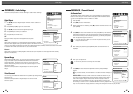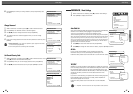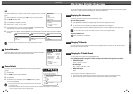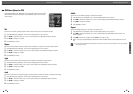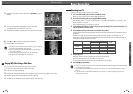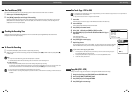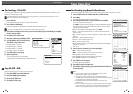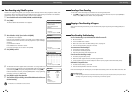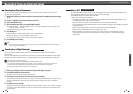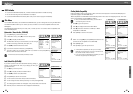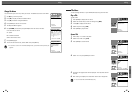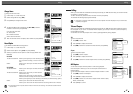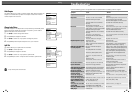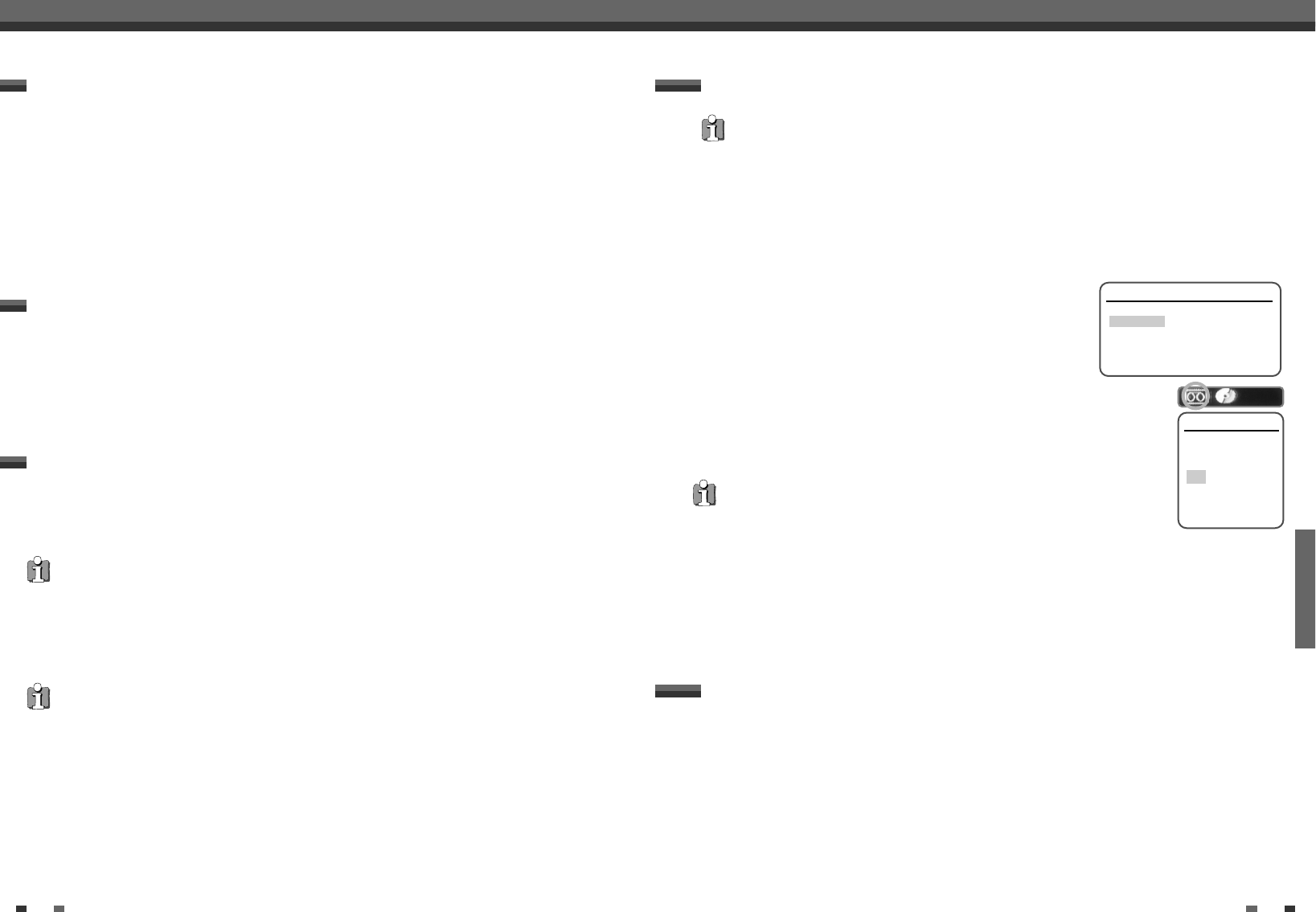
RECORDING
4544
Basic Recording
Total time and recorded time are displayed on the TV screen after pressing [DISPLAY]. Recorded time is
displayed on the front panel display.
Checking the Recording Time
1
Press [PLAY/PAUSE] to pause the disc or tape during recording.
2
When you want to continue recording, press [PLAY/PAUSE] or [REC (●)] in DVD mode and press [REC (●)]
in VCR mode.
To Pause the Recording
Basic Recording
Note
• To quit One Touch Recording, press and hold [STOP] for 3 seconds.
• The DVD Recorder+VCR will automatically power off when One Touch Recording ends.
Tip (VCR mode only)
• Always use [PLAY/PAUSE] for best results when making changes during recording.
For example: To change channels during recording, first press [PLAY/PAUSE] to put the unit in Pause mode. Then
select the desired channel on the DVD Recorder+VCR, and press [REC (
●
)] again to resume recording.
• You cannot record on the VCR deck and DVD deck at the same time.
• While the VCR is recording, DVD playback is possible. However, while the DVD is recording, all VCR functions are
disabled.
One Touch Recording allows you add recording time in fixed increments at the touch of a button.
1 Follow steps 1-4 under Recording from TV.
2 Press [REC (●)] repeatedly to set the length of the recording.
Recording starts after the first press. Each subsequent press increases the recording time by 15 minutes
(DVD) within the available space or 30 minutes (VCR, to a maximum of 10 hours). The recording time is
displayed on the front panel display.
One Touch Record (OTR)
1 Insert a Disc.
Insert the disc you wish to copy in the DVD deck and close the disc tray.
2 Insert a VHS Tape.
Insert a blank VHS videotape into the VCR deck.
3 Press [COPY] on the remote control.
4 Select (DVD
➝
VCR) and press [ENTER] or [COPY] to confirm.
5 Press [REC SPEED] or […/†] to select the desired Record Mode in ‘Copy to
Tape’ menu:
• SP (Standard Play)
• LP (Long Play, 2 times SP).
6 Press [COPY] again to start copying.
7 Stop the Copy Process
To stop copying at any time, press [STOP]. You must stop the Copy process manually
when the DVD movie ends, or the unit may replay and record over and over again.
One Touch Copy - DVD to VHS
• If the DVD you are attempting to copy is copy-protected, you will not be able to copy the disc. It is not permitted to
copy Macrovision encoded DVDs.
• Copy to VCR does not work in Progressive Scan Mode.
If you want to start copy any point of disc
1. Find the place on the DVD (or Disc) from which you want to start recording using the
[PLAY/PAUSE], [REW] and [FF] functions.
2. Press [COPY] while DVD is in pause mode or in resume stop (
»
STOP) mode.
3. Follow the same procedure 5-7.
During one touch copy you can search or change REC SPEED and resume copy.
1 During One Touch Copy press [PLAY/PAUSE] to enter COPY EDIT mode.
2 Search with [FF/REW] or [NEXT/PREV] button.
3 Press [COPY] and you can change REC SPEED.
4 Press [COPY] again to resume copy.
Copy Edit (DVD ➝VCR)
Copy to Tape
Choose speed then
press COPY:
LP
SP
■
■ ■
Stop
Quick-Copy Menu
Please Select Quick Record Option
DVD -> VCR
VCR -> DVD
Instructions
Enter-Confirm Move …†