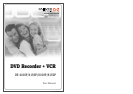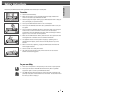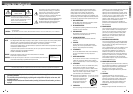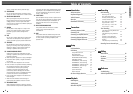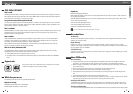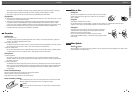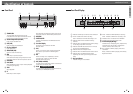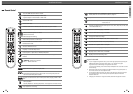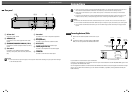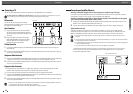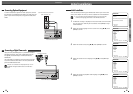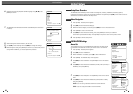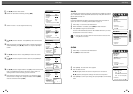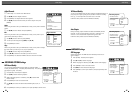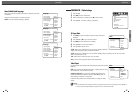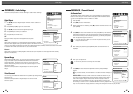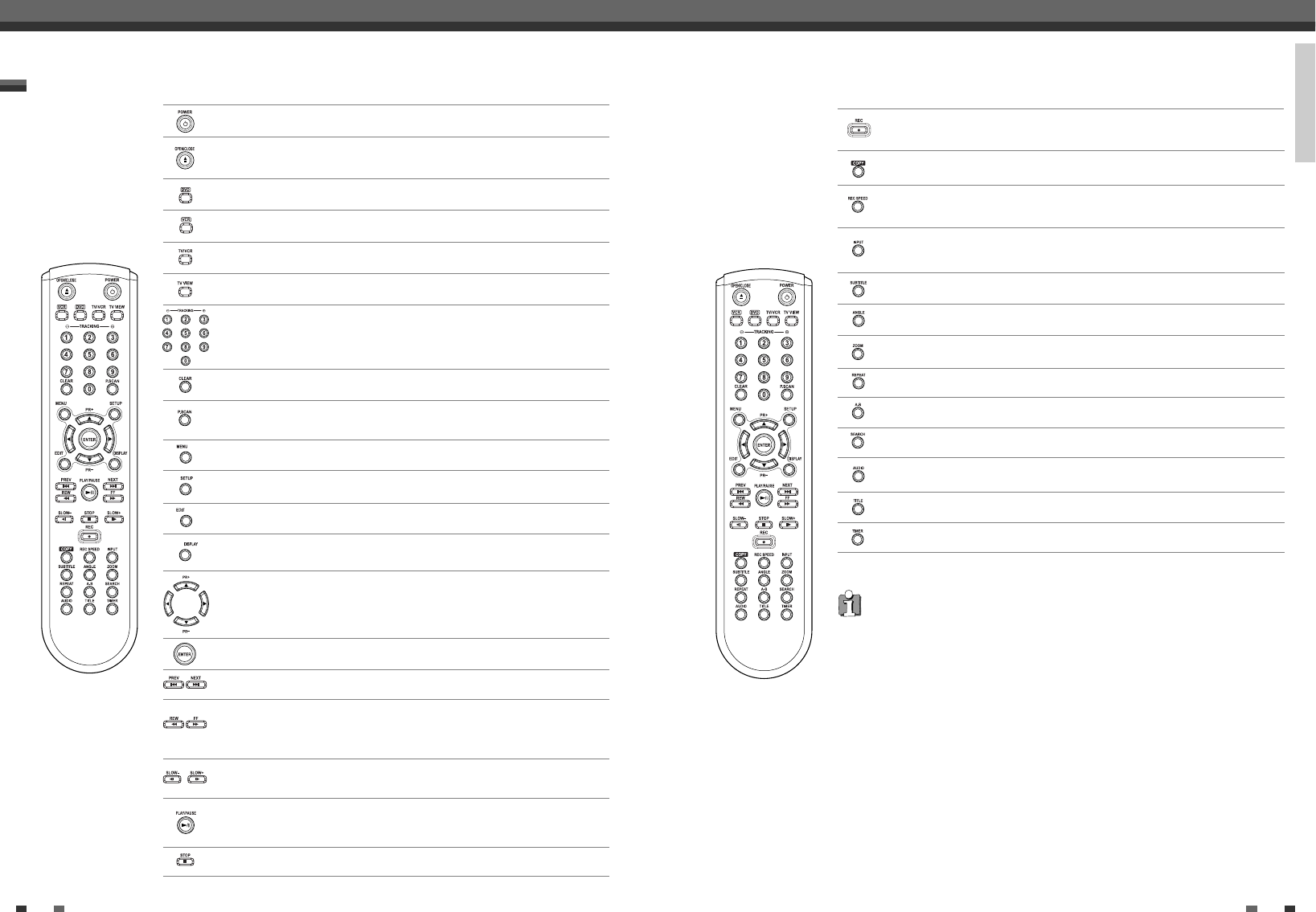
INTRODUCTION
1312
Identification of Controls
Remote Control
Turns the DVD Recorder+VCR on and off.
- Opens and closes the disc tray in DVD mode.
- Ejects the tape in the VCR deck in VCR mode.
Switches the view on your TV to the DVD Recorder+VCR tuner.
Selects DVD mode.
Selects VCR mode.
Switches between the DVD Recorder+VCR tuner and your TV tuner.
Displays or exits the Setup menu.
Displays information about the currently loaded disc, VHS tape, or TV
channel.
Edits chapters or splits titles of DVD+R(+RW) discs.
Confirms menu selections.
- œ √…† : Selects menu options.
- PR +/– : Selects channels.
Accesses DVD disc menus.
- Selects numbered options in menus.
- Selects TV channels.
- Manually adjusts tracking.
Resets the tape counter in VCR mode.
- Starts playback.
- Pauses playback or recording temporarily. Press again to exit Pause mode.
Stops playback or recording.
- DVD: Searches backward/forward.
- VCR: Rewinds/advances during Stop mode. Press during Play mode for
fast reverse/forward picture search.
Increases or decreases the slow motion speed when playing a DVD or VHS
tape.
Skips to the next or previous chapter/track.
Press and hold for 3 seconds to switch between Progressive Scan and
Interlace Scan mode.
Identification of Controls
Switches the DVD Recorder+VCR input to Tuner, AV1, AV2, AVF, or DV. (DV
: DF-8100P/8150P only.)
Displays a disc’s Title menu, if available.
Selects Recording mode: - DVD : HQ (1hr), SP (2hrs), EP (4hrs) or SLP (6hrs).
- VCR : SP or LP.
Copies from DVD to VCR (or from VCR to DVD).
Displays the Timer Recording menu.
Starts recording. Press repeatedly to set the recording time. For more
details, Refer to One Touch Record (OTR) on page 44.
Selects an audio language (DVD), audio channel (CD) or audio type (TV).
Selects a subtitle language, if available.
Selects a DVD camera angle, if available.
Enlarges the DVD video image.
Repeats the current chapter, track, title or the entire disc.
Repeats playback between two points (A and B).
Searches for a specific title or a chapter.
Progressive Scan Mode
• If your TV supports Progressive Scan, you can view high quality video by setting the
DVD Recorder+VCR to Progressive Scan mode. If your TV does not support
Progressive Scan, do NOT change to Progressive Scan mode.
If you do so accidentally, press and hold the [P.SCAN] button for 3 seconds to restore
normal viewing.
• When video output mode is changed from RGB to Interlace or Progressive (Scart 1)
must not be correct color for Component video.
• As component outputs have their own Jacks on the back side, change the TV input
into Component input, after connecting the component cables from the DVD
Recorder+VCR to TV.
• Changing from Interlace or Progressive to RGB, should be the opposite of above.