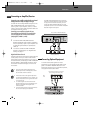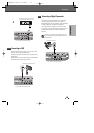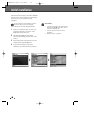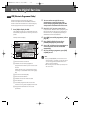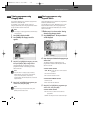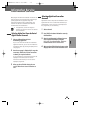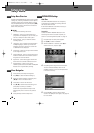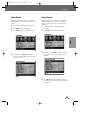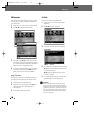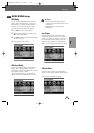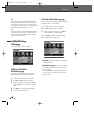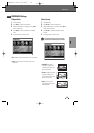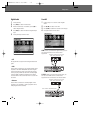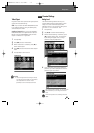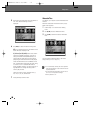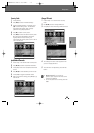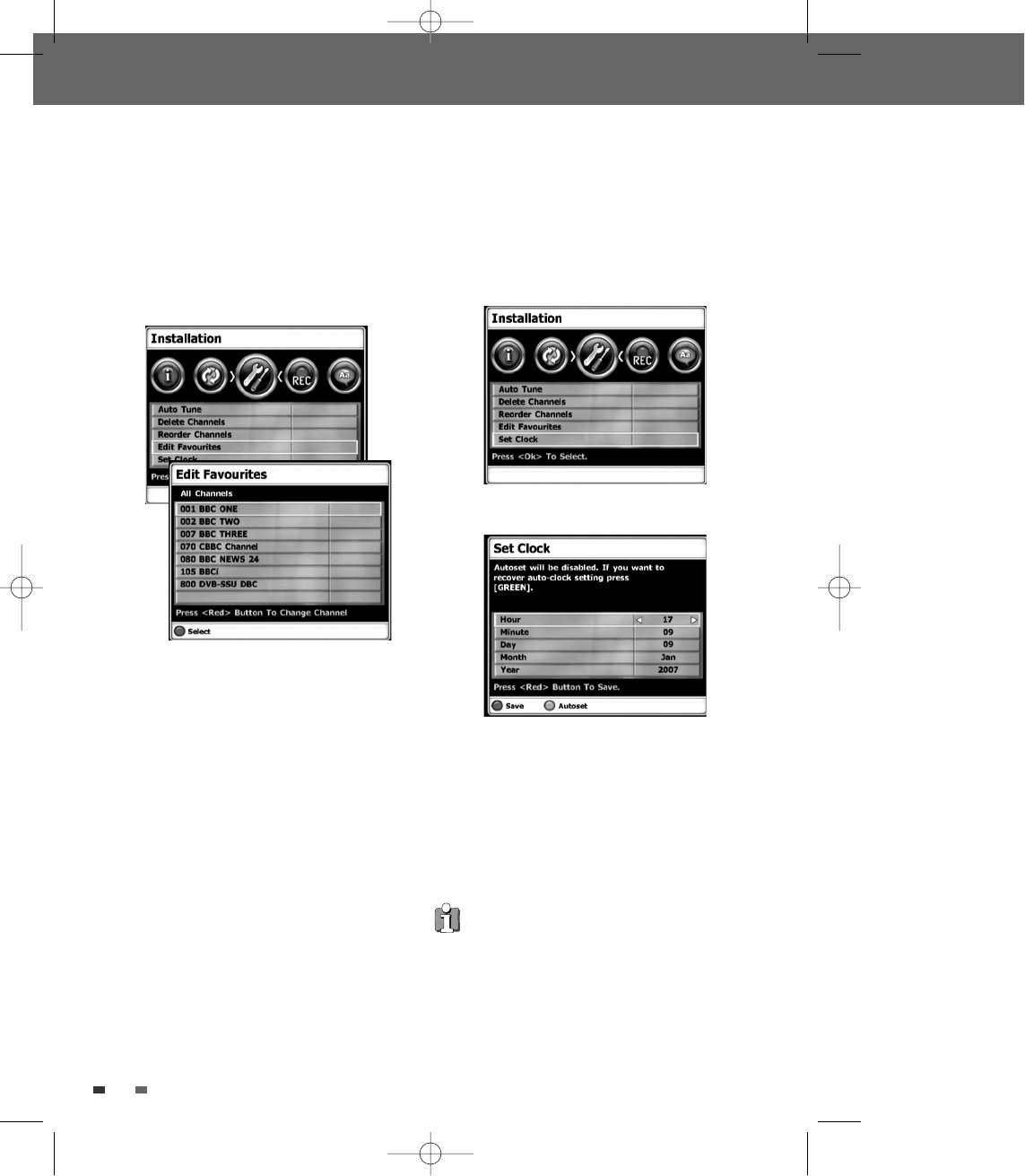
2626
Setup menu
Edit Favourites
After tuning TV or Radio stations into your recorder,
you may store or edit your favourite channels into
TV or Radio lists.
1
Follow steps 1-2 as shown under ‘Delete Channels’.
2
Use […/†] to select ‘Edit Favourites‘.
3
Press [OK]. Press […/†] to select the service you
want to edit, then press the [RED] button to confirm
it. A channel selected as a favourite is identified by
a heart icon next to the programme name.
4
If you want to delete the channel from your favourite
list, select the channel by using [
…/†] and press
[RED]. To exit this screen mode, press [BACK].
Usage of LIST button
You can bring up the list of broadcasting channels
any time by pressing [LIST] on the remote control.
1
Press [LIST] on the remote control.
2
’Channel List’ screen displays. Use [œ /√] to
select ‘All Channels‘, ‘Radio Channels’ or
‘Favourite List’.
3
Press [OK] to select the channels.
Set Clock
You can set or modify the system clock.
1
Follow steps 1-2 as shown under ‘Delete
Channels’.
2
Use […/†] to select ‘Set Clock’.
3
Press [OK]. The ‘Set Clock’ menu appears.
4
If you want to set the date and time manually,
œ /√ (left/right): Changes the setting at the
current cursor position.
…/† (up/down): Moves the cursor to the
previous or next line.
5
Press RED button to save your setting, then
press [SETUP] to exit the Setup menu.
Auto Set
Once you change the date and time, the combo
won’t get the auto clock information provided by
broadcasters. If you want to recover the Auto Clock
Information, press [Green]. The combo will get the
Auto Clock setting again. After finishing Auto set,
press [Red] to save the setting and press [SETUP]
to exit the setup menu.
0202DRHT-630 2007.2.2 9:19 AM ˘ `26