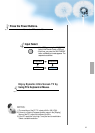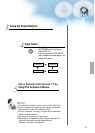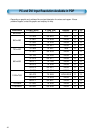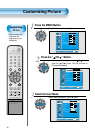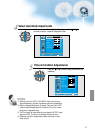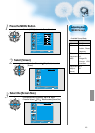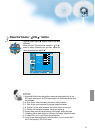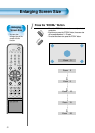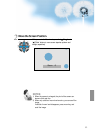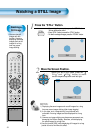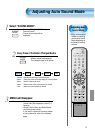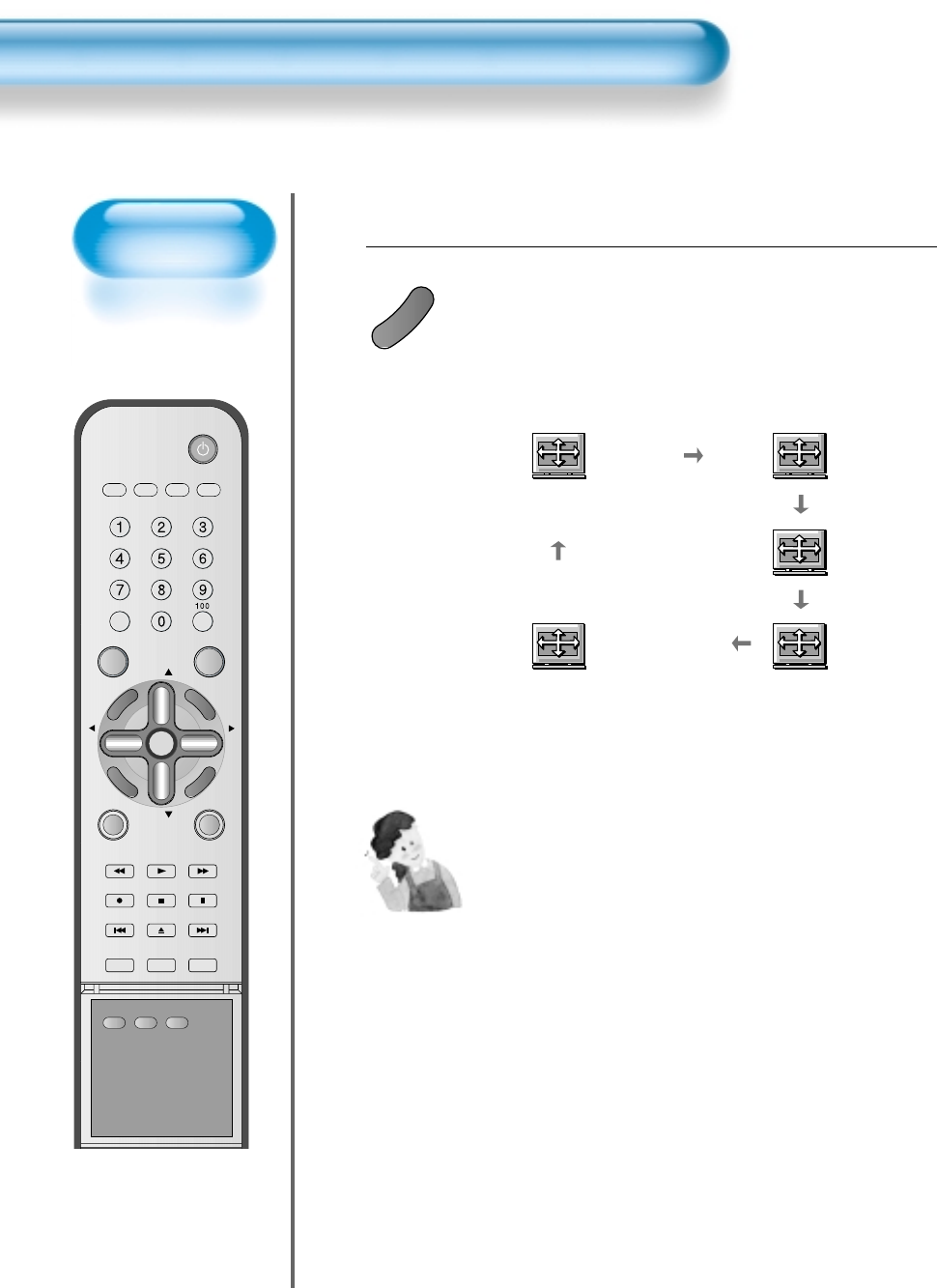
Adjusting
Screen Size
• You can adjust
screen size or
aspect ratio as
desired.
Adjusting Screen Size
48
VIDEO/
DVD SATTV CATV
DISPLAY
MULTIMEDIATV/VIDEO
CH
CH
V
O
L
V
O
L
Z
O
O
M
+
Z
O
O
M
-
MENU
P
R
E
V
C
H
S
C
R
E
E
N
S
I
Z
E
MUTE
CAPTION
F.F/SLOW
PLAYF.R/SLOW
REC
STOP
PAUSE
PREV
OPEN/CLOSE
NEXT
PICTURE
MODE
SOUND
MODE
STILL
POWER
MTS
ADD/
ERASE
SLEEP
Press the “SCREEN SIZE” Button.
• Each time you press the “SCREEN SIZE” button on the Remote
Control, a different “SCREEN SIZE” appears. The sequence
used is as follows:
• The current screen size will be displayed on the screen.
1
S
C
R
E
E
N
S
I
Z
E
Panorama
Enlarge LB
16:9 4:3
Enlarge LBS
NOTES:
1) When the INPUT SIGNAL is DTV [in Component 1 or
Component 2], only the aspect ratios of 16:9 and 4:3 are
available.
2) Displaying a picture in a 4:3 mode for a long time may cause
phosphor of the PDP to be burned. So avoid displaying a
picture in 4:3 screen size for a long time.
3) 16:9 : Theater-like 16:9 picture formats
4:3 : 4:3 picture formats like an Analog TV.
Enlarge LB : Enlarges the screen as to fill the black part of
up and down.
Enlarge LBS : Enlarges the screen, and shifts up as to see
the subtitles in case you are watching video
with subtitles.
Panorama : 16:9 picture formats with panorama effect.
4) If the picture shows unclear image in the 480p component
input source, try to toggle the resolution from the [MENU]-
[Screen]-[DTV/DVD]. This menu appears only when the input
signal is component 480p.