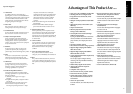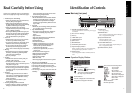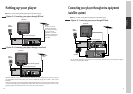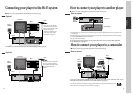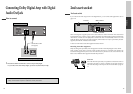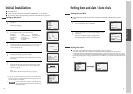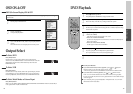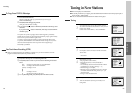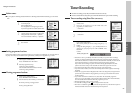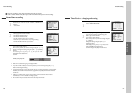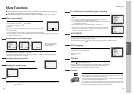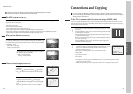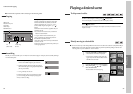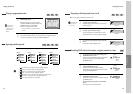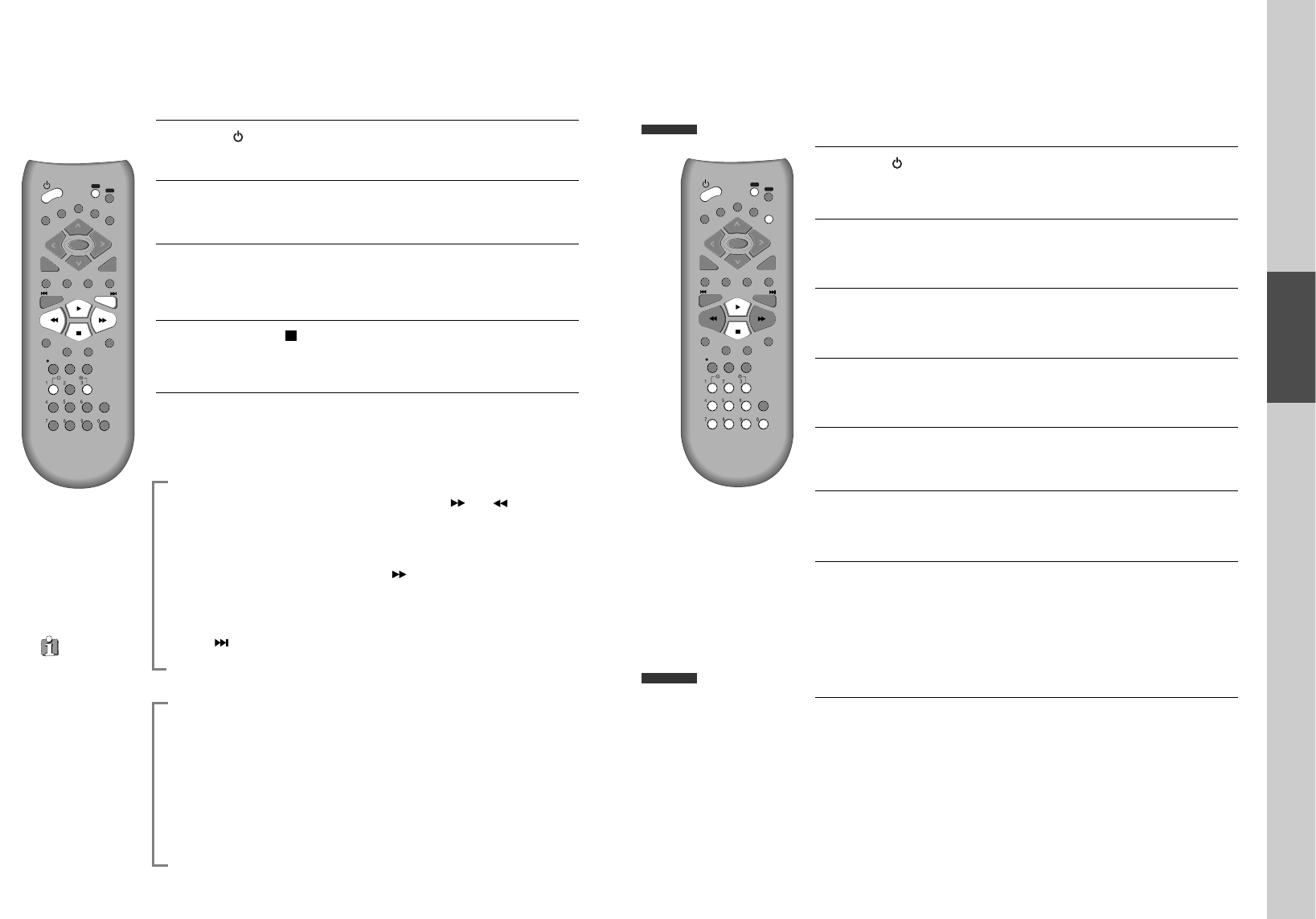
20
VCR Playback
Press [ ] button to power on.
Press [VCR] button of remote control to change into VCR mode.
Insert the desired tape.
If you want to playback it, press [PLAY/PAUSE] button.
When the operational status is flickering or poor, adjust it with [TRACKING
+/-] button.
1
2
3
To stop it, press [ ] button.
For pause, press [PLAY/PAUSE] button in playback mode.
If you press this button once more, it starts playback again.
4
Press [EJECT] button in the front part or [OPEN/CLOSE] button on remote
control to remove the tape.
5
REPEAT
OPEN/CLOSE
DISPLAY
TITLE/PBC
MENU
PR +
PR -
INPUT
PREV.
REC
PROGRAM
CLK/CNT
TV/VCR
TRACKING
ANGLE/DIGEST
SEARCH
SYSTEM
PLAY/PAUSE
NEXT
A-B
ZOOM
AUDIO
SUBTITLE
SETUP
C
LEAR
/3D
ENTER
OK
VCR
DVD
If the product, which
has a auto-detector,
detects a contaminated
head(s), it shows the
conditions to notice the
contamination on
screen.
* In case of the notice
on screen, please rub
the heads with a head-
cleaner followed by
“How to use a head-
cleaner”.
Various Playback Methods
■ If you want fast forward (or reverse) playback, press [ ] or [ ] button in
Playback mode. You can watch fast playing (rewinding) screen.
■ If you want Still picture, press [PLAY/PAUSE] in Playback mode. You can watch
the desired screen in pause status.
■ If you want slow-motion playback, press [ ] button in Pause mode. You can
watch the desired screen in the slow forward playback.
* NOTE: VCR doesn’t have Slow Reverse Playback function.
■ If you want to watch a series of screens one by one, (FRAME ADVANCE) press
[NEXT ] button in Pause mode. Each time you press this button, the picture
advances one frame.
To Adjust Display
This product includes automatic Tracking function and enables users to enjoy clear
picture without an additional operation. Provided that the following problems can be
solved by the manual adjustment, which improves display quality. (During automatic
display adjustment, “Adjusting Display” are displayed on TV screen.)
- If the screen is poor in Playback mode,
- If noises occur in the upper or lower part of screen in slow playback mode,
- If paused picture vibrates up and down.
Use [TRACKING +/-] buttons of remote control to adjust the display suitable for
watching.
Basic Operation
21
To Enjoy Another TV Channel or DVD during recording
1
1 If you want to watch another TV channel during recording with video, press
[TV/VCR] button.
It is available of changing into and watching another TV channel.
2
2 If you want to playback DVD during recording with video, insert a DVD disc.
Place the desired DVD disc on DVD tray, press [DVD] button to convert OUTPUT
into DVD mode and press [PLAY] button. Then, you can watch DVD.
Press [ ] button to power on.
• Press [VCR] button of remote control to change into VCR mode.
Insert a recordable tape.
Insert a tape with recording tab.
With [CHANNEL], [NUMBER] and [OUTPUT] buttons, select the desired
broadcasting channel or external input unit to record.
1
2
3
To Record With VCR
Select the desired speed (SP or LP) with [SPEED] button.
4
Press [REC] button.
Then, it starts recording.
5
If you want to pause recording, press [PAUSE] button.
After pressing [PAUSE] button, if the pause status continues for five minutes,
the recording is released automatically.
6
To exit recording, press [STOP] button.
7
REPEAT
OPEN/CLOSE
DISPLAY
TITLE/PBC
MENU
PR +
PR -
INPUT
PREV.
REC
PROGRAM
CLK/CNT
TV/VCR
TRACKING
ANGLE/DIGEST
SEARCH
SYSTEM
PLAY/PAUSE
NEXT
A-B
ZOOM
AUDIO
SUBTITLE
SETUP
CLE
AR/3D
ENTER
OK
VCR
DVD
Recording