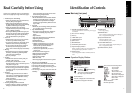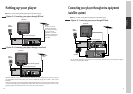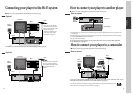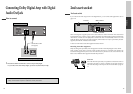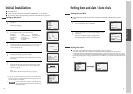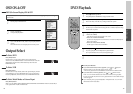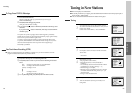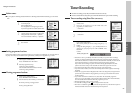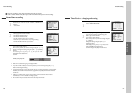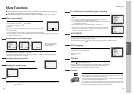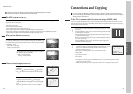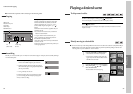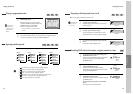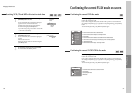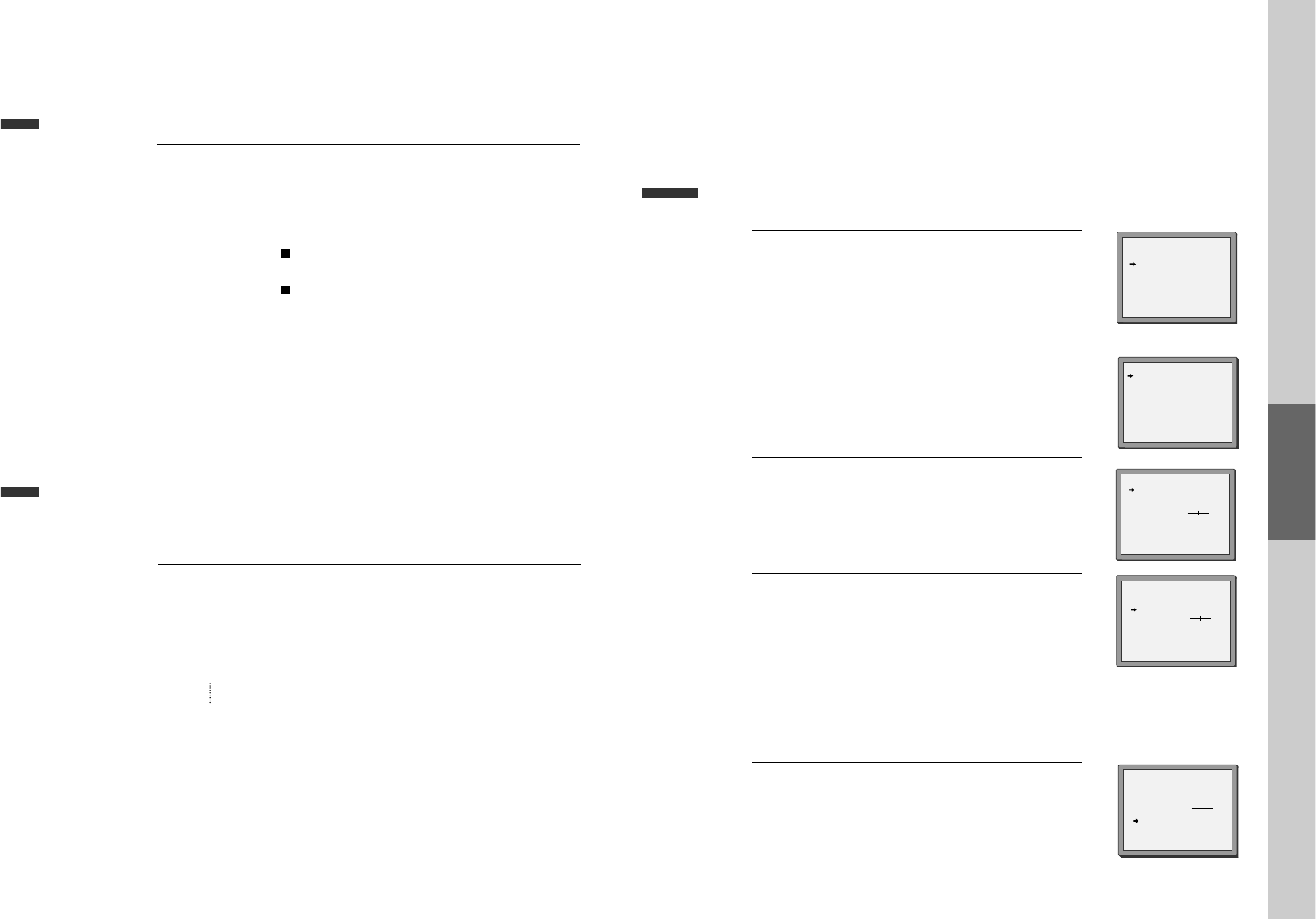
22
Recording
This product incorporates copyright protection technology that is protected by
method claims of certain U.S patents and other intellectual property rights owned by
Macrovision Corporation and other rights owners.
Use of this copyright protection technology must be authorized by Macrovision
Corporation, and is intended for home and other limited viewing uses only unless
otherwise authorized by Macrovision Corporation. Reverse engineering or
disassembly is prohibited.
To Copy From DVD To Videotape
One Touch timer Recording (OTR)
■ When your urgent business happens suddenly in watching TV or you want to record the current TV
program for the desired time, follow the procedures below.
1
1 Insert the desired DVD disc.
When it is a DVD disc with copy protect function, you can’t copy it.
Insert a recordable tape.
2
2 Press [REC] button during playing of DVD.
DVD plays and VCR starts recording.
3
3 If you press STOP [ ] button in DVD mode, DVD and VCR will stop at the
same time.
If you press STOP [ ] button in VCR mode, VCR stops to record and DVD
continues to play.
1
1 First, follow the steps 1 to 4 in “Recording With VCR”.
2
2 Press [REC] button as much as you want. See the “Recording Times Table”
below.
Once continuous recording until you press STOP button
Twice recording for 30 mins from current time
3 (times) recording for 1 hour
9 recording for 4 hours
10 returning to the status of Once Press
3
3 To stop Recording mode, press [STOP] button more than 5 seconds.
VCR Operation
23
Tuning in New Stations
Tuning
■ The TV and player are switched on.
■ To see the picture from your player, press the station button on the TV reserved for player input or
the AV (Audio / Video) button.
■ "AV1/2" should not be selected with the AV button on the player.
To complete the set-up of your video recorder when the
auto set has not stored all of the channels or when you wish
to store a new channel.
Call the video’s "MAIN SETUP", choose "PR PRESET".
1
Select "MANUAL SET".
2
Choose any unused location number "----" or "P-xx" ...
It's simplest to use the same location number on both the
TV and video.
... and confirm.
3
Set the station you want:
• the programme location number;
• the broadcast system you want (Aerial(CH) or
Cable(CC)),
• You can directly enter the real channel number with the
[0 to 9] buttons, or search by pressing [< / >],
• The fine tuning you can adjust,
• When the program is encoded (and you have a decoder
connected to socket EURO AV2), press the [< or >] to
select ON or OFF.
• Change or create the station name.
4
Once you see the station you want, store it.
Tune in further stations (from step 3 onwards) or exit
tuning mode.
5
PR PRESET
AUTO SET
MANUAL SET
PR ERASE
PR ALIGN
PR+/-:SELECT
OK:CONFIRM SETUP:END
MANUAL SET
PR+/-: UP/DOWN
</>: SELECT
OK:CONFIRM SETUP:END
MANUAL SET
PR01 ARD PR08 P-08
PR02 ZDF PR09 P-09
PR03 P-03 PR10 P-10
PR04 P-04 PR11 P-11
PR05 MTV PR12 ----
PR06 P-06 PR13 ----
PR07 P-07 PR14 ----
PR+/-:SELECT
OK:CONFIRM SETUP:END
PR 04
RECEPTION AERIAL
AUTOSEARCH CH
_ _
FINE TUNING
DECODER ON
NAME
_ _ _ _
MANUAL SET
PR+/-: UP/DOWN
</>: SELECT
OK:CONFIRM SETUP:END
PR 03
RECEPTION AERIAL
AUTOSEARCH CH 03
FINE TUNING
DECODER ON
NAME
_ _ _ _
MANUAL SET
PR+/-: UP/DOWN
0/1: CHANGE/CREATE
OK:CONFIRM SETUP:END
PR 03
RECEPTION AERIAL
AUTOSEARCH CH
_ _
FINE TUNING
DECODER ON
NAME
_ _ _ _