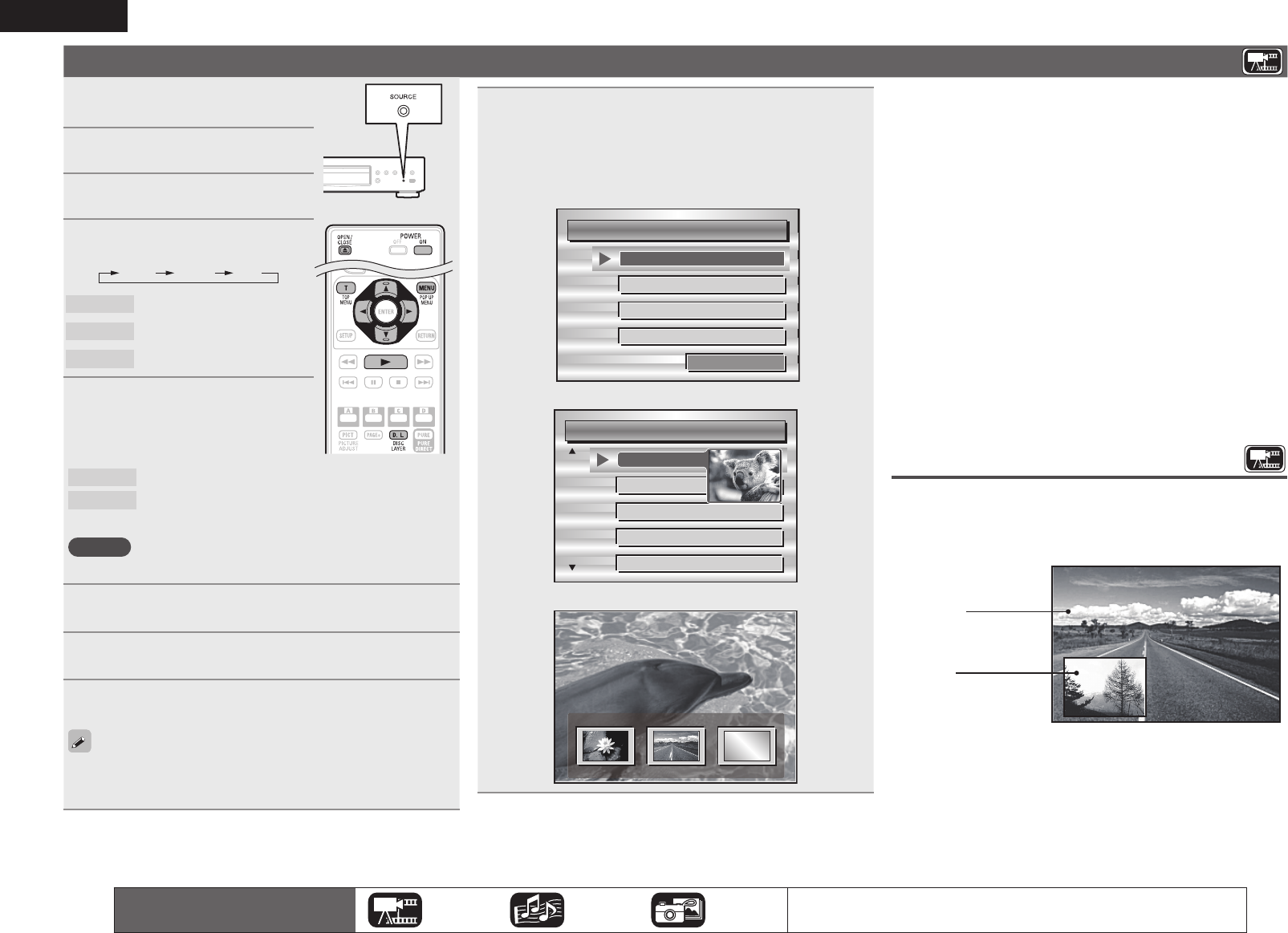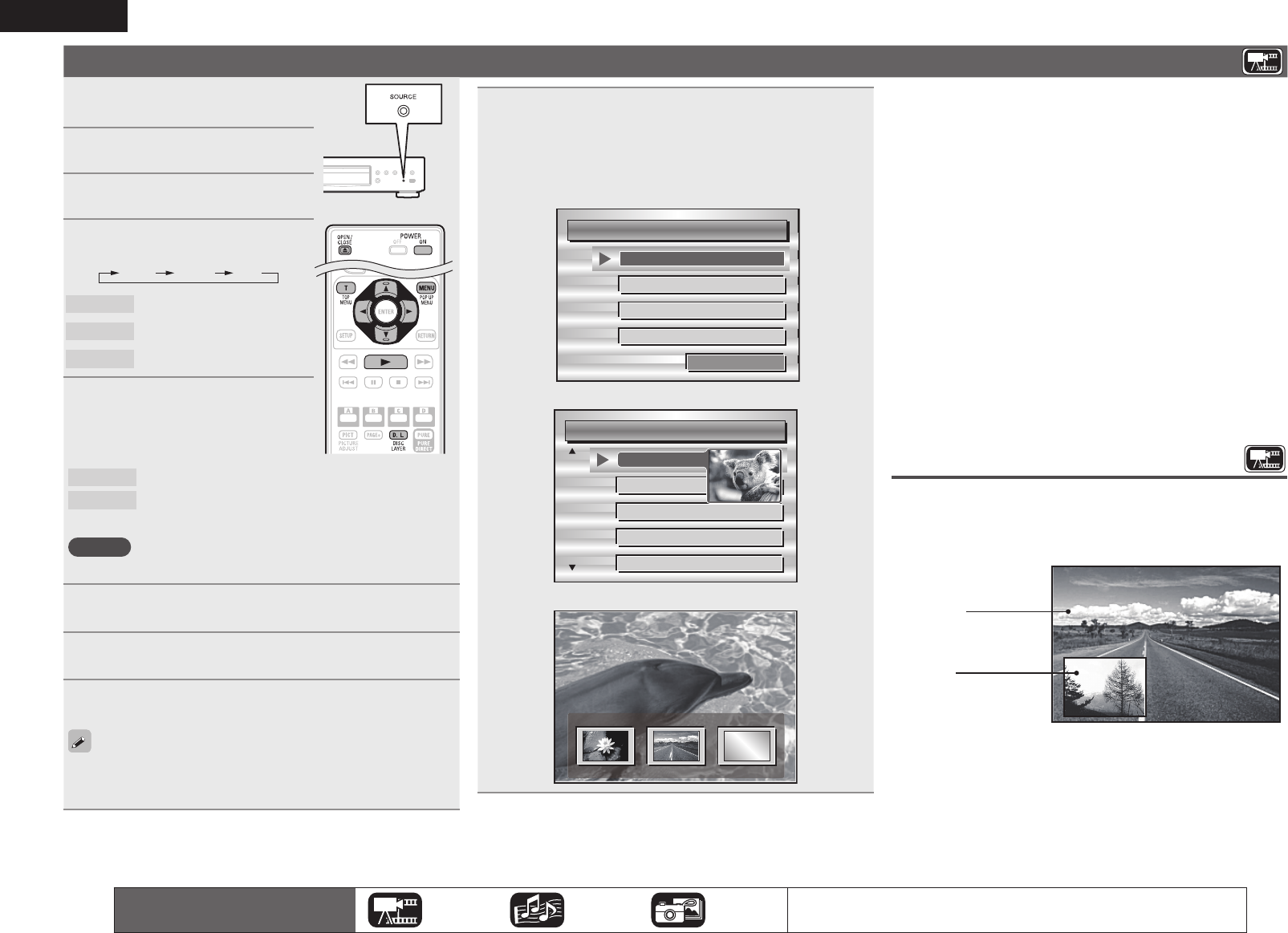
14
ENGLISH
Playing BD and DVD-Video
1
Press POWER ON to turn on
power to the unit.
2
Press SOURCE on the unit to
select “DISC MODE”.
3
Select “BD ” with DISC
LAYER
.
• The Media changes each time DISC
LAYER
is pressed for 2 seconds.
Multi Audio BD
Multi
Super Audio CD
Audio
DVD-Audio
BD
Hybrid BD
4
Select “BD layer” or “DVD
layer” for DISC LAYER for
playback of a hybrid BD disc
(vpage 47).
BD
Plays the BD layer of the BD hybrid disc.
DVD Plays the DVD layer of the BD hybrid disc.
• The above setting is necessary only for BD hybrid discs.
NOTE
Select the disc layer before a disc is inserted.
5
Insert a disc.
Press 5 to open/close the disc tray.
6
Press 1 .
Playback begins.
7
During DVD-Video playback, press TOP MENU or
POP UP MENU to display the menu.
• If the menu continues, press uio p to get to the next part.
• With BD, depending on the disc, you can select title and chapter
from the pop up menu.
8
Make the settings shown below on the disc menu.
• Subtitle language
• Audio language
• Audio format etc.
GExampleH
n Disc menu
n Top menu
n Pop up menu
n Pausing (vpage17)
n Stopping (vpage17)
n Skipping to a desired chapter/track/fi le (vpage17)
n Fast-forward/fast-reverse (vpage17)
n Finding specifi c sections with search modes (vpage18)
n Memorizing locations to replay (Marker function)
(vpage18)
n Playing repeatedly (Repeat playback) (vpage19)
n Playing repeatedly between specifi ed points (A-B repeat)
(vpage19)
n Playing images frame by frame (vpage19)
n Slow-forward/slow-reverse (vpage19)
n Switching primary audio (vpage19)
n Changing the primary subtitle (vpage20)
n Switching the angle (vpage20)
Playing BD-Video
compatible with Bonus View
With a disc that is compatible with bonus view (picture-in-picture),
in addition to the main video (primary video) stored on the disc, you
can play back the video director’s commentary and simultaneously
ongoing sub-story, as well as sub-video such as alternative camera
angles (secondary video).
GExampleH Bonus view
Main video
( primary video)
Sub video
(secondary video)
The icons show the category of
content applicable to each operation.
Video Audio Photo
For details of the media corresponding to each icon, see “Playable media”
(vpage45).
1.DBP1611E3_ENG_11A.indd 14 2011/07/23 10:39:51