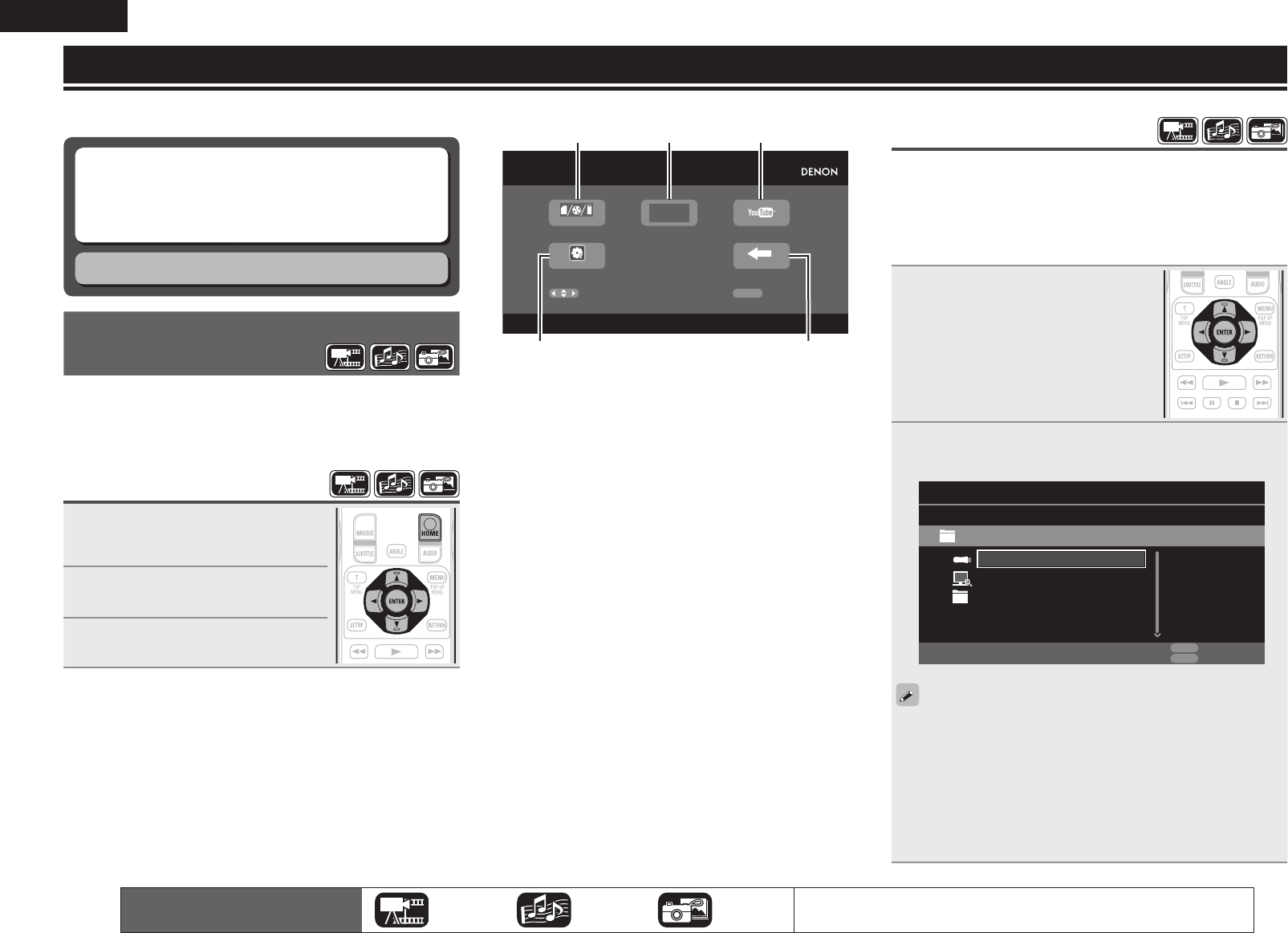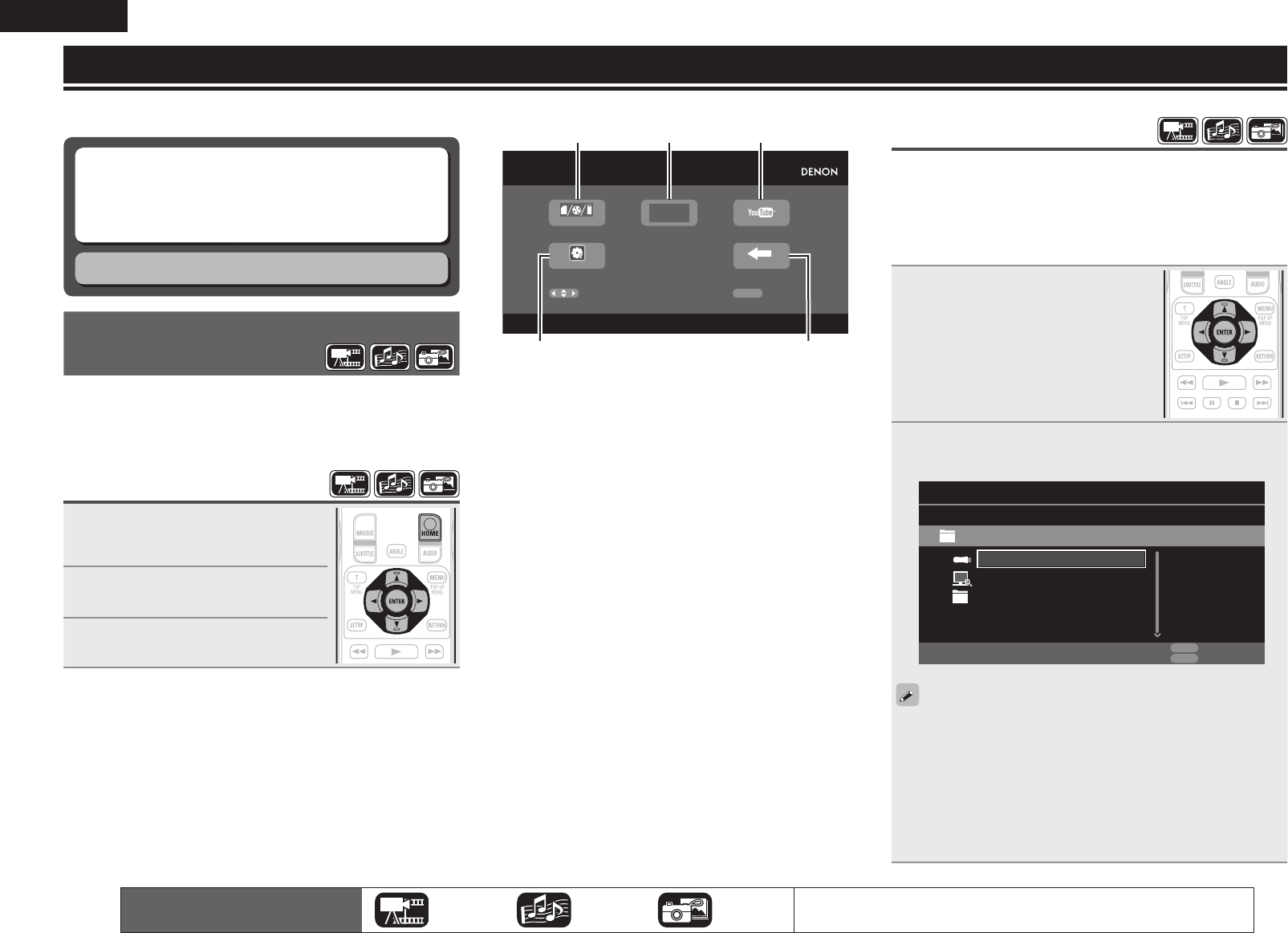
28
ENGLISH
Playback (Advanced operation)
This section describes the playback of fi les stored in the DVD, CD
or USB memory device and the operation of Home menu.
n Opening the Home menu screen (vpage28)
n Playing fi les (MEDIA PLAYER) (vpage28)
n Playing YouTube video (vpage31)
n “Playing Netfl ix video picture” (vpage31)
How to make detailed settings (vpage32))
Home menu screen
The unit can play music, photos, video fi les stored in the USB memory
device connected to the front panel of the unit or on the sever
connected via the network. For playback operation, use the Home
menu screen.
Opening the Home menu
screen
1
Press HOME.
The Home menu is displayed on the
television screen.
2
Press uio
p to move the cursor
to the menu item to be used.
3
Press ENTER.
The icons show the category of
content applicable to each operation.
Video Audio Photo
For details of the media corresponding to each icon, see “Playable media”
(vpage45).
n Home menu screen
Home Menu
MEDIA PLAYER
SETUP
Select
QUIT
Confirm
ENTER
NETFLIX
q w e
t r
q
MEDIA PLAYER (vpage28)
The unit can play music, photos, video fi les stored on the device
connected via the network or in the USB memory device connected
to the front panel of the unit.
w NETFLIX (vpage31)
The Netfl ix contents are played.
e YouTube (vpage31)
The YouTube contents are played.
r QUIT
The Home menu is closed.
t SETUP (vpage32)
The GUI menu setup screen is displayed for setting the unit.
Playing fi les
(MEDIA PLAYER)
Files on a USB memory device, disc or a server connected to the unit
are played using the Media Player of the unit.
• Before operation, start the server software of the computer
(Windows Media Player, etc.), and make settings for the server
contents so that fi les can be played via the network.
• For details, refer to the operation manual supplied with the server
software.
1
Select “Media Player” on the
Home menu screen with uio
p, then press
ENTER
.
Devices connected to the unit are listed
on the menu screen of Media Player.
2
Select a device on which a le to be played is stored
with ui then press
ENTER
.
USB1
Item 1/3
Media Player
DLNA Search
Type:USB
Size:120.627M
FS:FAT16
Playlist
POPUP
Edit Menu
RETURN
Exit
• If the server connected to the unit is not displayed on the menu
screen of Media Player, select “DLNA Search“ on the screen with
ui, then press ENTER to search for the server.
• If the server is not displayed as a result of searching, check the
connection of the server to the unit once again.
• If you perform such operations as adding or deleting a fi le on the
connected DLNA server, information of the DLNA server may not
be displayed. If this happens, turn off and on the unit’s power again.
1.DBP1611E3_ENG_11A.indd 28 2011/07/23 10:40:03