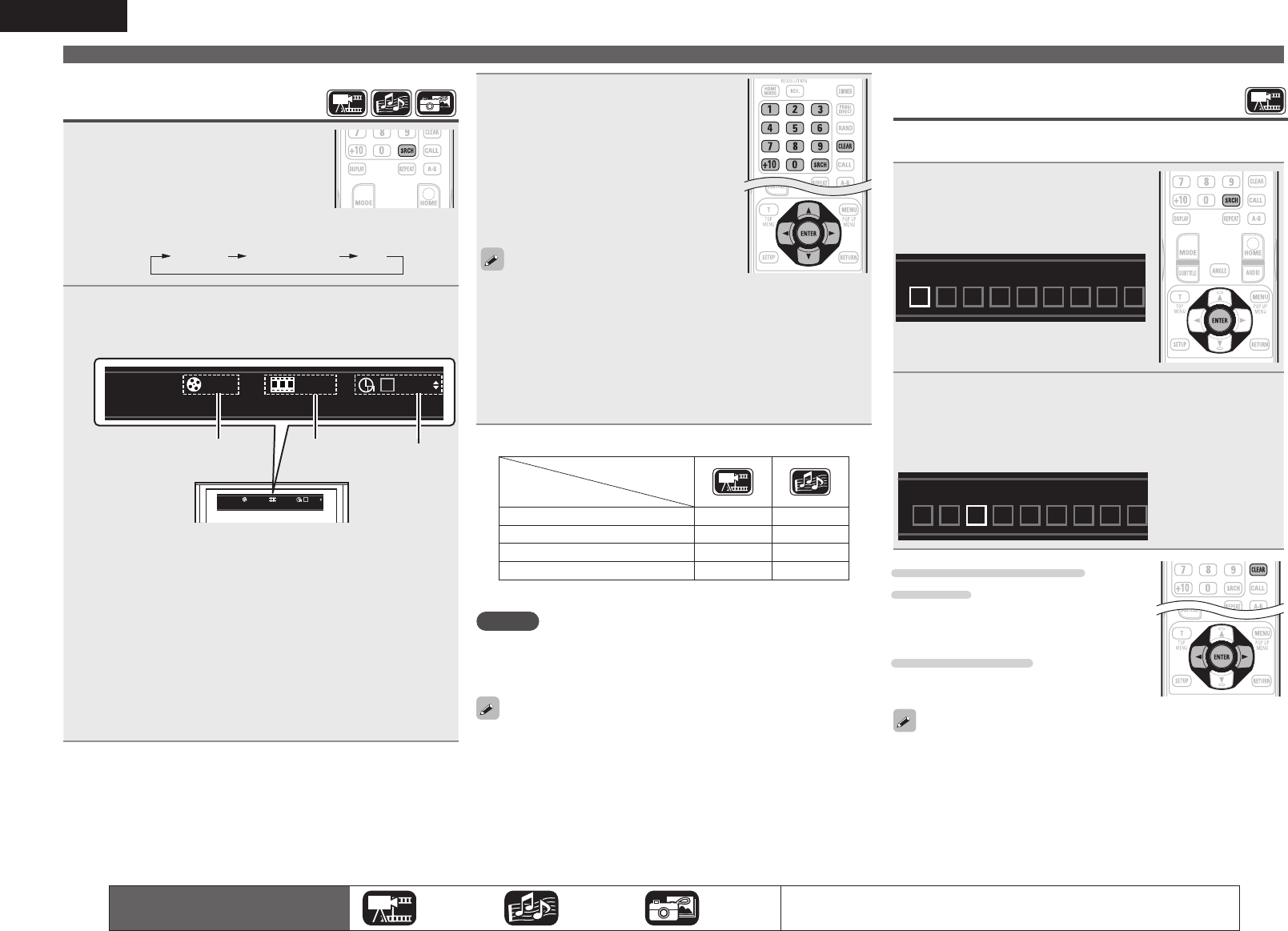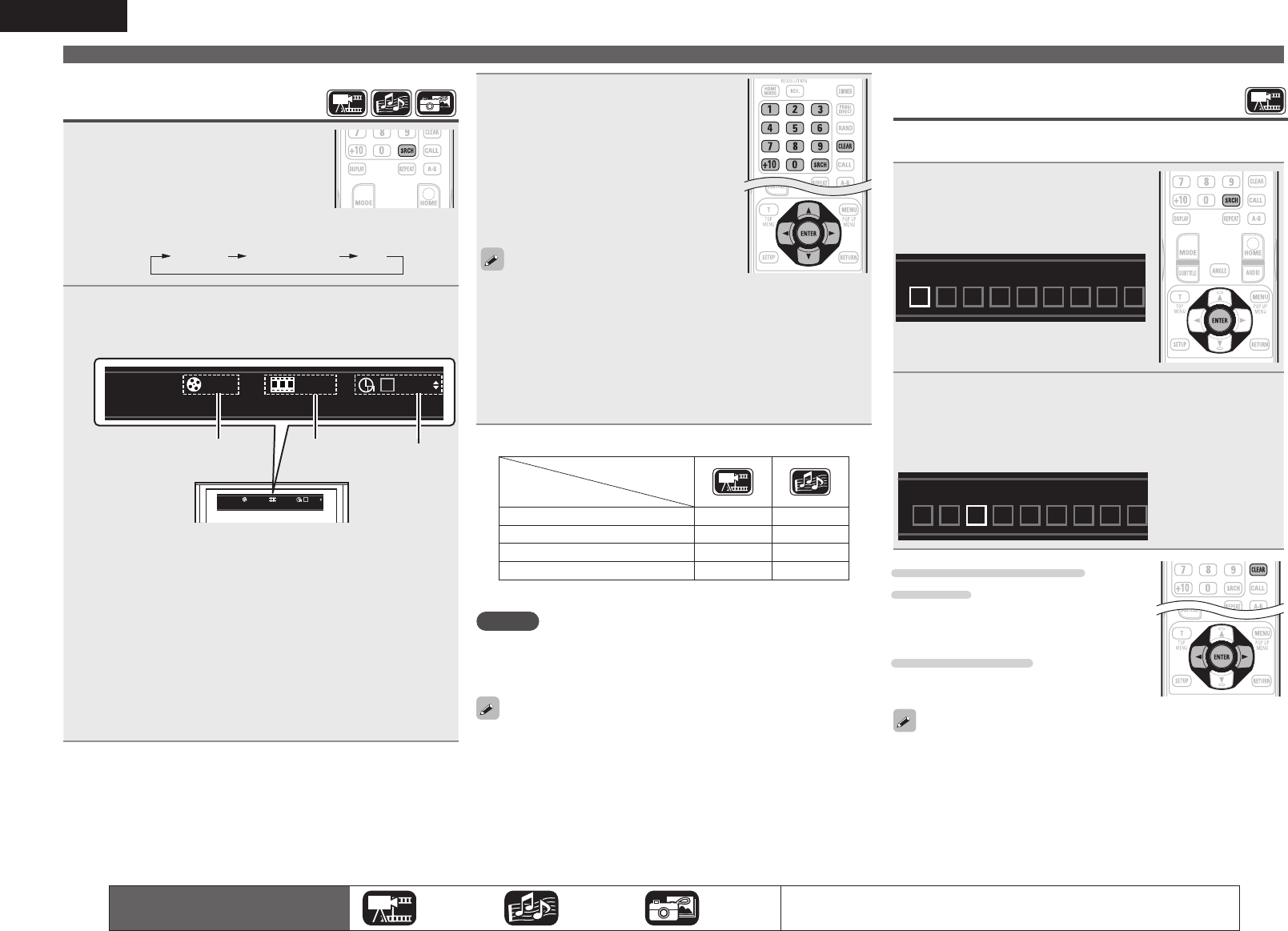
18
ENGLISH
3
Enter search conditions or make
settings on the search mode
setting bar.
Once an entry is finalized, it searches for
the specified location.
0 – 9, +10 ·································· Number entry
ui ······················································Select
ENTER ·············································· Playback
CLEAR ···················································· Clear
• Entering numbers
To enter 3 ···············································3, ENTER
z
To enter 26 ···················2, 6, ENTER
z
or +10, +10, 6
To enter 138 ····································1, 3, 8, ENTER
z
z Depending on number of recorded songs or chapters, you may
not need to use ENTER.
• Time search works with title and chapters playback time.
• When an input is not correct, press CLEAR. The previous status is
retrieved.
GSearch mode-compatible media and filesH
Contents
Search mode
Title/Group/Track search
S
S
*
Chapter/Track search
S S
Title/Chapter Time search
S
S
*
Track/Disc Time search
S S
z Only DVD-audio can be searched.
NOTE
• If you search during program/random playback, the program/random
playback stops.
• Search modes may not operate with some discs.
• When the entry mode for title/chapter/title time/chapter time search
continues for about 5 seconds with no operation, it is cancelled.
• When the power is set to standby or the disc is removed, the set
marker is deleted.
Memorizing locations to replay
(Marker function)
You can attach a marker to a location you want to view or hear
again, so that playback begins at that location.
1
Press SRCH to select a Marker
search.
The Marker search mode setting bar is
displayed at the top of the screen.
01 02 03 04 05 06 07 08 09
Title:00 Chapter:00
2
Press ENTER during playback.
• The location is registered for the selected marker number.
• The marker numbers “01” to “12” are registered in this order.
• The registered number is displayed in white letters.
• The elapsed playing time at the set location is displayed.
01 02 03 04 05 06 07 08 09
10 11 12
CLEAR
Clear
Marker Search
Title:00 Chapter:00
To play back memorized
locations
Use o p to select the marker number, then
press ENTER.
To erase markers
Each time CLEAR is pressed, the marker
number is erased from up to date registered.
• Subtitles may not appear depending on the locations you have
memorized.
• The markers you have set will be erased if you turn the power to
standby or eject the disc.
• The marker function does not operate across titles and groups.
• Marker search can only be performed during playback.
• The marker function does not work depending on the disc.
Operations enabled during playback
The icons show the category of
content applicable to each operation.
Video Audio Photo
For details of the media corresponding to each icon, see “Playable media”
(vpage45).
Finding specific sections
with search modes
1
Press SRCH to select a search.
The search mode setting bar is
displayed at the top of the screen.
• The search mode changes each time the button is pressed.
Search Marker Search Off
2
Move the blue cursor at the upper part of the screen
to the mode to be searched for, using o p, then press
ENTER.
00 : 03 : 16
1 / 2 2 / 44
00 : 03 : 16
1 / 2 2 / 4 4
w req
q Title/Group/Track search display
w Chapter/Track search display
• Enter the time, using the number buttons or
o
p
, then
press
ENTER
.
• The playback of the designated part begins.
e Title/Chapter Time search display
r Track/Disc Time search display
• Select “Title Time search“ or “Chapter Time search“,
using
ui
, then press
ENTER
.
• Then enter the time using the number buttons or
o
p
,
then press
ENTER
.
• The playback of the designated part begins.
1.DBP1611E3_ENG_11A.indd 18 2011/07/23 10:39:56