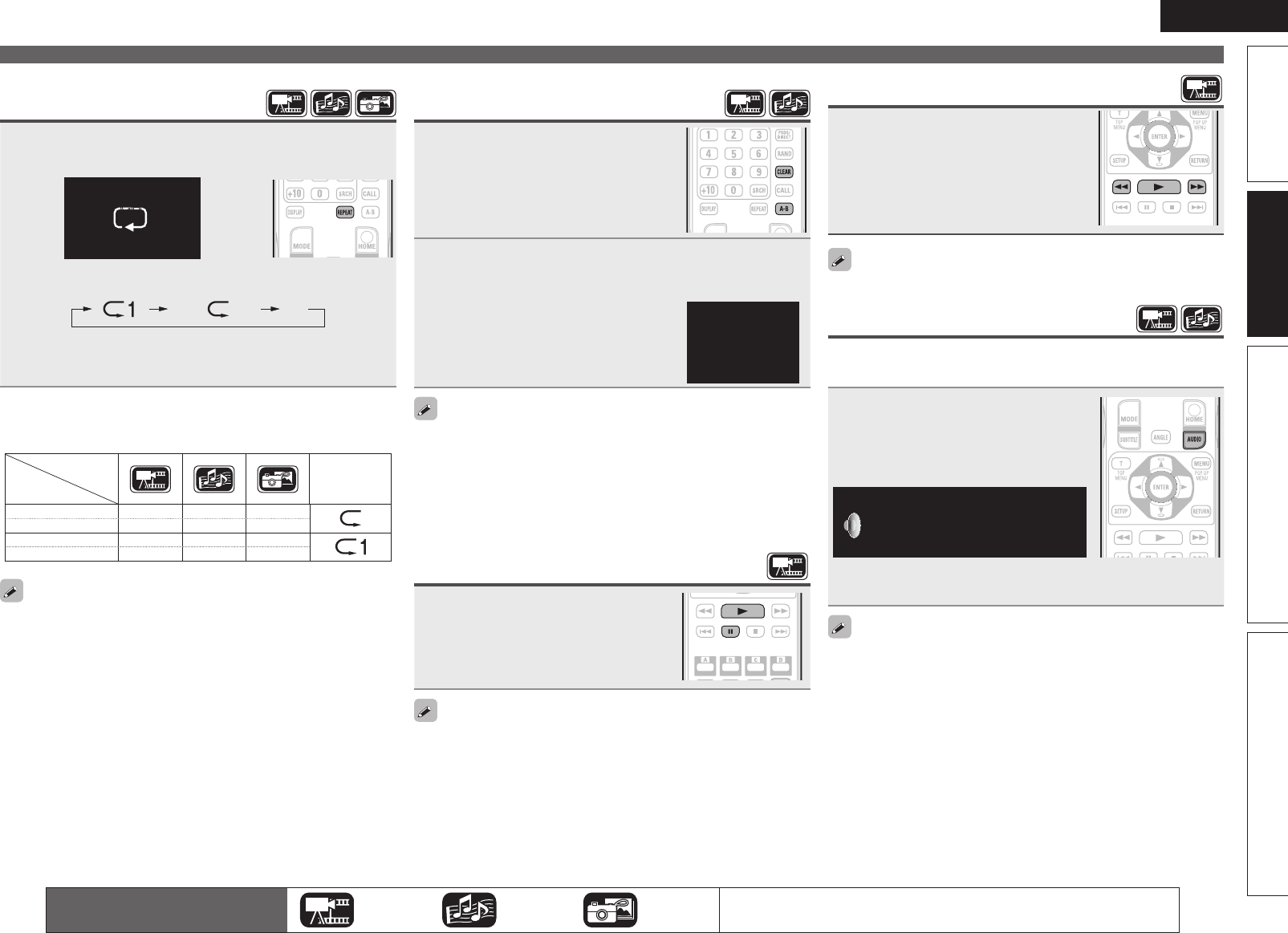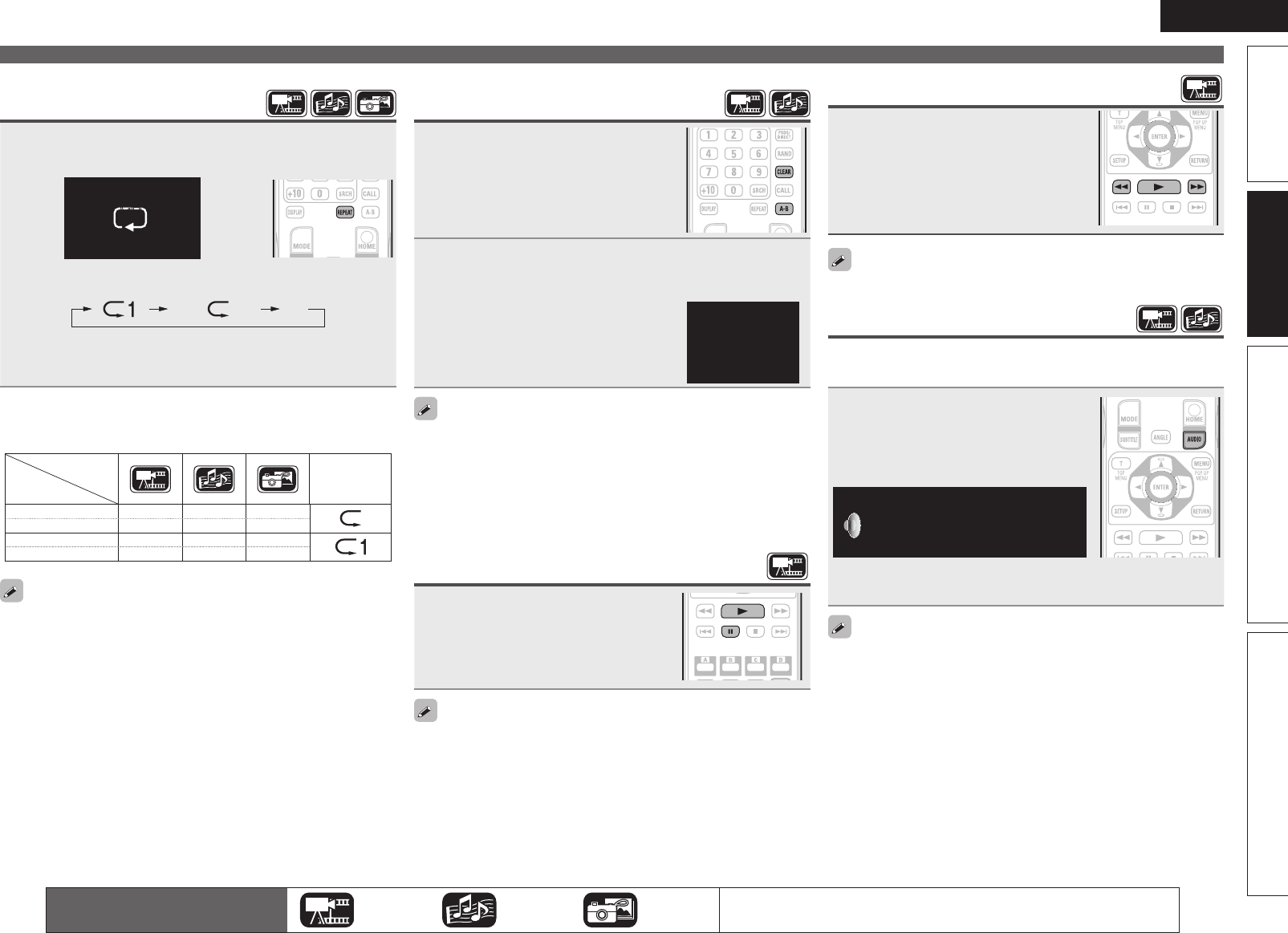
19
ENGLISH
Advanced versionSimple version InformationBasic version
Playing repeatedly
(Repeat playback)
Press REPEAT during playback.
The repeat mode icon is displayed at the top of the screen.
CHCH
• The repeat mode changes each time the button is pressed.
Off
• To resume normal playback, press REPEAT, and select “Repeat
Off”.
GAbout repeat modesH
The available repeat modes vary depending on the disc or file you
are playing.
Contents
Mode
Display
Title repeat
S
All repeat
S S
Chapter repeat
S
Track repeat
S S
• Some repeat modes may not be accessible depending on some
discs.
• With some discs, even when set to repeat playback, the disc may
not return to the start of title or chapter, and may advance to the
next scene.
• Repeat playback is not available during A-B repeat playback.
Playing repeatedly between
specified points (A-B repeat)
1
During playback, press
A – B
at
the desired starting point (A).
The “A–” indicator will light on the
display.
• To cancel the starting point (A), press
CLEAR.
2
Press
A – B
again at the desired ending point (B).
The “B” indicator will light on the display, and A-B repeat
playback will start.
• The A-B repeat mode icon is displayed on
the top of the screen.
• To resume normal playback, press
A – B,
and select “Repeat Off”.
A-B
• You cannot skip a title/file with A-B repeat.
• If you perform a search operation during A-B repeat playback, A-B
repeat playback is cancelled.
• A-B repeat playback may not be available with some scenes.
• A-B repeat playback may not be available with some DivX
®
files.
• A-B repeat playback is not available with BD-J (Blu-ray Disc Java)
compatible discs.
Playing images frame by frame
Press 3 while paused.
The disc advances frame by frame each time
the button is pressed.
• Resume normal playback by pressing
1.
Frame by frame reverse playback is not available with the unit.
Slow-forward/slow-reverse
Press 6 or 7 while paused.
The speed changes in the sequence of 1/16,
1/8, 1/4, 1/2, and normal speed each time the
button is pressed.
• Resume normal playback by pressing
1.
Audio is not output during slow-forward/slow-reverse playback.
Switching primary audio
With discs and files that have multiple audio track recording, you can
change the audio during playback.
Press AUDIO during playback.
• The audio number currently being played is
displayed.
• Each time AUDIO is pressed, the audio
supported by a disc is changed.
1/2 English DTS-HD MA 7.1
• If multiple audio items are recorded, the current audio number/
number of recorded audio items is displayed.
• Depending on the disc, audio switching may be restricted to
operation of the disc menu. In this case, switch the audio on the
disc menu.
• With a DivX
®
file, “MP3” or “Dolby Digital” audio formats and the
number of recorded audio modes are displayed. “– – –“ appears for
audio other than these.
• With DTS-CD (5.1 music disc), you cannot switch audio modes.
Operations enabled during playback
The icons show the category of
content applicable to each operation.
Video Audio Photo
For details of the media corresponding to each icon, see “Playable media”
(vpage45).
1.DBP1611E3_ENG_11A.indd 19 2011/07/23 10:39:57