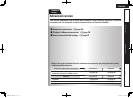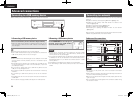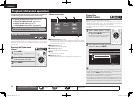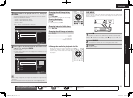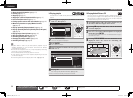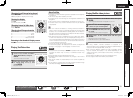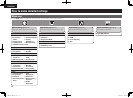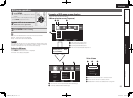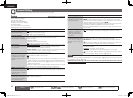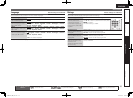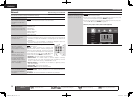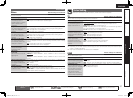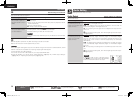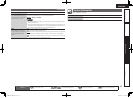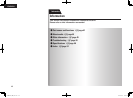33
ENGLISH
Basic versionSimple version InformationAdvanced version
GUI menu operation
1
Press SETUP.
The GUI menu is displayed on the TV
screen.
• The GUI menu is also displayed when you
press SETUP of the Home menu.
2
Press ui o p to select the
menu to be set or operated.
• To return to the previous item, press o.
3
Press ENTER to enter a setting.
Text colors of selected items of the GUI menu are as follows:
• White : These items can be selected.
• Gray : These items cannot be selected.
NOTE
You must use the GUI menu to make settings or operate while a disc
or USB memory device is not inserted. In cases in which the resume
function is activated, you may not make correct settings.
Exiting the GUI menu
Press SETUP while the GUI menu is displayed.
• The GUI menu display disappears.
Examples of GUI menu screen displays
Typical examples are described below.
n Menu selection screen (Top menu)
Select
Confirm
ENTER
Exit
SETUP
System
General Setting
Language
Ratings
Network
Others
Screen Saver
Auto power mode
Power Saving
HDMI Control
HDMI Power Off C...
On
On
On
Off
On
t y
Select
Confirm
ENTER
Exit
SETUP
System
General Setting
Language
Ratings
Network
Others
r
w eq
q List of GUI menu setup icons
w Currently selected setup icon
e Currently selected setup item
r List of currently selected setup items
t List of items of currently selected advanced settings
y Currently selected advanced settings
Press o p to select “ ”
and then press i.
(Or press ENTER.)
n List of items
Auto power mode
Power Saving
HDMI Control
HDMI Power Off C...
Screen Saver
u io
u Returns to the previous item. Use o to switch.
i Switch to the next item. Use p to switch.
o Selected item. Switch the selected item using ui.
1.DBP1611E3_ENG_11A.indd 33 2011/07/23 10:40:06