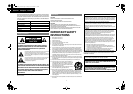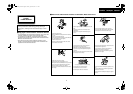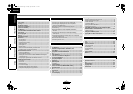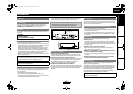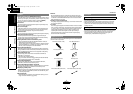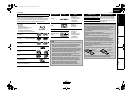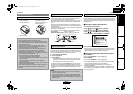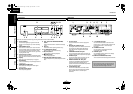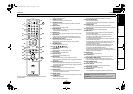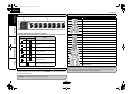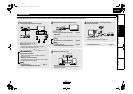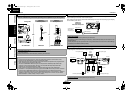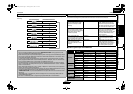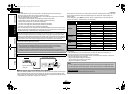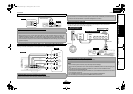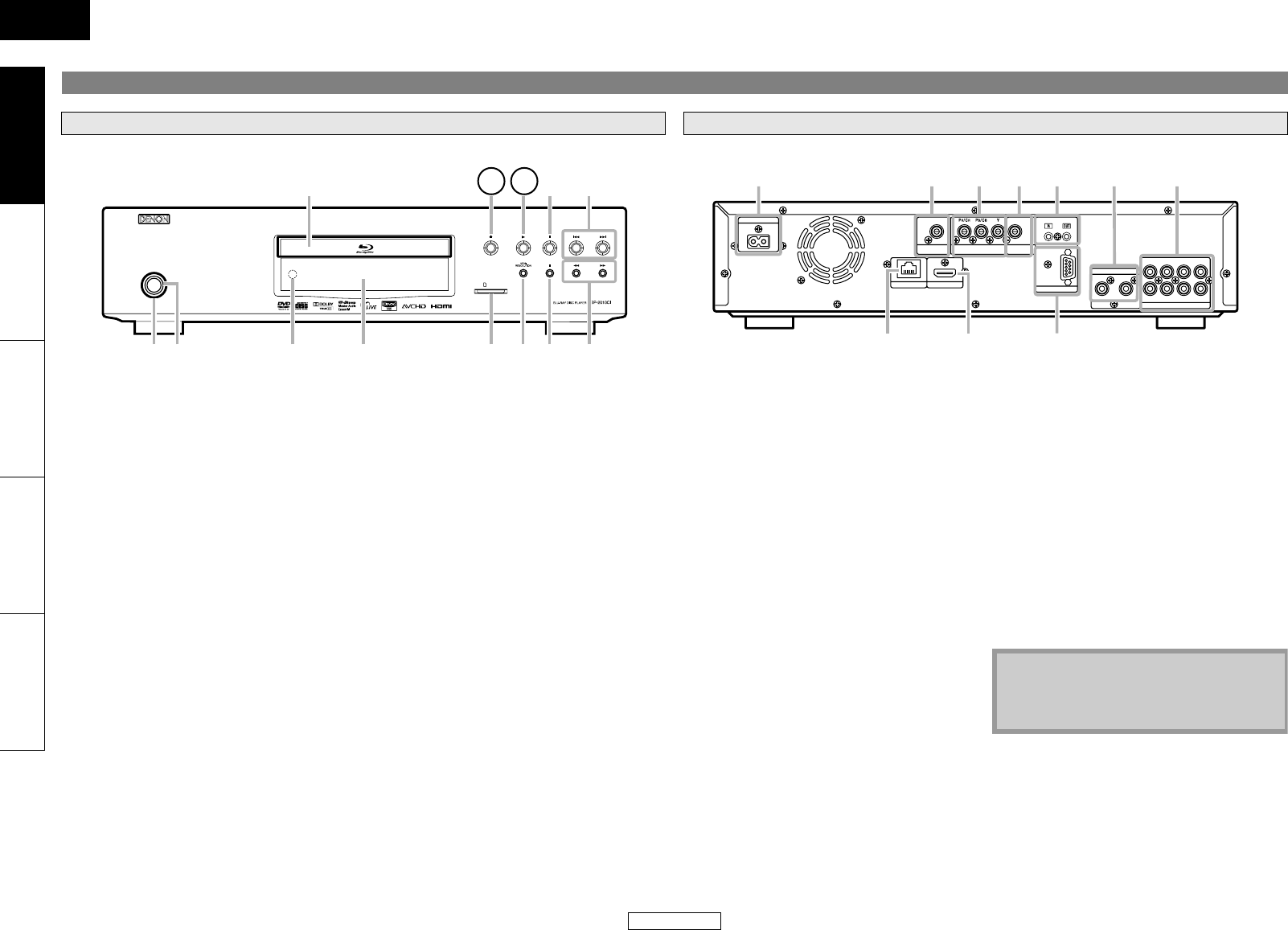
7
Introduction Introduction
ENGLISH
ENGLISH
Introduction Connections Playback Function Setup Others
The unit can also be turned on by pressing the buttons with circled numbers.
Part Names and Functions
Front Panel
ON / STANDBY
SD CARD
9
5
643 7 8
2
1
11
10 12 13
1. Power indicator
This indicator lights up in green when the
power is on, and lights up in red in standby
mode.
2. ON/STANDBY button
Press to turn on the unit, or to turn the unit
to the standby mode. (In standby mode, this
unit still consumes small amount of power.
To completely shut down the unit, you must
unplug the AC cord.)
3. Infrared sensor window
Receives signals from your remote control so
that you can control the unit from a distance.
4. Display
Refer to “Front Panel Display” on page 9.
5. SD CARD slot
Insert an SD Memory Card, and play back the
contents in it.
6. HDMI RESOLUTION button
Press to set the HDMI jack’s video signal
output mode.
7. F (STILL/PAUSE) button
Press to pause playback.
8. h / g (FAST FORWARD/REVERSE)
button
Press to search forward / backward through
a disc.
9. Disc tray
Place a disc when opening the disc tray.
10. A (OPEN/CLOSE) button
Press to open or close the disc tray.
11. B (PLAY) button
Press to start or resume playback.
12. C (STOP) button
Press to stop playback.
13. H / G (SKIP DOWN/UP) button
Press to skip down/up titles/chapters/tracks/
files.
Rear Panel
HDMI OUT
ETHERNET
AC IN
COAXIAL
COMPONENT VIDEO OUT VIDEO OUT
DIGITAL OUT
( PCM / BITSTREAM )
ROOM TO ROOM
REMOTE CONTROL
RS-232C
STRAIGHT CABLE
2ch AUDIO OUT
L
SBR
FR
SW
7.1ch AUDIO OUT
C
FL SL SBL
SR
R
2 3 41 5
1098
76
1. AC Inlet (AC IN)
Use to connect the AC cord to supply the
power.
2. DIGITAL OUT (COAXIAL) jack
Use digital audio coaxial cable to connect to
an AV receiver, Dolby Digital decoder or
other device with a digital audio coaxial
input jack.
3. COMPONENT VIDEO OUT jacks
Use a component video cable to connect to
a display device with component input jacks.
4. VIDEO OUT jack
Use an RCA video cable to connect to a TV
monitor, AV receiver or other device.
5. REMOTE CONTROL IN / OUT jacks
Connecting the DENON Satellite Remote
Control to these jacks enables you to
operate more than one DENON components
with one remote control.
6. 2ch AUDIO OUT jacks
Use an RCA audio cable to connect these
jacks to the 2-channel audio input jacks of
your amplifier with 2- channel input
terminals.
7. 7.1ch AUDIO OUT jacks
Use an RCA audio cable to connect these
jacks to the 7.1-channel audio input jacks of
your amplifier with 7.1-channel input
terminals.
8. ETHERNET Terminal
Use to connect a telecommunications
equipment with LAN cable.
9. HDMI OUT jack
Use an HDMI cable to connect to a display
with an HDMI input jack.
10. CONTROL CONNECTOR (RS-232C)
This is a terminal for future system extension.
Note
• Do not touch the inner pins of the jacks on
the rear panel. Electrostatic discharge may
cause permanent damage to the unit.
E5KA0UD_EN.book Page 7 Tuesday, April 28, 2009 11:15 AM