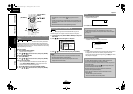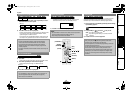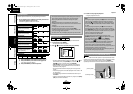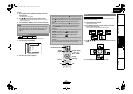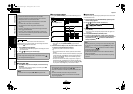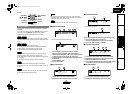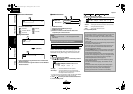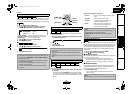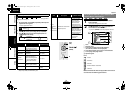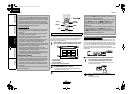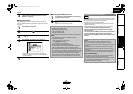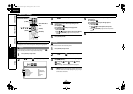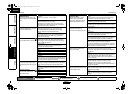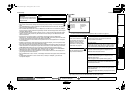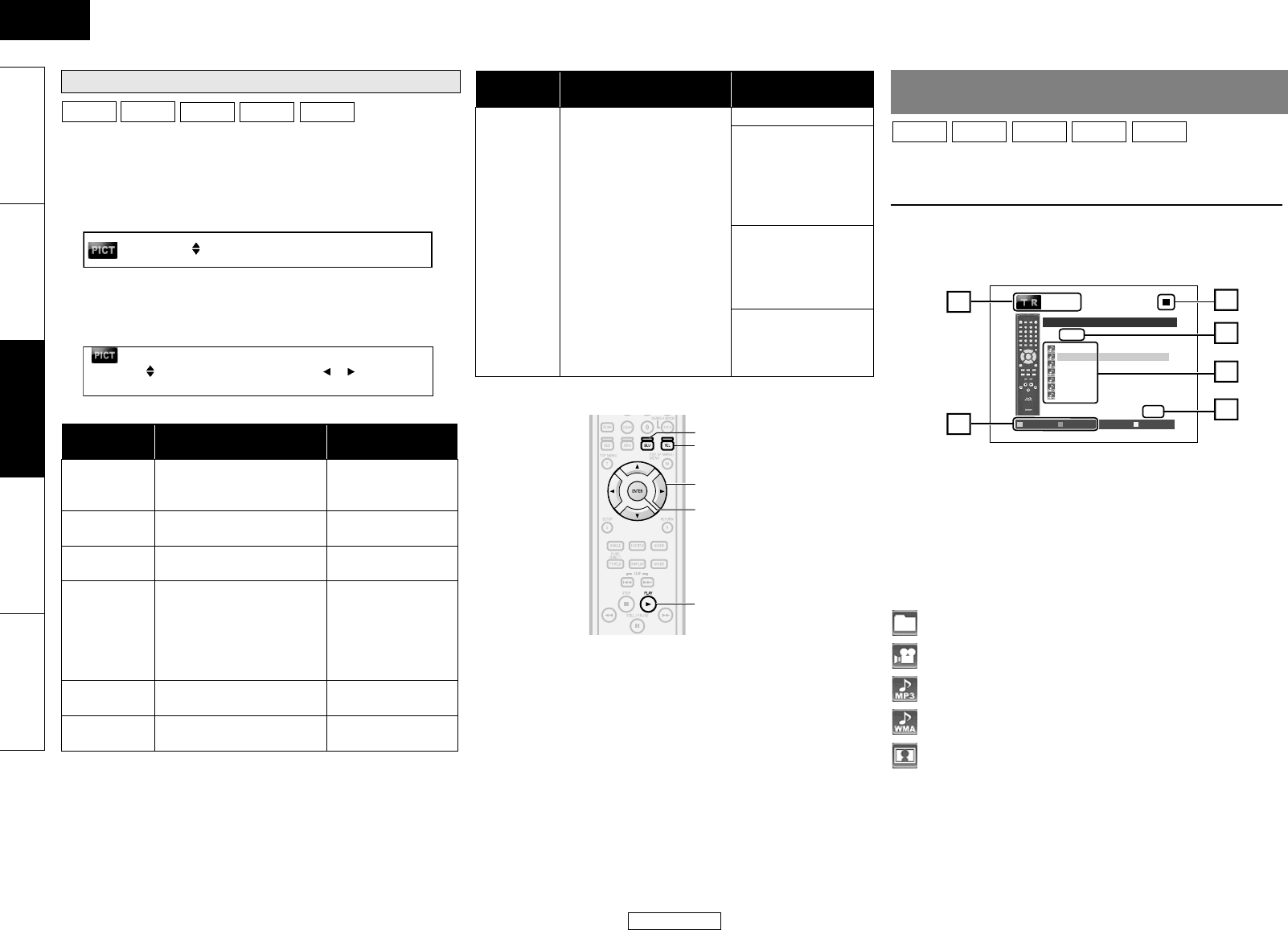
25
ENGLISH
Playback Playback
ENGLISH
Introduction Connections Playback Function Setup Others
You can adjust the picture quality and store the setting you have
adjusted on memory 1-5.
1) During playback, press [MODE] repeatedly until the picture
adjustment menu appears.
• Picture adjustment menu:
2) Use [U / V] to select a memory from “Memory 1” to
“Memory 5” to store your setting, then press [ENTER].
3) Use [U / V] to select an item to be adjusted, then use
[Y / Z] to adjust the setting.
*1 Not effective for the video signal of COMPONENT VIDEO OUT
(480p/720p/1080i) and HDMI OUT jacks.
A Track/ file information
B Playback status
C Current disc or folder name will be displayed.
(For audio CD, “CD-DA” will be displayed.)
D List of the file/ folder names in the current folder/disc
E Current page/ total page number
F Operation guide
Icons:
It is recommended that files to be played back in this unit are
recorded under the following specifications:
Adjusting the Picture
Item Description
Adjustment range
(* : Default setting)
Contrast
Adjusts the difference
between the bright and
dark parts of the picture.
-7 to +7 (0*)
Brightness
Adjusts the brightness of
the picture.
0 to +15 (0*)
Sharpness
Adjusts the sharpness of
the picture.
-6 to +6 (0*)
Gamma
Correction
Changes the amount of
gamma correction to
adjust overall brightness
of a picture. Make dark/
bright section easier to
see.
0 to +5 (0*)
Color
Adjusts the balance
between green and red.
-7 to +7 (0*)
Black Level *
1
Adjusts the black level.
0 IRE or 7.5 IRE
(7.5 IRE*)
BD-V
DVD-V
DVD-VR
AVCHD
DivX
®
Memory 1
1.Contrast
0
6.Black Level
2.Brightness 0
7.5 IRE
Item Description
Adjustment range
(* : Default setting)
Noise
Reduction
(Not
available for
BD/AVCHD)
Reduces the noise of the
playback picture.
Off*
+1: Execute MPEG
noise reduction
which reduce the
block noise and
mosquito noise on
the subtitle on movie.
+2: Execute 3D noise
reduction which
detect and delete the
noise by comparing
each picture frames.
+3: Execute both
MPEG noise reduction
and 3D noise
reduction.
[U / V / Y / Z]
[ENTER]
B
[YEL]
[BLU]
Playing Back an Audio CD or a Disc with DivX
®
/MP3/
Windows Media™ Audio/JPEG File
1
Insert a disc with DivX
®
, MP3, Windows Media™
Audio, JPEG files.
• The file list will appear on the screen.
2
Use [U / V] to select a desired folder, file or title,
then press [ENTER]. Use [Y / Z] to go back and
forward between the hierarchies.
•If you press [ENTER] on the files playback will start.
:Folders
:
DivX
®
files
: MP3 files
: Windows Media™ Audio files
: JPEG files
CD
WMA
JPEG
MP3
DivX
®
2
/ 3
MP3_1
MP3_2
MP3_3
MP3_5
MP3_6
MP3_7
MP3_4
-- / 28
Page Up Page Down Media Mode
File List
ABC
2
1
6
5
3
4
E5KA0UD_EN.book Page 25 Tuesday, April 28, 2009 11:15 AM