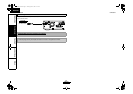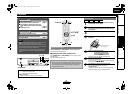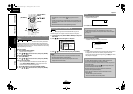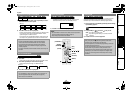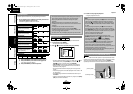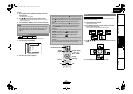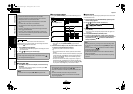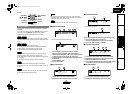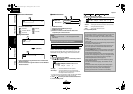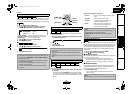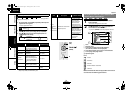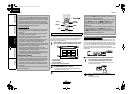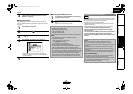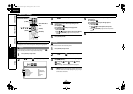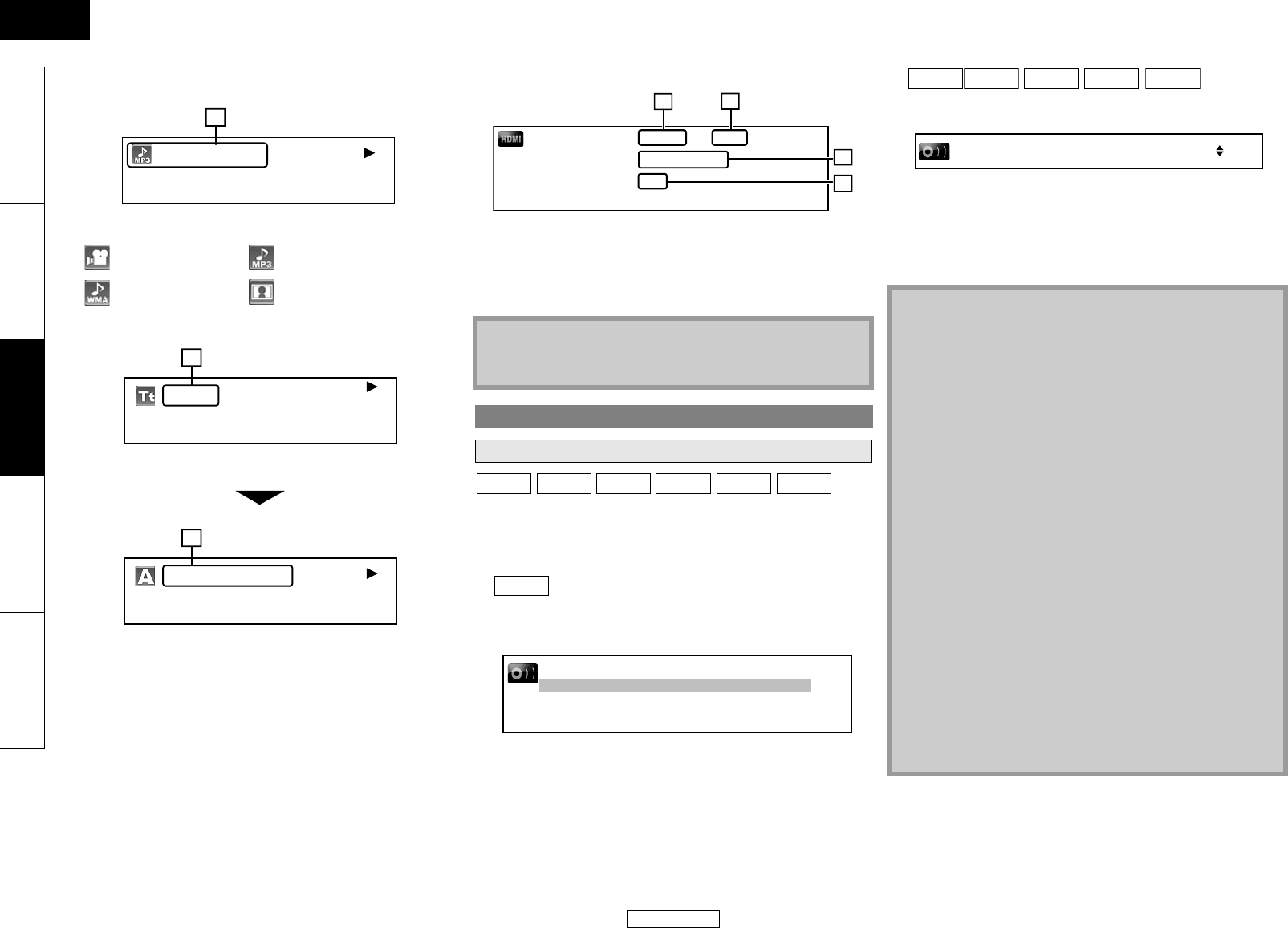
23
ENGLISH
Playback Playback
ENGLISH
Introduction Connections Playback Function Setup Others
Ⅵ File name information
R Media icon and File name
Ⅵ Tag information
S Title name based on tag information of current Windows
Media™ Audio file
T Artist name based on tag information of current Windows
Media™ Audio file
Ⅵ HDMI information
U HDMI video format
V Resolution of the HDMI output image
W HDMI audio format
X Maximum numbers of audio channels that can be
accepted by the connected device
Some discs or SD Cards with AVCHD files contain multiple audio
streams. Those are often in different audio languages or audio
formats. For BD available audio varies depending on the “BD
Audio Mode” setting. Refer to page 24 for more information.
Ⅵ
1) During playback, press [AUDIO].
2) Use [U / V] to select “Primary” or “Secondary” audio to
set, then press [ENTER].
• In order to listen to the secondary audio, the “BD Audio Mode”
must be set to “Mix Audio Output”. Refer to page 24.
3) Use [U / V] to select your desire audio stream/channel.
4) Press [AUDIO] to exit.
Ⅵ
1) During playback, press [AUDIO].
2) Use [U / V] to select your desired audio stream/channel.
• For audio CD, you can select following options.
3) Press [AUDIO] to exit.
:
DivX
®
file
: MP3 file
:
Windows Media™
Audio file
: JPEG file
MP3 MUSIC
18
TITLE
ARTIST NAME
19
20
[DISPLAY]
Note
• If HDMI is not connected, “---” will be displayed for HDMI
information.
Selecting the Format of Audio and Video
Selecting Audio Streams/Channels
“Primary” : Sets the audio for the main picture.
“Secondary” : Sets the audio for the sub-picture. When
sub-picture is on, the “Secondary” audio will
be output with the sub-picture.
Video Info
Max Channel
Audio Info
YCbCr / 1080i
6ch
Dolby Digital
:
:
:
21
24
22
23
BD-V
DivX
®
DVD-V
DVD-VR
AVCHD
CD
BD-V
Primary
Secondary
1 ENG Dolby D Multi-ch /3
2 ENG Dolby D+ Multi-ch /3
“Stereo” : Both right and left channels are active (stereo)
“L-ch” : Only left channel is active
“R-ch” : Only right channel is active
Note
• For VR mode DVD-RW/-R with MTS (Multi-channel Television
Sound) system, you can switch between “1.Main” (main
audio), “1. Sub” (sub audio), and “1.Main/Sub” (main and sub
audio).
• For some BD, secondary audio will be output even when sub-
picture is off.
• The sound mode cannot be changed during playback of discs
not recorded in multiple sound.
• Some discs allow to change audio language setting on the
disc menu. (Operation varies between discs. Refer to the
manual accompanying the disc.)
•Pressing [AUDIO] may not work on some discs with multiple
audio Streams/Channels (e.g. DVD which allow to change
audio setting on the disc menu).
• If you choose a language that has a 3-letter-language code,
the code will be displayed every time you change the Audio
Language setting. If you choose any other Languages, “---”
will be displayed instead (refer to page 47).
• Audio Language selection cannot be made during dialog
speed (refer to page 18).
• If the disc has no audio language, “Not Available” will be
displayed.
• For discs with DivX
®
files, only MP3, MP2 or Dolby Digital
audio is displayed. Other audio will be displayed with “---”.
• For DTS-CD (5.1 music disc), “DTS” will be displayed.
(Selecting audio streams or channels is not available.)
DVD-V
DVD-VR
CD
AVCHD
DivX
®
1 ENG Dolby D 3/2.1ch 48k /4
E5KA0UD_EN.book Page 23 Tuesday, April 28, 2009 11:15 AM