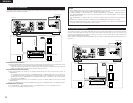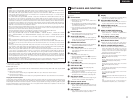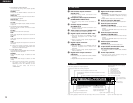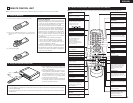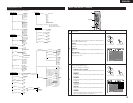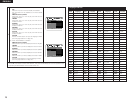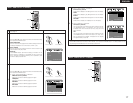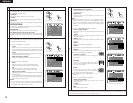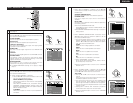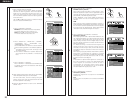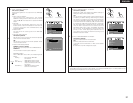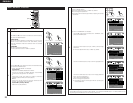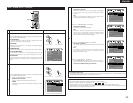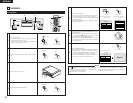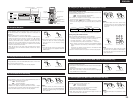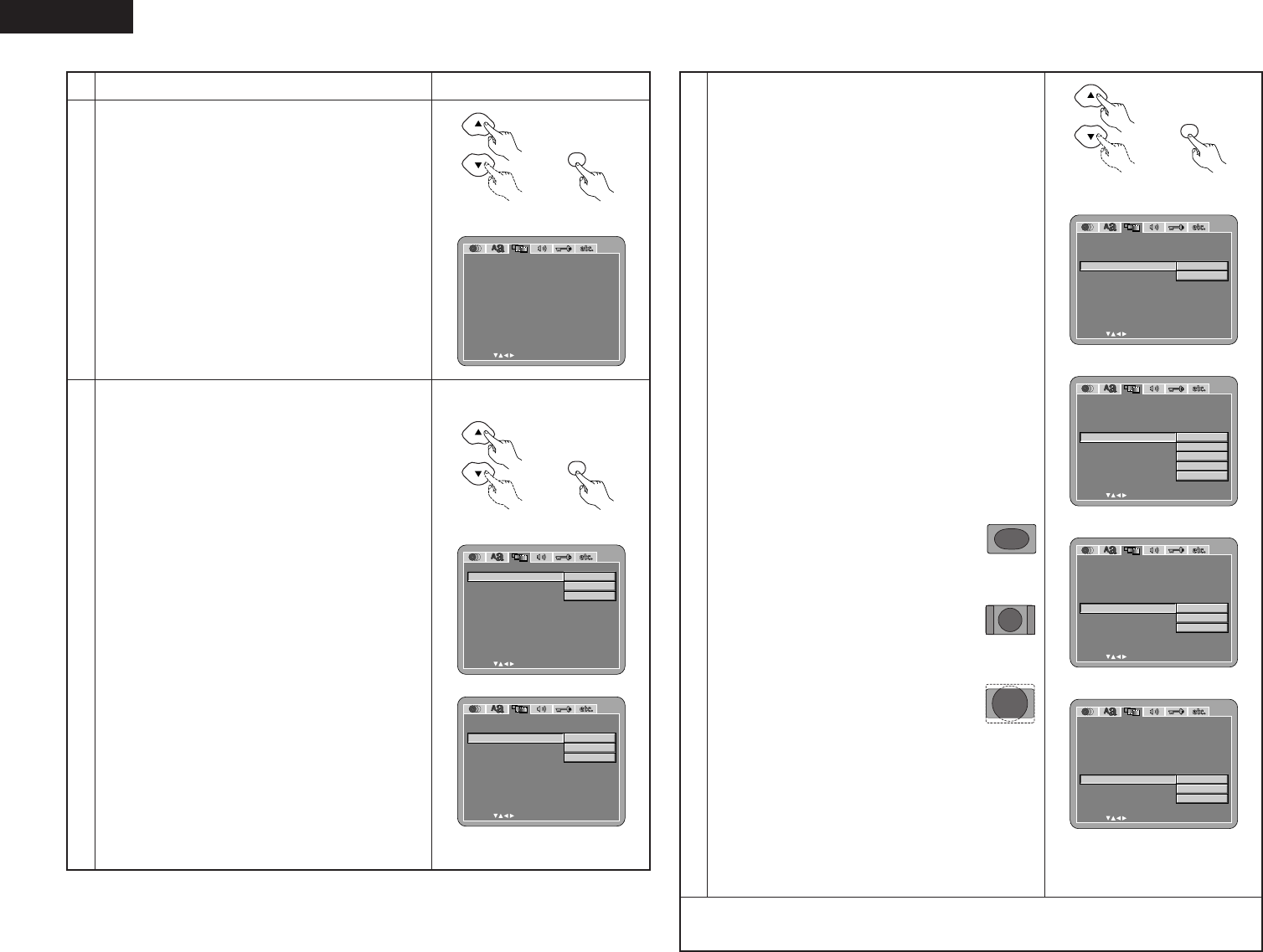
18
ENGLISH
2
3
Use the • and ª cursor buttons to select the desired setting,
then press the ENTER button.
TV ASPECT
Use this to set the shape of your TV’s screen.
TV TYPE
Use this to set your TV’s video format (NTSC, PAL or MULTI).
VIDEO OUT
Use this to select either the progressive image output or
interlace image output.
PROGRESSIVE MODE
A method of progressive conversion can be set depending
on the image recorded to the DVD.
PICTURE SIZE
The size of the screen to be output can be switched.
AV1 VIDEO OUT (For only European model)
To select whether composite video signals or S video signals
or RGB signals will be output from the AV1 SCART terminals.
Use the • and ª cursor buttons to select the desired setting,
then press the ENTER button.
q When “TV ASPECT” is selected:
4:3 PS
Select this to play wide DVDs in the pan & scan mode
(with the sides of the picture cut off). Discs for which pan
& scan is not specified are played in the letter box mode.
4:3 LB
Select this to play wide DVDs in the letter box mode (with
black strips at the top and bottom).
WIDE (16:9) (Factory default)
Select this to play wide DVDs in the full-screen mode.
w When “TV TYPE” is selected:
NTSC
Select this when your TV’s video format is NTSC.
If NTSC is selected, output format is fixed to NTSC.
PAL
Select this when your TV’s video format is PAL.
If PAL is selected, output format is fixed to PAL.
MULTI (Factory default)
Select this when your TV is compatible with both the NTSC
and PAL formats.
If you play the disc recorded NTSC format, signal from
video output terminal will be switched to NTSC is selected,
output format is fixed to NTSC.
NOTE:
• If “TV TYPE” is set to a format other than a registered TV
format, the image may no longer be smooth and the top
and bottom of the image may be cut off.
1
See page 14.
Remote control unit
ENTER
Remote control unit
V IDEO SETUP
SELECT: DECISION:ENTER BUTTON
TV ASPECT
TV TYPE
V I DEO OUT
EXIT SETUP
W
IDE(16:9)
MULTI
PROGRESSIVE
AUTO1
OFF
VIDEO
PROGRESSIVE MODE
PICTURE SIZE
AV1 VIDEO OUT
Remote control unit
ENTER
Remote control unit
EXIT SETUP
PICTURE SIZE
PROGRESSIVE MODE
V IDEO SETUP
SELECT: DECISION:ENTER BUTTON
TV ASPECT
TV TYPE
V I DEO OUT
4:3 PS
4:3 LB
W
IDE(16:9)
AV1 V I DEO OUT
EXIT SETUP
PROGRESSIVE MODE
V IDEO SETUP
SELECT: DECISION:ENTER BUTTON
TV ASPECT
TV TYPE
V I DEO OUT
NTSC
PAL
M
ULT I
PICTURE SIZE
AV1 V I DEO OUT
3
e When “VIDEO OUT” is selected: (NOTES)
PROGRESSIVE (Factory default)
Select this when using the DVD-A11 connected to a
progressive type TV.
INTERLACED
Select this when using the DVD-A11 connected to an
interlace type TV.
NOTE:
• For the component output only, it is possible to switch
between interlace image output and progressive image
output. It is not possible to specify progressive image
output for the Video output connectors or S-Video output
connector.
r When “PROGRESSIVE MODE” is selected:
AUTO 1 (Factory default)
Select this when the image recorded to the DVD is film
material.
AUTO 2
Select this when the image recorded to the DVD is 30-
frame film material.
VIDEO 1 TO 3
Select this when the image recorded to the DVD is video
material.
VIDEO 1
Select this for regular video material.
VIDEO 2
Select this for video material having little movement.
VIDEO 3
Select this for video material having a lot of movement.
EXIT SETUP
PROGRESSIVE MODE
V IDEO SETUP
SELECT: DECISION:ENTER BUTTON
TV ASPECT
TV TYPE
V I DEO OUT
AUTO1
AUTO2
VIDEO1
VIDEO2
VIDEO3
PICTURE SIZE
AV1 V I DEO OUT
EXIT SETUP
PROGRESSIVE MODE
V IDEO SETUP
SELECT: DECISION:ENTER BUTTON
TV ASPECT
TV TYPE
V I DEO OUT
OFF
SQUEEZE
ZOOM
PICTURE SIZE
AV1 V I DEO OUT
PICTURE SIZE
EXIT SETUP
V IDEO SETUP
SELECT: DECISION:ENTER BUTTON
TV ASPECT
TV TYPE
V I DEO OUT
PROGRESS MODE
VIDEO
S-VIDEO
RGB
AV1 VI DEO OUT
Remote control unit
ENTER
Remote control unit
EXIT SETUP
PROGRESSIVE MODE
V IDEO SETUP
SELECT: DECISION:ENTER BUTTON
TV ASPECT
TV TYPE
V I DEO OUT
PROGRESSIVE
INTERLACED
PICTURE SIZE
AV1 V I DEO OUT
y When “AV1 VIDEO OUT” is selected:
VIDEO (Factory default)
Composite video signals will be output from the AV1
SCART terminal.
S-VIDEO
S video signals will be output.
RGB
RGB signals will be output.
t When “PICTURE SIZE” is selected:
OFF (Factory default)
Select this to display without changing the
screen size.
SQUEEZE
Select this when playing back a 4:3 image
that you wish to display at 4:3 aspect ratio at
the center of a 16:9 TV.
ZOOM
Select this when you wish to display a
uniformly enlarged image while maintaining
the vertical and horizontal proportion.
✽ Only effective for set to “WIDE (16:9)” at “TV
ASPECT”.
TV
TV
TV
✽ To exit the setup mode
Use the ª cursor button to select “EXIT SETUP”, then press the ENTER button. It is also possible to quit
by pressing the SETUP button on the remote control unit.