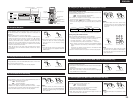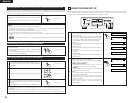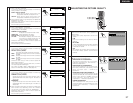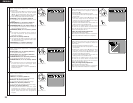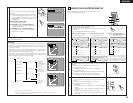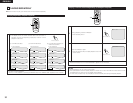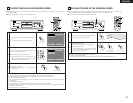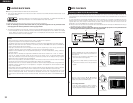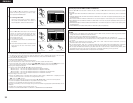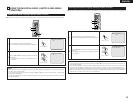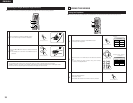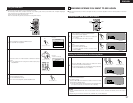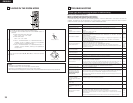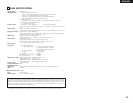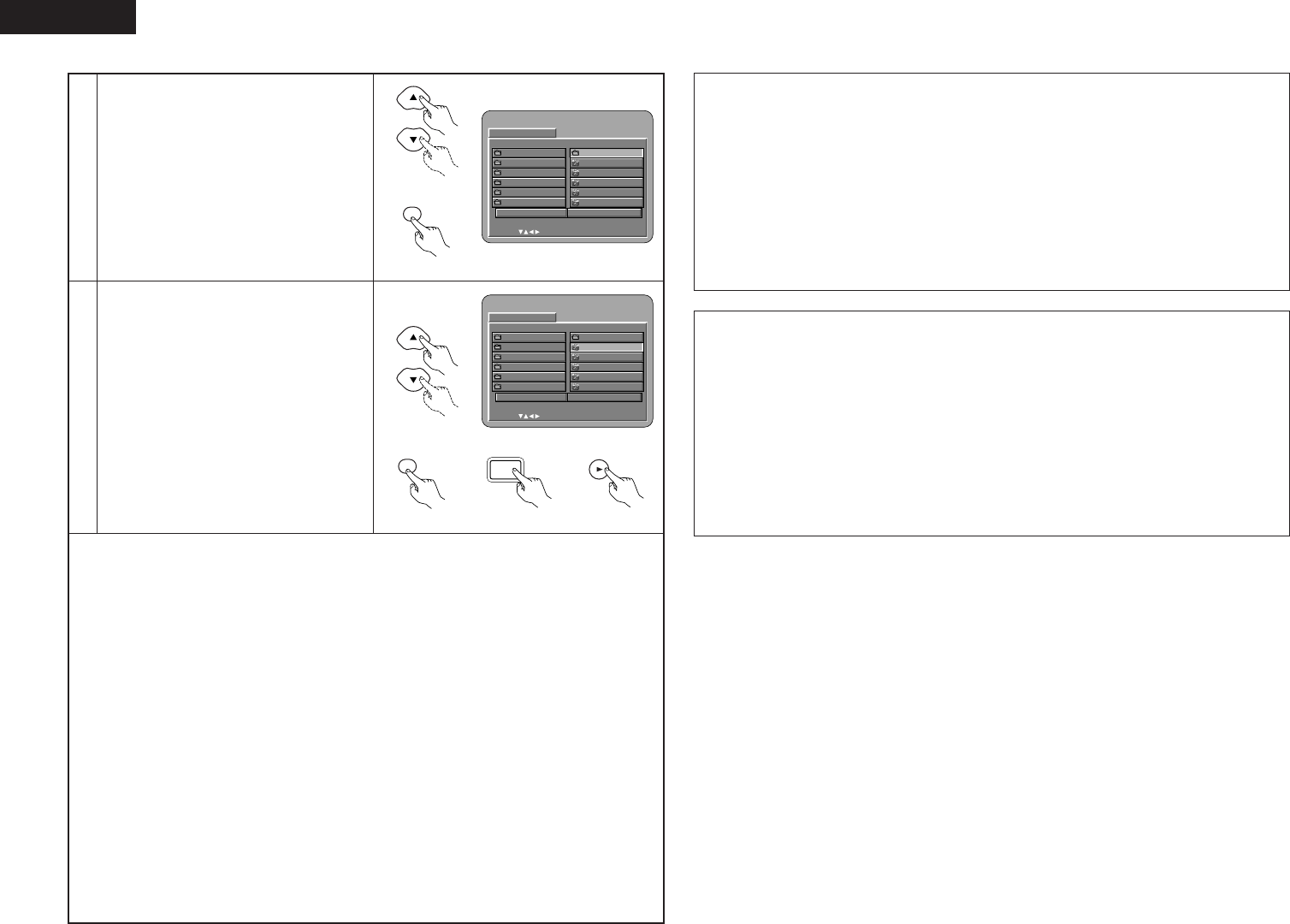
34
ENGLISH
2
Use the
•
and
ª
cursor buttons to select the
folder containing the file(s) you want to play,
then press the ENTER button.
✽
To change the folder
Use the cursor button to select “ROOT”,
then press the ENTER button. The screen in
step 1 reappears. Select the desired folder.
DISC INFORMATION
SINGLE:
DECISION : ENTER BUTTON
0••
1A
2B
3C
4D
5E
JPEG1
JPEG2
JPEG 3
JPEG 4
JPEG 5
ROOT
PLAY MODE FOLDER
SIGNAL ELAPSED : --:--
B
Remote control unit
3
Use the
•
and
ª
cursor buttons on the remote
control unit to select the still picture file from
which you want to start the slide show, then
press the PLAY button or the ENTER button on
the remote control unit.
• The slide show starts.
• Only the still picture files in the selected folder
are played.
✽
Once all the still picture files in the folder have
been played, the disc information screen
reappears.
DISC INFORMATION
SINGLE:
DECISION : ENTER BUTTON
0••
1A
2B
3C
4D
5E
JPEG1
JPEG2
JPEG 3
JPEG 4
JPEG 5
ROOT
PLAY MODE FOLDER
SIGNAL ELAPSED : --:--
B
Remote control unit
ENTER
Remote control unit
✽
To view several of the still pictures stored on the disc at once:
• To select and view a still picture (to start the slide show from a specific still picture), use the cursor
buttons (
ª
,
•
,
0
and
1
) to select the desired still picture, then press the ENTER button.
✽
To temporarily stop the slide show:
• Press the STILL/PAUSE button.
• To resume the slide show, press the PLAY button.
✽
To cue a still picture you want to view (from which you want to start the slide show):
• During the slide show, press one of the SKIP (
8
,
9
) buttons. Press the SKIP
8
button to cue
back to the previous still picture, the SKIP
9
button to cue ahead to the next still picture.
✽
Flipping and rotating still pictures:
• Use the cursor buttons (
ª
,
•
,
0
and
1
) to flip the still picture.
•
cursor button: The currently displayed still picture is flipped vertically.
ª
cursor button: The currently displayed still picture is flipped horizontally.
0
cursor button: The currently displayed still picture is rotate 90° counterclockwise.
1
cursor button: The currently displayed still picture is rotate 90° clockwise.
✽
Play the image in the zoom mode.
• When the ZOOM button is pressed while playing a JPEG image (“ZOOM ON” is displayed on the
screen at this time) zoom in and zoom out using the search keys.
6
: zoom out,
7
: zoom in
• When the image is zoomed, use the cursor buttons (
ª
,
•
,
0
and
1
) to move the zoomed picture.
• Continuous playback (SLIDE SHOW) is not possible in the zoom mode.
• Zooming is not possible with files that have a low resolution.
✽
The way of switching to the next image during continuous JPEG image playback (SLIDE SHOW) can be
selected.
• Preset the V.S.S. button on the remote control unit.
• Select from SLIDE SHOW MODE 1 to MODE 11, MODERAND and MODENONE.
1
PLAY
Main unit
PLAY
Remote control unitRemote control unit
ENTER
Special play modes for WMA and MP3 and JPEG files
Use the
0 and 1 cursor buttons to select the play mode, the • and ª cursor buttons to select the special
play mode.
• FOLDER (the WMA and MP3 and JPEG files in the folder are played in order starting from the selected
file)
• FOLDER REPEAT (all the WMA and MP3 and JPEG files in the folder are played repeatedly starting from
the selected file)
• DISC (all the WMA and MP3 and JPEG files on the disc are played in order starting from the selected file)
• DISC REPEAT (all the WMA and MP3 and JPEG files on the disc are played repeatedly starting from the
selected file)
• RANDOM ON (all the WMA and MP3 and JPEG files in the folder are played in random order starting from
the selected file)
• TRACK REPEAT (the select WMA, MP3 or JPEG file is played repeatedly)
NOTES:
• The DVD-A11 is compatible with image data stored in JPEG format, but Denon does not guarantee that all
image data stored in JPEG format can be viewed.
• Files with sizes of up to 30 Mbytes can be displayed.
• It may not be possible to play some CD-Rs/RWs due to disc properties, dirt, scratches, etc.
• When storing JPEG files on the CD-R/RW, set the writing program to store the files in the “ISO9660 level
1” format.
• Be sure to give JPEG files the extension “.JPG” and “.JPE”. Files with other extensions or with no
extensions cannot be viewed on the DVD-A11.
• Do not apply stickers, tape, etc., to either the label side or the signal side of CD-R/RW discs. If adhesive
gets on the surface of a disc, the disc may get stuck inside the DVD-A11 and be impossible to eject.
• Do not play CD-R/RW discs containing any files other than music CD files (in CDDA format), WMA, MP3
and JPEG files. Doing so may result in malfunction or damage, depending on the type of file.
• JPEG files written using Macintosh computers cannot be played.