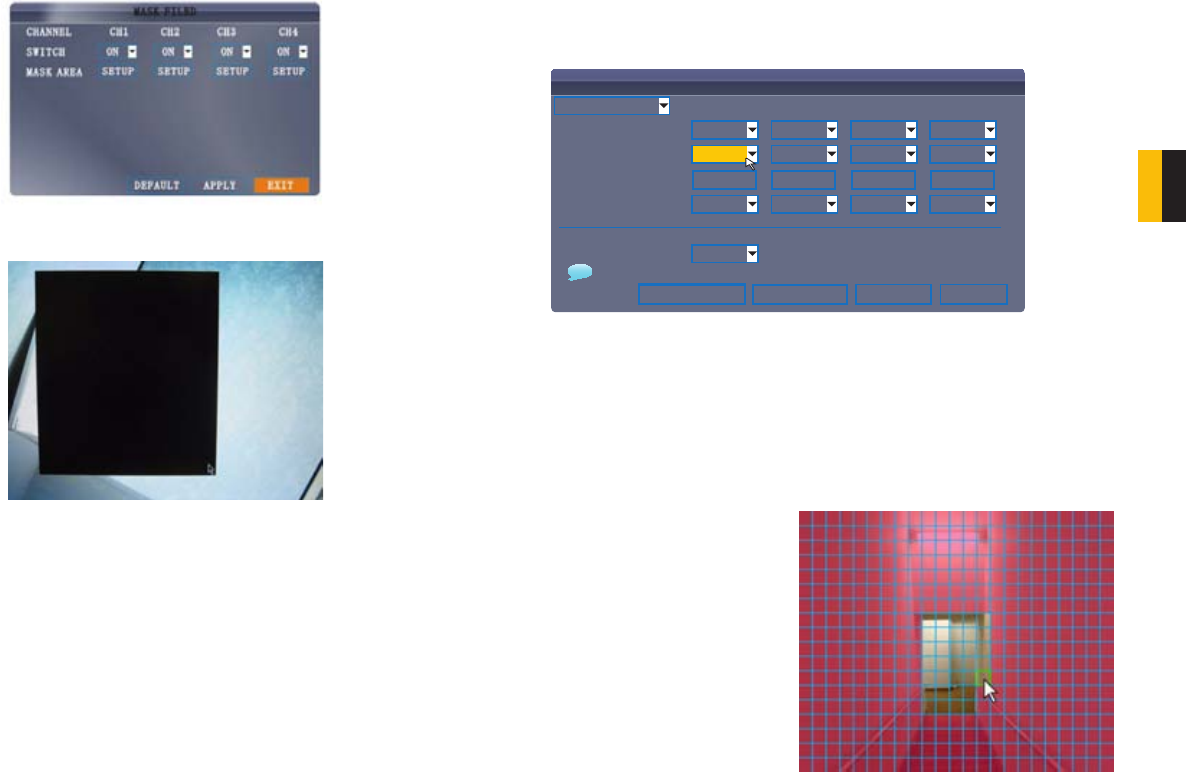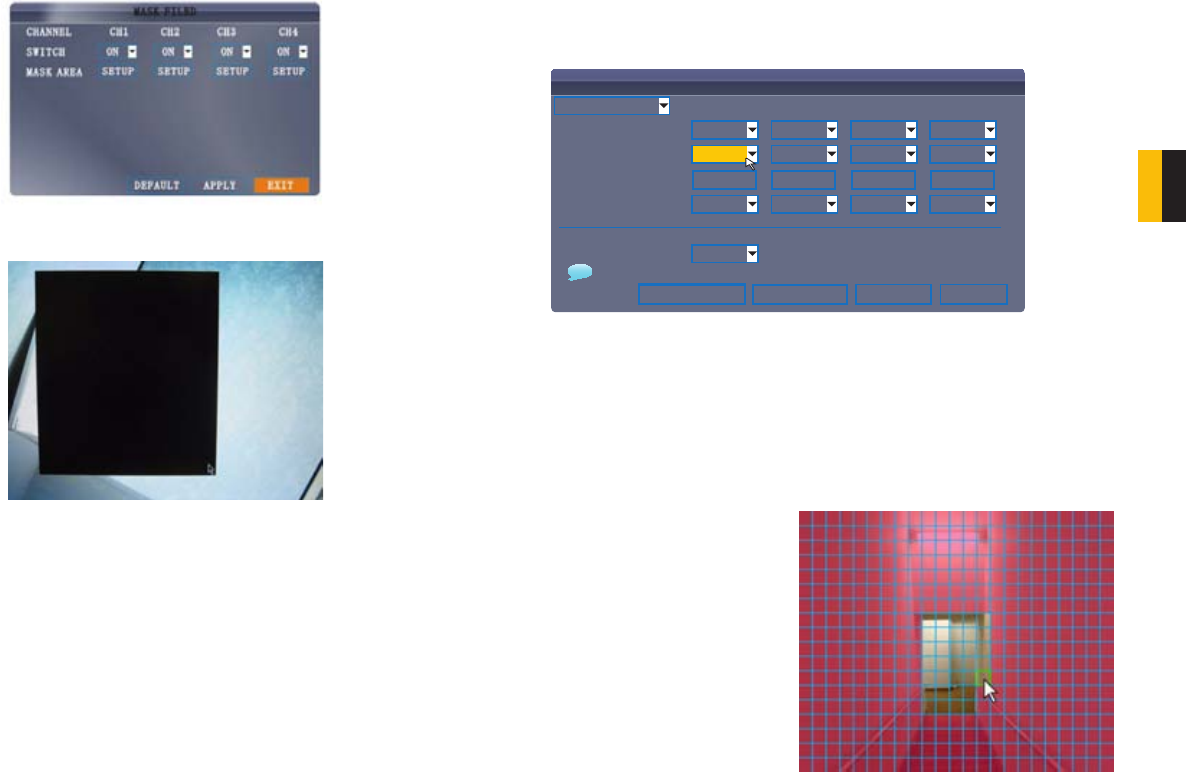
42 43
CHAPTER 5 RECORDING
5.3 MASK FIELD
The Mask Field lets you block a specific portion of a channel you do not want recorded or
shown on the display screen. This can be useful if you need to conceal a sensitive area being
captured by the installed camera.
5.4 MOTION DETECT
The default recording mode for your DVR is “Alarm’ which includes motion detection. The
Motion Detection menu can be found by accessing the Advance menu from the Main
Menu. In this menu you can configure motion detection for each channel.
The menu will only display four channels at a time. The pull-down menu in the upper left of the
menu allows you to switch between available groups of four channels.
The motion detection options for each camera can be selected independently and are
available below each camera’s channel number.
To use the mask field:
STEP 1. From the Record menu, click
MASK FIELD SETUP. The Mask
Field menu opens.
STEP 2. Choose a channel you wish to
apply the Mask Field.
STEP 3. Select ON from the SWITCH
drop-down menu.
STEP 4. Click SETUP. The Mask menu
will be replaced by the full-screen
camera view of the desired channel.
STEP 5. Using the mouse, click and drag
the cursor over the area you want to
conceal. A single click will produce a
small black square.
STEP 6. Right-click anywhere on the
screen to return to the Mask Field
menu.
STEP 7. Click APPLY. Click CLOSE in
the confirmation window.
STEP 8. Click EXIT in all menus until all
windows are closed.
PICTURE 5-4
PICTURE 5-5
PICTURE 5-6
PICTURE 5-7
Motion Detection Settings
STATUS Select ON to enable motion detection for the desired channel.
SENSITIVITY Select 1 through 8. The higher the number, the more sensitive the motion
detection.
MD SETUP This allows you to chose which areas of the camera’s field of view should detect
motion.
STEP 1. Click SETUP and a motion
detection grid appears over the
selected camera’s video in full screen.
STEP 2. Click the blocks in the grid to
enable/disable motion detection.
Red=Motion detection enabled
Clear=Motion detection disabled.
STEP 3. Right-click anywhere on the
screen to return to the Motion
Detection menu.
STEP 4. Click APPLY. Click CLOSE in
the confirmation window.
STEP 5. Click EXIT in all menus until all
windows are closed.
The Motion Detection buzzer can be enabled or disabled in the Alarm Setup menu covered in
Section 6.1 Alarms.
EMAIL An email alarm can be assigned to individual channels. Email notifications are covered
in Section 6.2 Email.
STATUS
SENSITIVITY
MD AREA
EMAIL
DEFAULTNEXT PAGE APPLY EXIT
MOTION DETECT
CH01-CH04
ON
BUZZER
OFF
ON
5
SETUP
ON
ON
5
SETUP
ON
ON
5
SETUP
ON
ON
5
SETUP
CH1 CH2 CH3 CH4
i
8 highest, 1 lowest