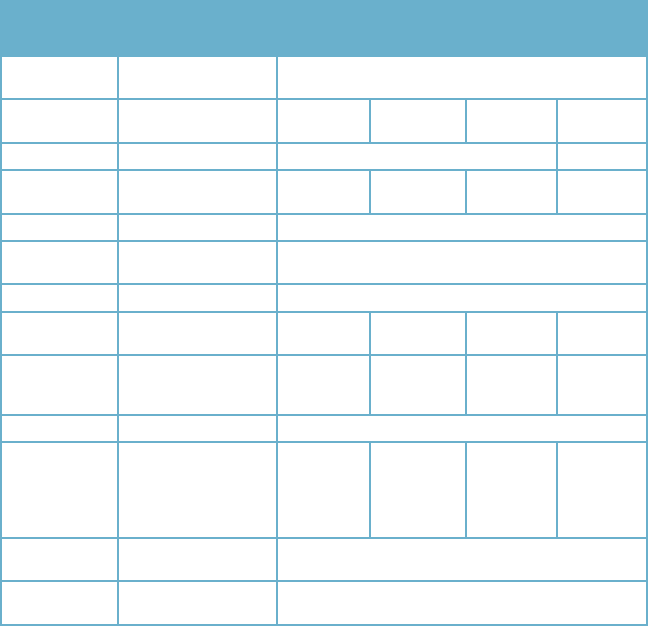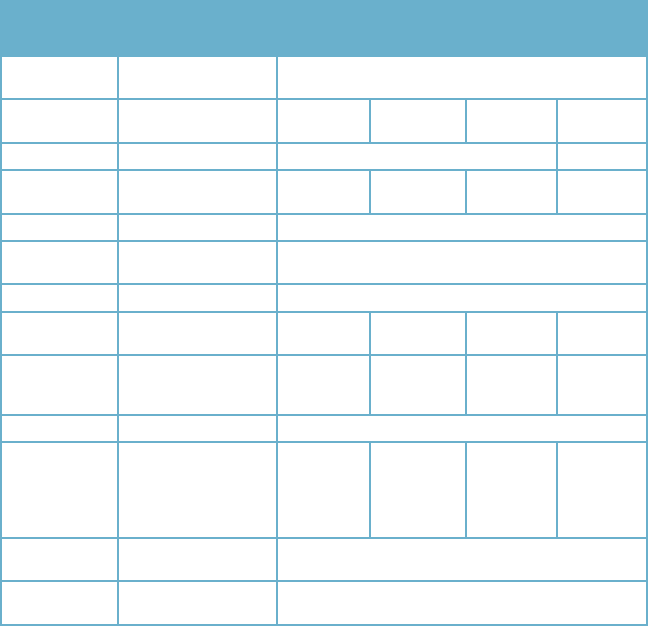
52 53
ITEM DEVICE
PARAMETER
SPECIFICATION
QS206 QS408 QS434 QS464
CONNECTOR NETWORK
INTERFACE
RJ45,10M/100M
ALARM ALARM INPUT 4 ALARM
INPUTS
8 ALARM
INPUTS
4 ALARM
INPUTS
0
ALARM I/O VOLTAGE 0-2V, low voltage, 5-30V high voltage N/A
CONNECTOR ALARM OUTPUT 2 ALARM
OUTPUTS
1 ALARM
OUTPUT
1 ALARM
OUTPUT
0
PTZ INTERFACE SUPPORT 1 RS485 (PelcoD, PelcoP)
NETWORK
INTERFACE
RJ45, 10M/100M
USB Mouse USB 1.1
Backup USB
2.0
SOFTWARE
UPGRADE
SUPPORTS
USB FIRMWARE
UPGRADE
OTHERS VOLTAGE INPUT AC:110~240V
VOLTAGE OUTPUT DC:
12V@5A
DC:
12V@3A
DC:
12V@3A
(19V@3A
on older
models)
DC:
12V@3A
POWER
CONSUMPTION
<6W without HDD
WORKING
TEMPERATURE
50 TO 104°F (10 TO 40C)
FREQUENTLY ASKED QUESTIONS
If your problem is not listed below, please check our Resource Center at http://q-see.com/
glossary/resource-library.php go to live chat at http://q-see.com or call our toll-free
number, 877-998-3440 for more support.
Question 1: Why is the DVR not working after starting?
Answer:
• Check the power adaptor input
• Check the power on-off
• Check the main board of the DVR
Question 2: Why is the DVR rebooting automatically or stopping for several minutes
after starting?
Answer:
• Instability or low input voltage
• Bad track on hard drive or the hard drive is bad
• Power supply is not producing enough power
• The front-end video signal is not stable
• High temperature, too much dust, bad DVR operating environment
• There is a problem with the connector on the main board
• The main board of the DVR is defective
Question 3: Why is there no video output on single channel, multi channel or all
channels?
Answer:
• Please check the camera cable connection to verify it is well-connected
• Please check the cable connection video on the back panel of DVR
• Please connect the camera directly to a TV to see if you get picture
• Check the brightness of the picture and bring it back to its original default setting
• The main board of the DVR is defective
Question 4: DVR cannot record after startup and the interface is showing “H”, why?
Answer:
• Make sure power adaptor is DC 19V
• Make sure hard drive is formatted
• Check the power and data connection cables of the hard drive
• The hard drive is defective
• The SATA port is not working
Question 5: What is the meaning of“R”“M”“I”“H” showing on the screen?
Answer:
• “R”means the channel is recording
• “M” means the channel is on motion detection
• “I”means the channel is on alarm
• “H” means there is either no HDD. the HDD is bad or the HDD is full