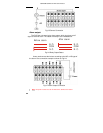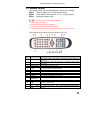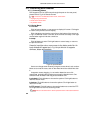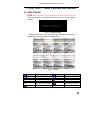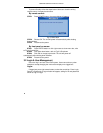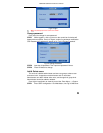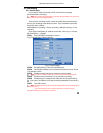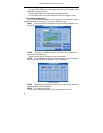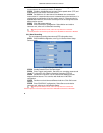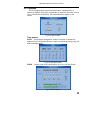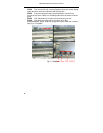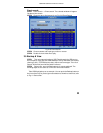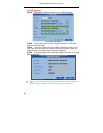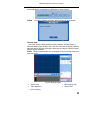QSD2308L/QSD2316L DVR User’s Manual
18
3.3.2 Manual Recording
Just press REC button on the front panel after quitting system setup. Press
Stop button to stop recording.
Or press REC button on remote control, click again to stop.
Or click REC button on the control bar with mouse, click again to stop.
3.3.3 Scheduled Recording
Users can set different schedule times for every day of the week. If you want
a special schedule for one day, you can use the Holiday function.
STEP1 Enter SCHEDULE configuration. Select cameras and Always, see
Fig 3.8 Schedule Setup.
Fig 3.8 Schedule Setup
STEP2 The first column lists the 7 days of the week. The rows show 24
hours. Set the schedule time.
Green means checked. Transparent means unchecked.
STEP3 Press Add button to select the date if you want a special schedule
for a certain day. A window will appear as Fig 3.9 Calendar.
Fig 3.9 Calendar
STEP4 Select the date and set the schedule time. If you want to delete this
special schedule, click Delete button
STEP5 Click OK button to finish
The DVR will record automatically once it goes to the time you set.