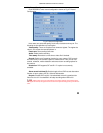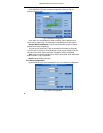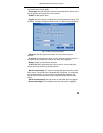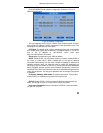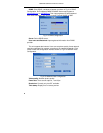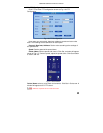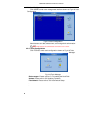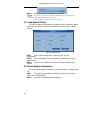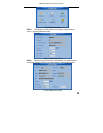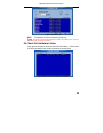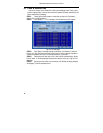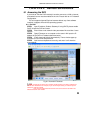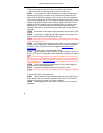QSD2308L/QSD2316L DVR User’s Manual
43
CHAPTER 5 Managing the DVR
5.1 Formatting the Hard Disk
If you want to record, it is necessary to format the hard disk at first. If not
being formatted, it will show the position of the disk, free space and total
space show 0M at the bottom of screen.
STEP1 Enter USER configuration, referring to 4.2.10 Tools Configuration.
Press Disk manager, a window will pop up as Fig 5.1 Disk Manager.
Fig 5.1 Disk Manager
STEP2 If a disk has never been formatted, Status will show “new”. Select
hard disks, press Format button to begin.
STEP3 A security window will remind user that this will delete all data on
HDD. Press OK to continue. A process will display on the screen as below.
STEP4 It will return to the previous automatically after finished. And
status will show “normal” after formatted.
Note: All recorded files will be lost after formatting.
5.2 Updating Firmware
The DVR currently only supports updates through USB. Get the firmware
from manufacture’s tech support, and make sure the firmware is the correct
one for the DVR. Users can check USB information in disk manager, please
refer to Fig 5.1 Disk Manager.
STEP1 Plug a USB flash drive into the computer. Copy the firmware to
the flash. The extension of firmware is tar.
STEP2 Move the USB flash to the DVR. Enter TOOLS configuration, refer
to 4.2.10 Tools Configuration.
STEP3 Click Update. A window will appear, which reminds users that it
will automatically load default settings after update.
STEP4 Press OK to begin. The progress bar will display on the screen
during update.