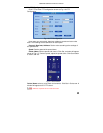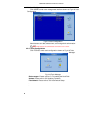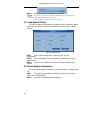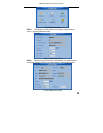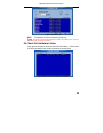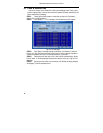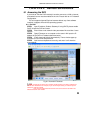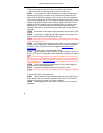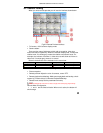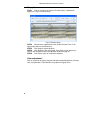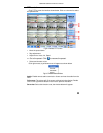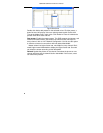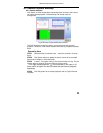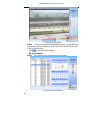QSD2308L/QSD2316L DVR User’s Manual
49
CHAPTER 6 Remote Surveillance
6.1 Accessing the DVR
If you want to view the DVR remotely it must be connect to a LAN or internet,
and network server must be enabled in the unit. Please refer to 4.2.7 Network
Configuration.
This unit supports Internet Explorer browser without any client software
installed, it supports XP and Vista operating systems.
6.1.1 On LAN
STEP1 Input IP address, Subnet, Gateway. If using DHCP, please enable
DHCP in both the DVR and router.
STEP2 Enter Video to set network video parameters like resolution, frame
rate etc.
STEP3 Open IE browser on a computer on the same LAN. Input the IP
address of the DVR in IE address blank and enter.
STEP4 IE will download ActiveX automatically. Then a window pops up
and asks for user name and password.
STEP5 Input name and password correctly, and enter. It will show the
picture below:
Fig 6.1 View with IE browser
Note: If HTTP port is not 80, but is another number instead, you need to add the port
number after IP address. For example, if you set HTTP port as 82, you need to input IP
address as 192.168.0.25:82.
User name and password here are the same as that used on the DVR. The
defaults are admin and 123456.