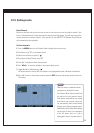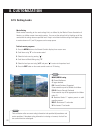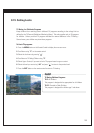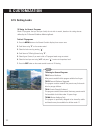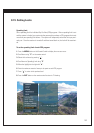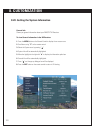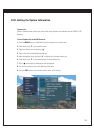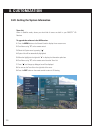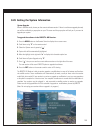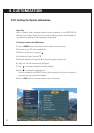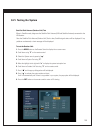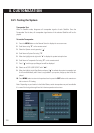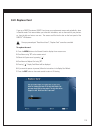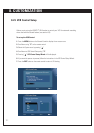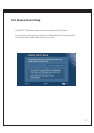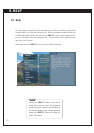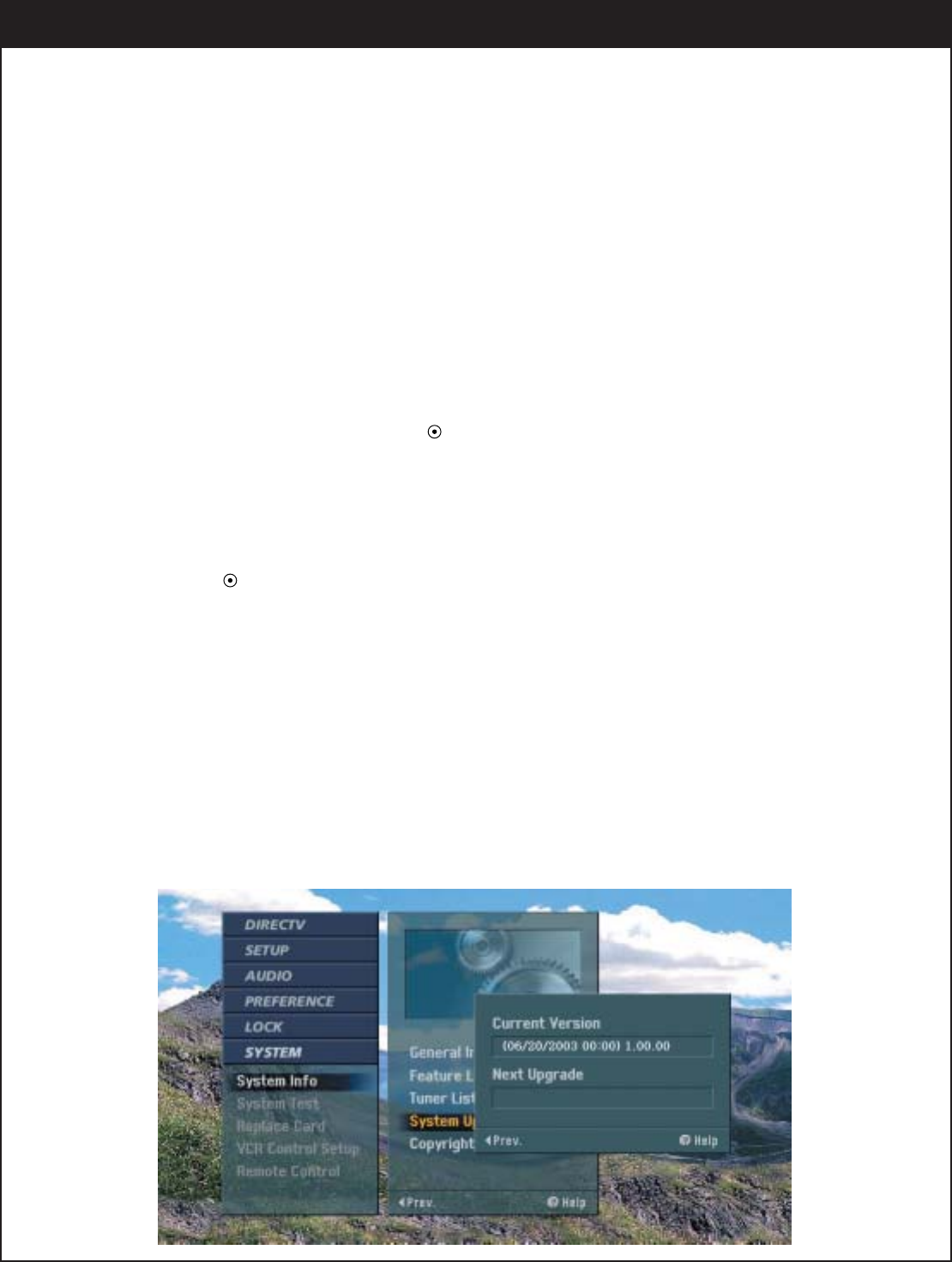
106
8-20. Getting the System Information
System Upgrade
When in Satellite mode, shows you the current software version. If there is a software upgrade planned,
you will be notified by a pop-up box on your TV screen and the pop-up box will ask you if you want to
upgrade your system.
To upgrade the software in the DIRECTV
®
HD Receiver:
1.
Press the MENU button on the Remote Control to display the on-screen menu.
2.
Scroll down using “
E
” on the remote control.
3.
Select the System menu by pressing “ ”.
4.
System Info will be automatically highlighted.
5.
Move the highlight to the right with “
G
” to display the information option box.
6.
Scroll down to System Upgrade using “
E
”.
7.
Press “ ”, then you can see the current software version on the right side of the menu.
The next version will be seen if DIRECTV plans to upgrade the software.
8.
Press the EXIT button on the remote control to return to TV viewing.
The DIRECTV HD Receiver is able to receive upgrades or modifications to some of its features and functions
via satellite service. These modifications will automatically be made, usually at times when the receiver
would likely be turned off. If your receiver is on when an upgrade or modification is sent, you may experience
a disruption in reception for a minute or two. Your reception should return to normal after the modification is
complete. Your receiver must be plugged in and connected to satellite service to receive any upgrades.
Please consult the Upgrade Menu to find a schedule of upgrades or modifications planned by DIRECTV.
(Note: Do not unplug your receiver while an upgrade is in progress. )