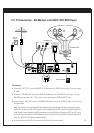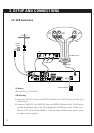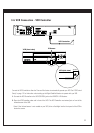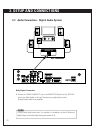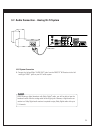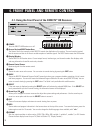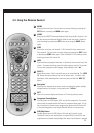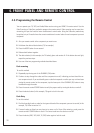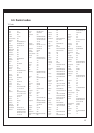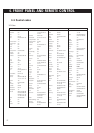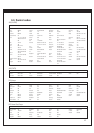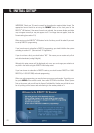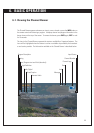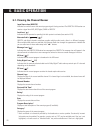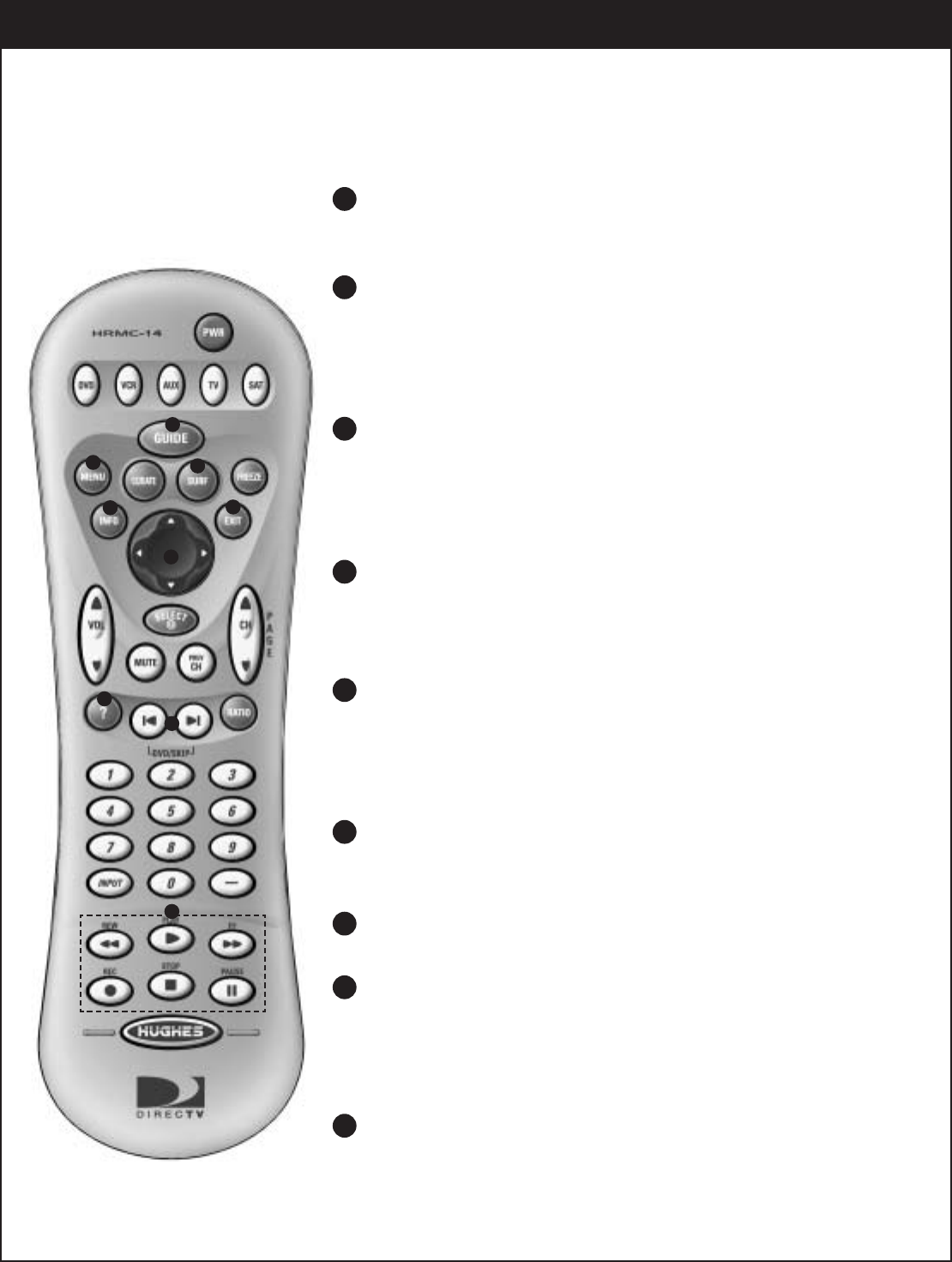
38
4-2. Using the Remote Control
MENU
Brings up the main menu. You can return to normal viewing by pressing the
EXIT button or pressing the MENU button again.
GUIDE
Brings up the DIRECTV Advanced Program Guide, showing ALL channels. You
can also access the Advanced Program Guide via the main menu. Return to
normal viewing by pressing the EXIT button or pressing the GUIDE button
again.
SURF
Shows the list of your surf channels. A Surf channel list can contain up to
fifty channels. You can return to normal viewing by pressing the EXIT button
or pressing the SURF button again. Refer to Section 6-2 for creating and cus-
tomizing your own Surf channel list.
INFO
Shows station and program information in the banner shown at the top of the
screen. To remove the banner, press the button again or wait for 10 seconds.
You can also change the audio language, when available, with “
FG”.
HELP (?)
Shows the on-screen “Help” menu while you are in normal viewing. The
“
HELP
(?)
”
button also serves when you are in an on-screen menu. To see the help
description of the selected option in the menu, press and hold the
“
HELP (?)
”
button.
Navigation
Allows you to navigate the on-screen menus and adjust the system settings
and preferences, by moving to a menu option with “
DEFG ”.
EXIT
Clears all on-screen displays and returns to TV viewing from any menu.
Component Control Buttons
Provides control for DVD players, VCRs, and similar components. The remote
control must be programmed for the brand of component being used. For fur-
ther instructions on remote control programming, please refer to Section 4-3
of this operating guide or the Program Remote section of on-screen help.
DVD/Skip Button
Provides search control for DVD players. Press the skip "Forward" or skip
"Backward" button on the remote control, a chapter (DVD) or track (CD) is skip-
ping backward or forward correspondingly after every time the button is pressed.
14
15
16
17
18
19
20
21
22
14
15
16
17
18
19
20
21
22