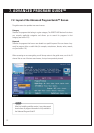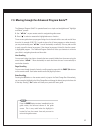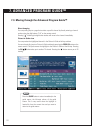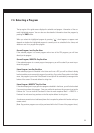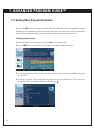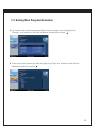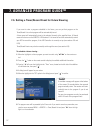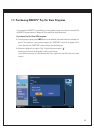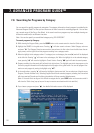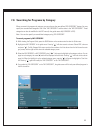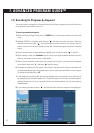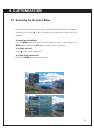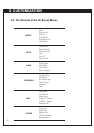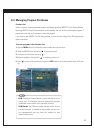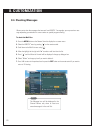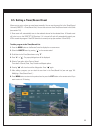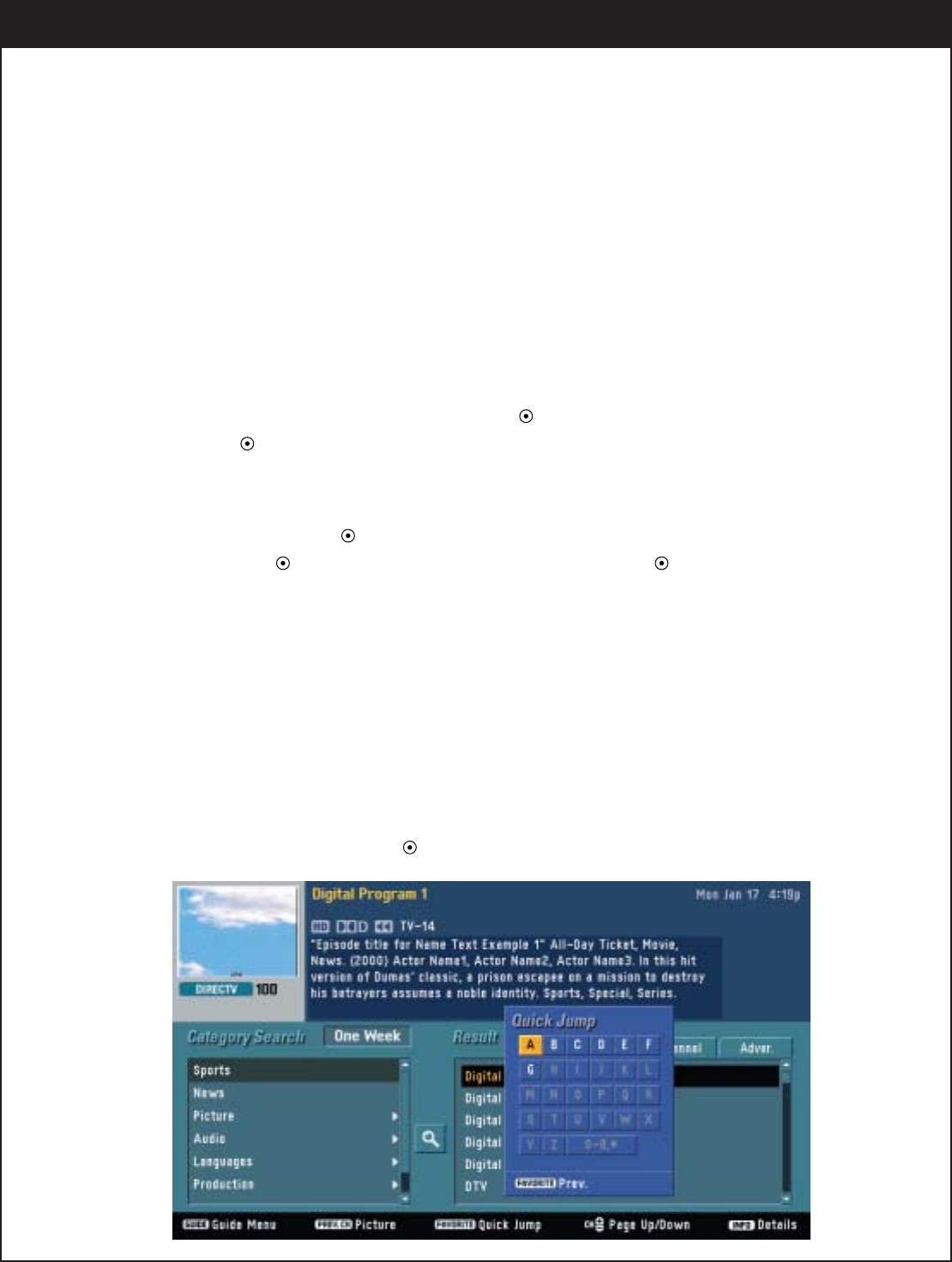
59
7. ADVANCED PROGRAM GUIDE™
7-8. Searching for Programs by Category
You can search for specific programs by categories. The category information of each program is provided by the
Advanced Program Guide™ so that you can choose one of them to search for matching programs. You can also
set a search range of One Day or One Week. In the search result one program may have multiple showings on
different channels and/or at different time slots.
Note : You can also specify an user-defined category using “MY CATEGORY”.
To search programs by Category :
1.
While viewing the Program Guide, press the GUIDE button on the remote control to view the Guide menu.
2.
Highlight the SEARCH in the guide menu. Pressing “ ” will show search sub-menu. Select Category sub-menu
and press “ ”. The Category Search screen consist of two columns: the first column from the left shows the cat-
egory names, and the right column lists programs resulting from a category search.
3. Move the highlight to the category column. If a category has a sub-category, the arrow (
G
) mark will be displayed
at the left side. Pressing “ ” will move to the sub-category list. When the highlight is on the selected category
name, pressing “ ” will move the highlight to ‘Search’ button. Pressing “ ” again will start the search process.
4. Programs resulting from the search will be listed in the right column. The highlight goes to the top program on the
list and its program information will be displayed at the top region of the guide screen. You can see program infor-
mation on each program by moving the highlight using “
DE
”.
5. In the result column, pressing “
D
” will move the highlight to the top-most tab. You can select one of the tab menus
(Program, Channel and Adver. tab ). Selecting Program tab will show searched programs, selecting the Channel tab
will show searched Channels and the Adver. tab selection will show searched Advertisements.
(Note : If the result list is too big and it is difficult to navigate the list, press SURF button on the remote control. It
will show the ‘Quick Jump’ pop-up box, and is easy to move to some location within the total list.)
6. If you choose a program and press “ ”, the detailed information screen will be displayed.