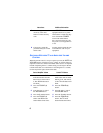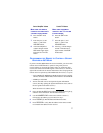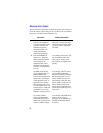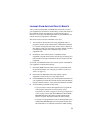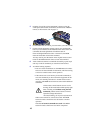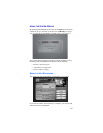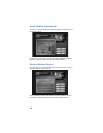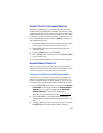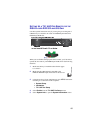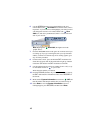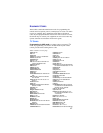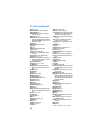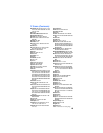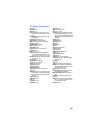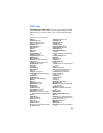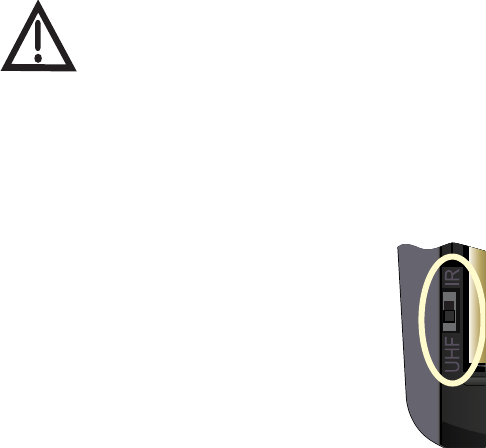
14
4 Press POUND (#). If you entered the address correctly, the SAT
button will flash three times. Write down the number you entered
in the space provided on the inside back cover of this guide.
5 Press RECORD. Make sure the Secondary Remote Address
you see on the System Information screen is the same as the
one you entered in step 3. If it isn't, the remote control cannot
operate the receiver. Press RECORD a second time.
6 Select Done to close the System Information screen.
Note: This remote control may have features not used by your
receiver.
CHANGING BETWEEN UHF AND IR USING THE UHF/IR
S
WITCH
Your remote has a switch to change the type of signaling that your
remote control uses. It comes preset to the UHF position, but if you
have a clear line of sight to your receiver, you can change the setting to
the IR position to eliminate the possibility of any other UHF remote
control interfering with yours.
1 Remove the battery cover from the remote control.
2 Use a small screw driver or a paper clip to carefully
change the setting.
3 Put the battery cover back on the remote control.
4 Use the SYSTEM INFO button on the front panel
to open the System Information screen.
5 Press RECORD on the remote control.
6 Make sure the remote address on the receiver’s
System Information screen shows the correct
information:
• Switch Position UHF—IR/UHF
• Switch Position IR—IR only
All receiver models (except the ViP222, ViP222k,
ViP622 DVR, ViP722 DVR or ViP722k DVR
receivers) must use switch position IR or the remote
will not control the receiver.