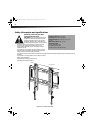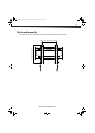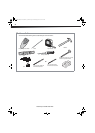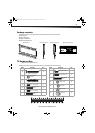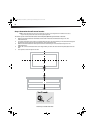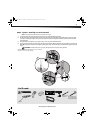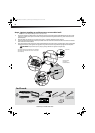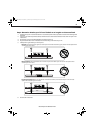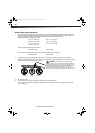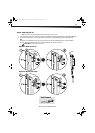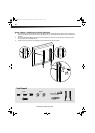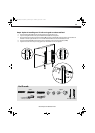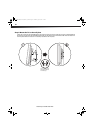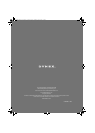10
Need help? Call 800-305-2204
Step 4: Select screws and spacers
1 Select the hardware for your TV (screws, washers, and spacers). See the documentation that came with your TV
for screw length and diameter. A limited number of TVs come with mounting hardware included. (If there are
screws that came with the TV, they are almost always in the holes on the back of your TV.)
Select one of the following types of screws:
Select one of the following types of washers:
For an irregular or obstructed TV back, select one of the following types of spacers:
2 Hand thread screws into the threaded screw holes on the back of your TV to determine the correct screw
diameter and length. If your TV has an irregular or obstructed back, place a spacer between your TV back and the
screw to make sure you have the correct length.
CAUTION: To avoid potential personal injuries and
property damage, make sure that there are adequate threads to
secure the brackets to your TV. If you encounter resistance, stop
immediately and contact customer service. Use the shortest screw
and spacer combination to accommodate your TV. Using
hardware that is too long may damage your TV. However, using a
screw that is too short may cause your TV to fall from the mount.
3 Remove the screws.
4 For a flat back TV, go to “Step 6 - Option 1: Installing on a TV with a flat back.
For an irregular or obstructed back, go to “Step 6- Option 2: Installing on a TV with an irregular or obstructed
back” on page 13.
M4 × 12 mm screws (G)M6×12mm screws (K)
M4 × 30 mm screws (H)M6×20mm screws (L)
M5 × 12 mm screws (I)M6×35mm screws (M)
M5 × 30 mm screws (J)
M4/M5 washers (N) M6 washers (O)
M4/M5 spacers (P) M6 spacers (Q)
Screw is
too long
Screw fits
correctly
Screw is
too short
DX-DRTVM102_12-1058_MAN_V3_ENG.fm Page 10 Wednesday, April 10, 2013 3:14 PM