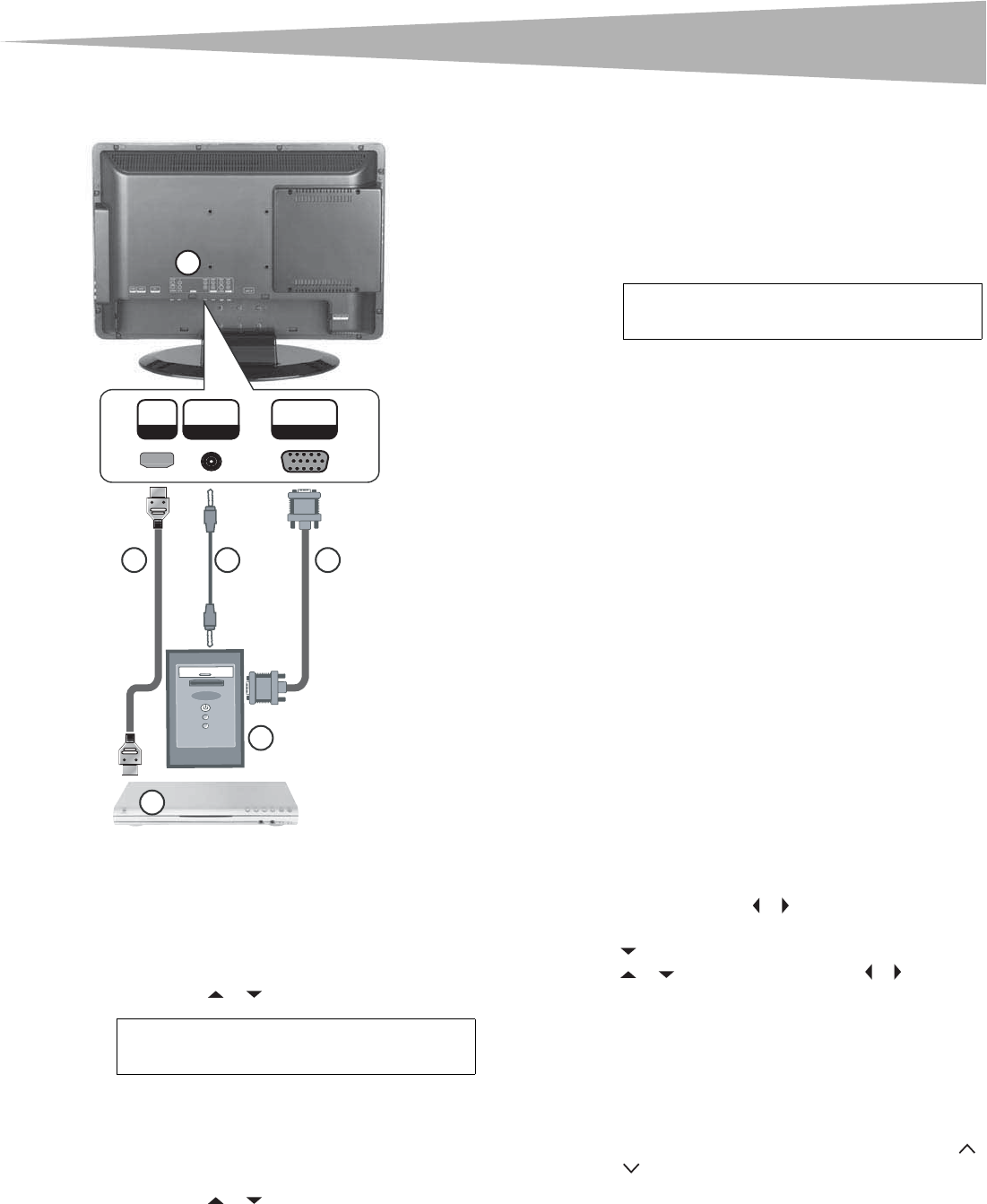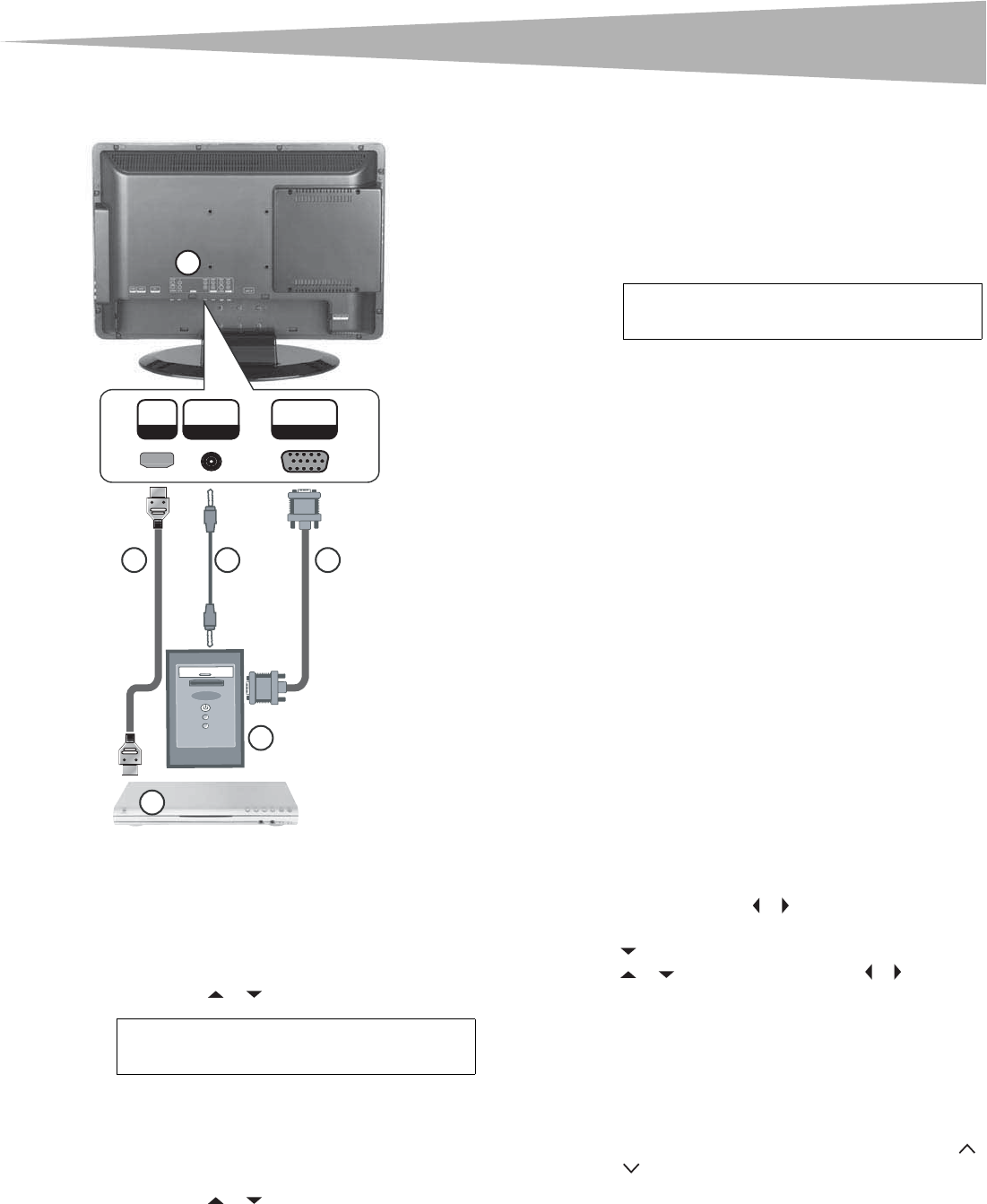
Using basic controls
11
Connecting a computer
To connect a computer:
1 Remove the port cover (1) on the back of your TV combo.
2 Plug a VCA cable (2) into the VGA port on the computer (4) and
into the VGA INPUT port on the back of your TVcombo.
3 Plug a audio cable (3) into the audio jack on the computer (4) and
into the AUDIO VGA INPUT port on the back of your TVcombo.
4 Turn on your TV combo.
5 Press INPUT and the or to select PC/VGA.
To connect an HDMI device to the HDMI jack:
1 Remove the port cover on the back of your TV combo (1).
2 Plug an HDMI cable (5) into the HDMI port on the HDMI deivce (6)
and into the HDMI INPUT port on the back of your TV combo.
3 Turn on your TV combo.
4 Press INPUT and the or to select HDMI.
Using basic controls
Turning your TV combo on and off
To turn your TV combo on and off:
1 Press POWER on the side of your TV combo or on the remote
control. The POWER/STANDBY indicator turns green.
2 To turn off your TV combo, press POWER again. The
POWER/STANDBY indicator turns red.
Adjusting the volume
You can adjust the volume using the controls on your TV combo’s side
panel or the remote control.
To adjust the volume:
1 Press VOL+ or VOL- to increase or decrease the volume.
2 Press MUTE to mute the sound, then press this button again to
restore the sound.
Changing the video mode
Your TV combo supports multiple video modes.
To select the video mode:
• Press INPUT one or more times to select the video mode, then
press ENTER. You can select:
•TV
•AV1
•AV2
•S-Video
• Component
•DVD
•HDMI
•VGA
Using the TV
Selecting the TV signal source
To select the TV signal source:
1 Press TV MENU, then press or to highlight the CHANNEL
icon. The CHANNEL menu appears.
2 Press to enter the menu.
3 Press or to select Antenna, then press or to select Air
or CATV.
4Air–VHF/UHF channels.
5CATV–Cable TV channels.
6 Press TV MENU one or more times to close the menu.
Changing channels
To change channels:
• Press the CH+ or CH– on the side of your TVcombo or the CH
or CH .
To enter a channel number directly:
• Press the number buttons on the remote control.
In digital TV mode, a main (major) channel may have one or more
sub (minor) channels. Press the number buttons for the major
channel, press the • button (to the left of the 0 button), then press
the number button for the minor channel. For example, if you
want to watch channel 5-2, press 5, press the • button, then
press 2.
To go to the previous channel:
• Press RECALL.
Note
The best resolution for displaying computer video
on your TV combo is 1280 × 768.
2
5
4
3
HDMI
INPUT
PC INPUT
AUDIO VGA
PC INPUT
1
6
Note
A small amount of electric power is consumed
even when the power is turned off.