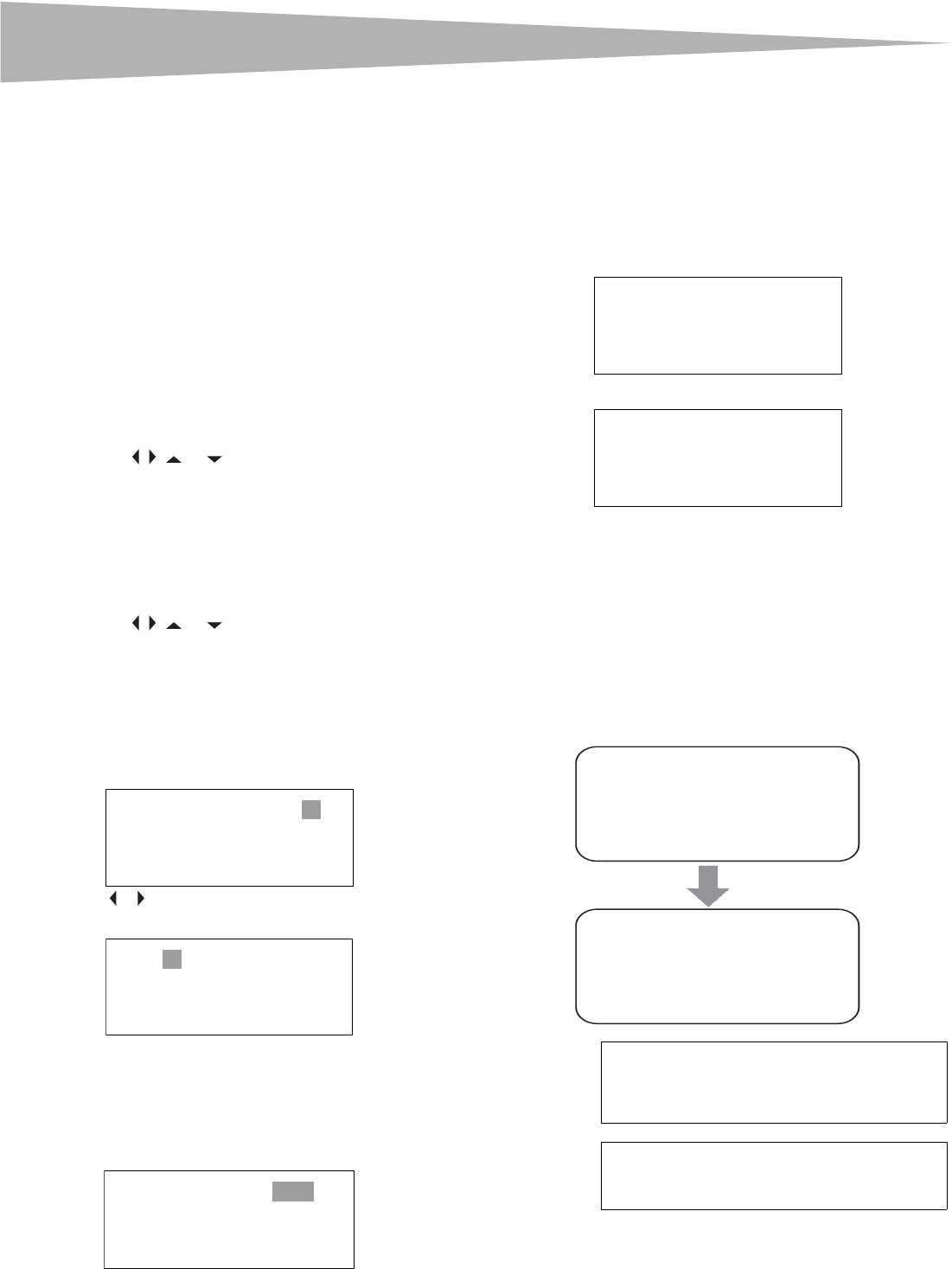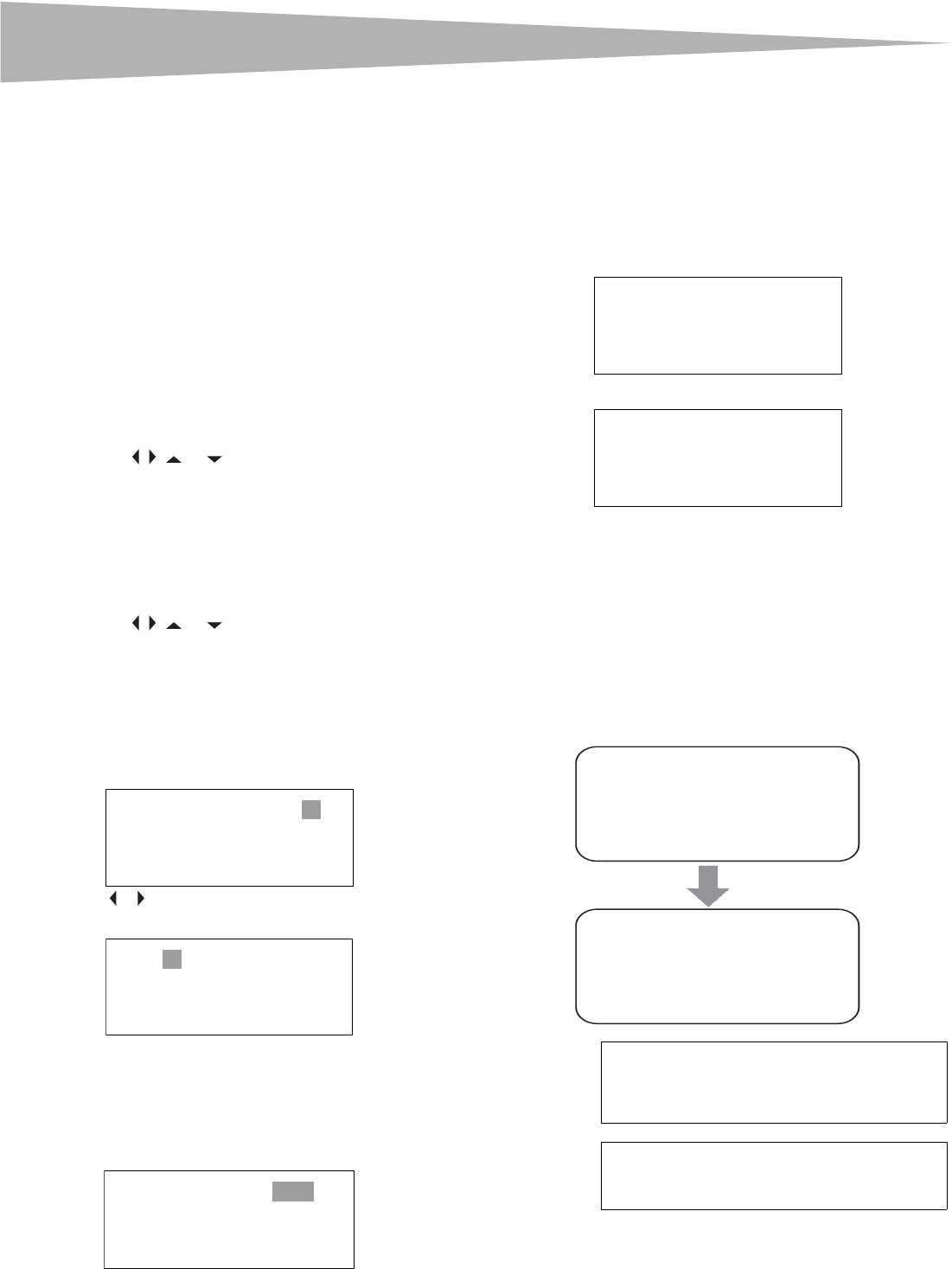
18
Using the DVD player
Using CD repeat play
You can repeat tracks or the entire CD using repeat play.
To use repeat play:
1 While the CD is playing, press REPEAT to select what you want to
repeat. You can select:
2ALL (repeats the current CD)
3TRACK (repeats the current track)
4 To stop repeat playback, do one of the following:
•Press REPEAT until ALL disappears.
•Press STOP twice.
•Eject the CD.
Using a DVD title menu
If a DVD has two or more titles and the DVD has a title menu, you can use
this menu to select a title for playback.
To use a DVD title menu:
1 While the DVD is playing, press DVD TITLE.
2 Press the . , , or to select a title.
3 Press ENTER. Playback starts with the title you selected.
Using a DVD menu
If a DVD has a menu, you can use this menu to select features such as the
subtitle or audio language.
To use a DVD menu:
1 While the DVD is playing, press DVD MENU.
2 Press the . , , or to select a feature.
3 Press ENTER.
4 If another screen opens, repeat Step 2 and Step 3 to select a
feature.
Searching for a DVD title or chapter
To search for a DVD title or chapter:
1 Press T.SEARCH.
2 Press or to select a title, then press the number button for the
title.
3 Repeat Step 2 and Step 3 to select a chapter number.
Searching for a specified time on a DVD
To search for a specified time on a DVD:
1 Press T.SEARCH one or more times until the following screen
appears.
2 Use the number buttons to enter the amount of time you want to
skip on the DVD. Your TV combo skips ahead the amount of time
you specified, then starts playback.
Searching for a specified time on a CD
track
To search for a specified time on a CD track:
1 Press the number button for the track you want. For example,
press 6 for track number 6.
2 Press T.SEARCH twice. The TRACK GOTO screen opens.
3 Use the number buttons to enter the amount of time you want to
skip on the track.
4 Press T.SEARCH to enter the time, then press number buttons (0
through 9).
Changing the DVD audio language
If a DVD has multiple audio languages, you can change the language.
To change the audio language:
1 Press AUDIO. The OSD shows the current audio language.
2 If multiple audio languages are available, press AUDIO again to
select the next audio language.
TITLE 03/30 CHAPTER 01/02
TITLE 03/30 CHAPTER 01/02
TITLE 06/30 TIME : -:--:--
Note
This feature only works if the DVD was created
with multiple audio languages. When you choose
an audio language, you only temporarily override
the audio language setting.
Tip
The audio language can also be changed through
the DVD player's main menu or the DVD's own
audio settings.
TRACK 06/20 00:01
TRACK GOTO --:--
AUDIO 1/2:AC-3 5.1CH
AUDIO 2/2:AC-3 5.1CH