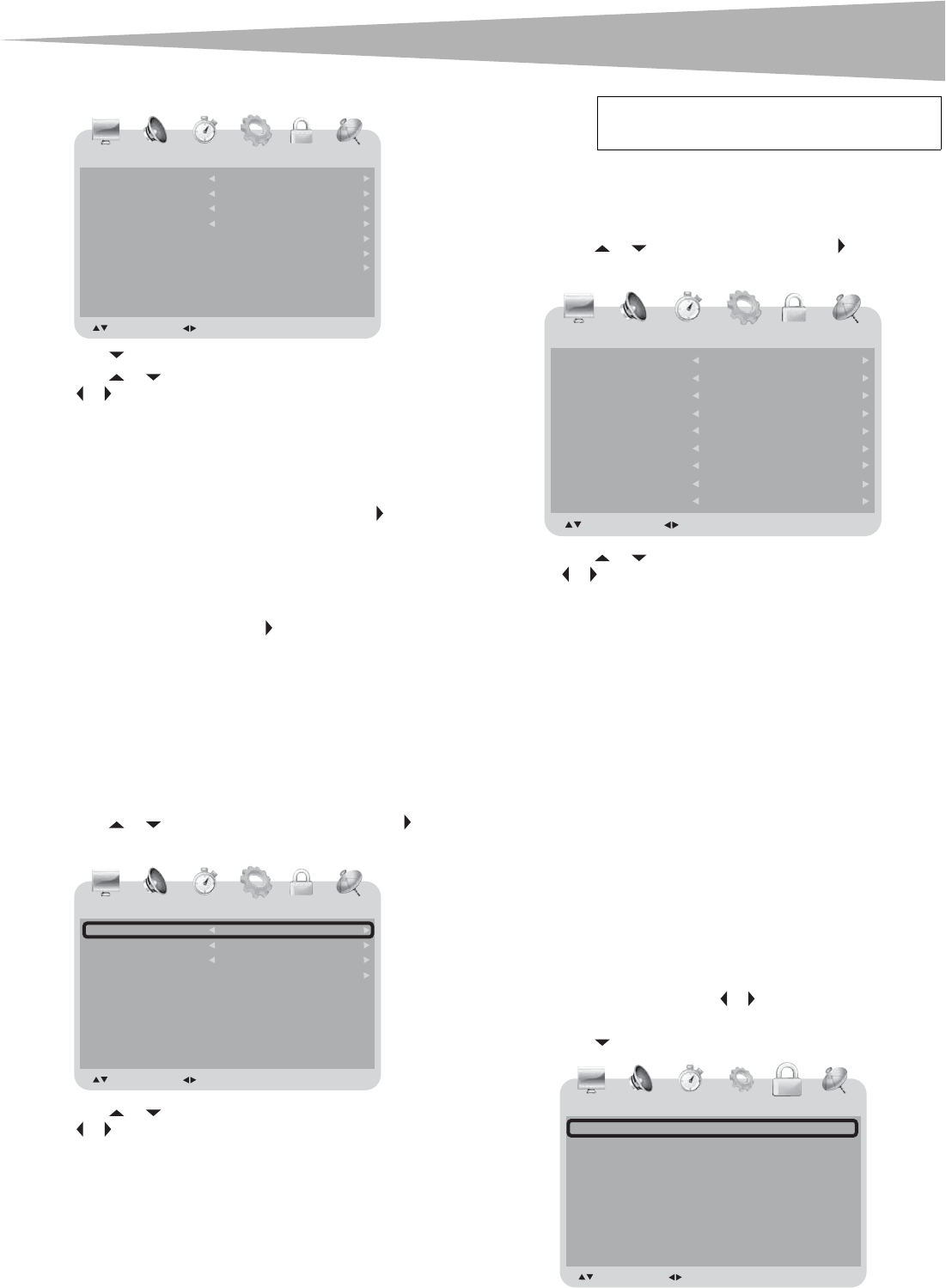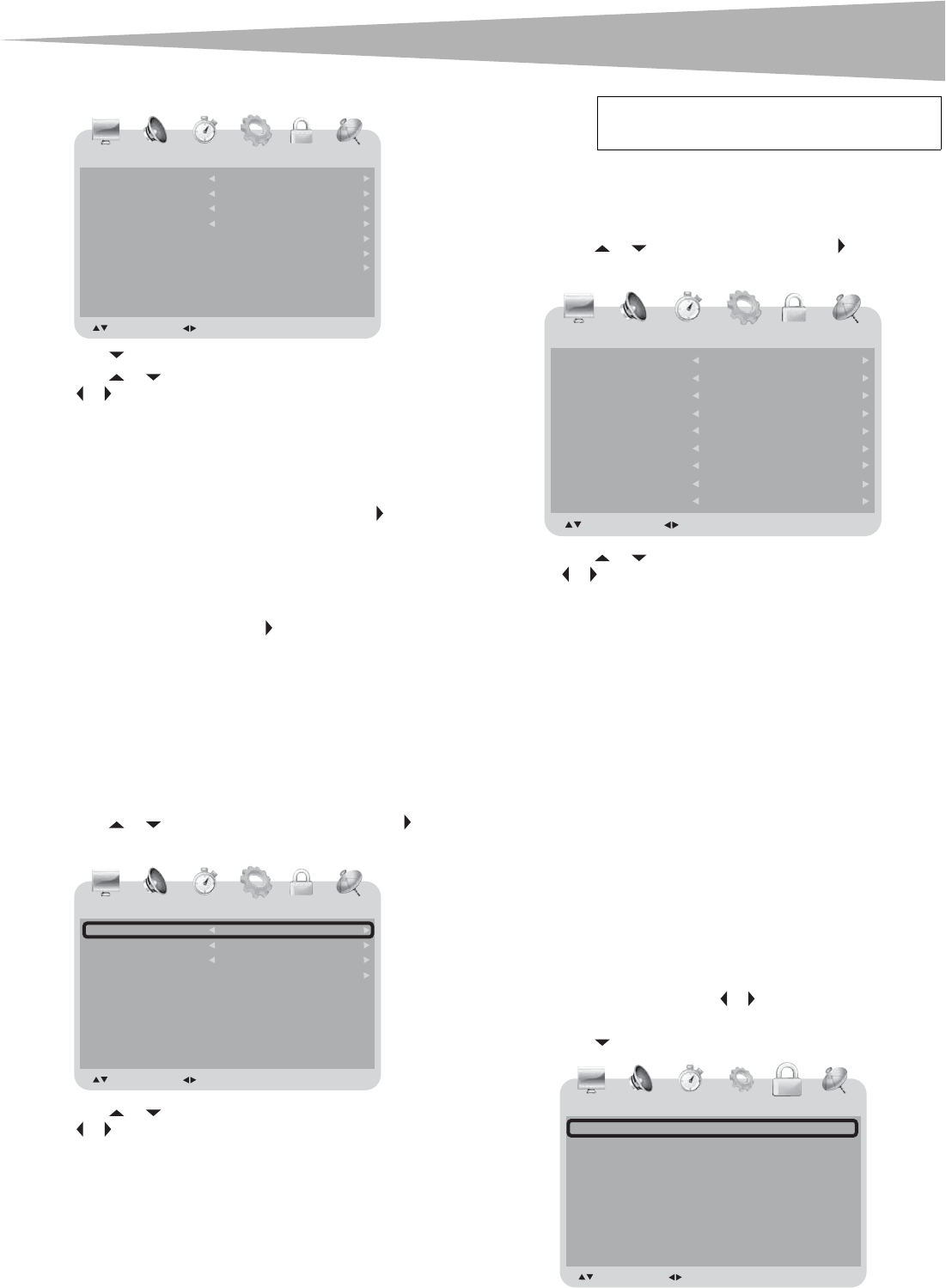
Using the TV
15
TV mode
2 Press to enter the menu.
3 Press or to select one of the following settings, then press
or to change the setting. You can select:
• Menu Language–English, French, or Spanish.
• Transparency–On or Off.
• Color Mode–Normal, Warm, or Cool.
• Zoom Mode–Normal, Wide, Zoom, or Cinema. (In PC
mode, Normal and Wide are available for ZOOM mode.)
• Advance–When Advance is highlighted, press to open the
advance menu.
• H-Pos (PC mode only)
• V-Pos (PC mode only)
• Clock (PC mode only)
• Phase (PC mode only)
• Auto (PC mode only)–Press to activate the auto adjust
feature for PC mode.
• Closed Caption–See “Setting the closed caption mode:” on
15.
• Restore Default–Select YES, then press ENTER to restore
your TV combo to the factory settings.
4 Press TV MENU one or more times to close the menu.
Setting the closed caption mode
To set the closed caption mode:
1 Press or to highlight Closed Caption, then press .
TV mode
2 Press or to select one of the following settings, then press
or to change the setting. You can select:
• CC Mode–Off, On, or CC On Mute.
• Basic Selection–CC1, CC2, CC3, CC4, Text1, Text2, Text3,
or Text4.
• Advanced Selection–Service1, Service2, Service3,
Service4, Service5, or Service6.
• Option–See “Setting closed caption styles” on 15.
3 Press TV MENU one or more times to close the menu.
Setting closed caption styles
To set closed caption styles:
1 Press or to highlight Option, then press .
TV mode
2 Press or to select one of the following settings, then press
or to change the setting. You can select:
• Mode–Custom or Default. (If Default is selected, the
settings below Mode are not available.)
• Font Style–Default, Font0, Font1, Font2, Font3, Font4,
Font5, Font6, or Font7.
• Font Size–Default, Normal, Large, or Small.
• Font Edge Style–Default, None, Raised, Depressed,
Uniform, Left Shadow, or Right Shadow.
• Font Edge Color–Default, Black, White, Red, Green,
Blue, Yellow, Magenta, or Cyan.
• FG Color–Default, White, Black, Red, Green
, Blue,
Yellow, Magenta, or Cyan.
• BG Color–Default, Black, White,Red, Green, Blue,
Yellow, Magenta, or Cyan.
• FG Opacity–Default, Solid, Flashing, Translucent, or
Transparent.
• BG Opacity–Default, Solid, Flashing, Translucent, or
Transparent.
3 Press TV MENU one or more times to close the menu.
Adjusting lock settings
To adjust lock settings:
1 Press TV MENU, then press or to highlight the LOCK icon. The
LOCK menu appears.
2 Press to enter the menu.
PICTURE AUDIO
Menu Language English
Off
Warm
Wide
:
Transparency :
Color Mode
:
Zoom Mode
Advance
Closed Caption
Restore Default
:
: SELECT : ADJUST TV MENU : RETURN
TIME OPTION
OPTION
LOCK
CHANNEL
PICTURE AUDIO
CC Mode
CC4
On
Service1
Basic Selection :
:
Advanced Selection
:
Option
: SELECT : ADJUST TV MENU : RETURN
TIME OPTION
LOCK
CHANNEL
OPTION
Note
In AV1, AV2, and S-Video modes, Advanced
Selection and Option are not available.
PICTURE AUDIO
motsuCedoM
Default
Normal
None
:
Font Style :
Font Size
:
Font Edge Style
Font Edge Color
FG Color
BG Color
FG Opacity
BG Opacity
:
Green
Default
Default
Default
:
:
:
:
Default
:
: SELECT : ADJUST TV MENU : RETURN
TIME OPTION
LOCK
CHANNEL
OPTION
PICTURE AUDIO
Enter Password _ _ _ _:
: SELECT : ADJUST TV MENU : RETURN
TIME OPTION
LOCK
CHANNEL
LOCK