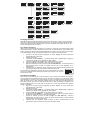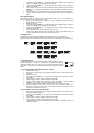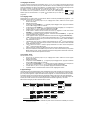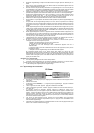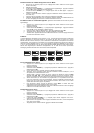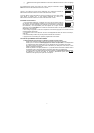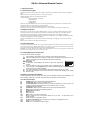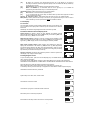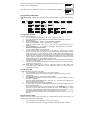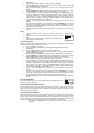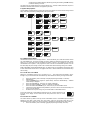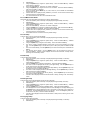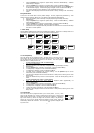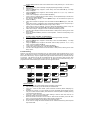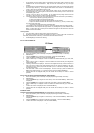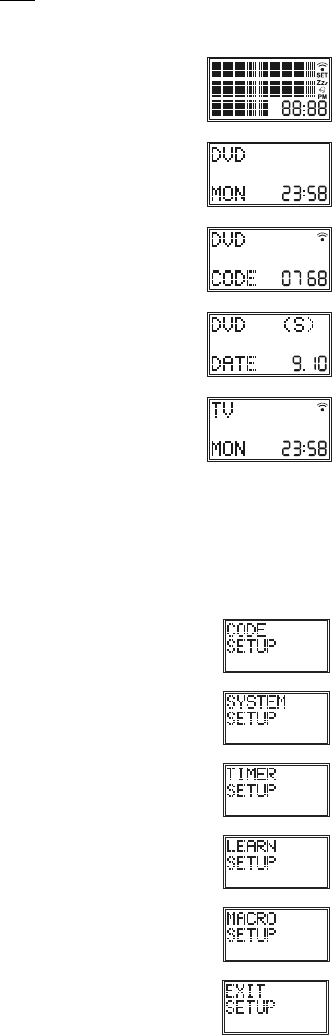
- 14 -
[16] S: Allows you to program your remote before the first use. It also allows you to access to
secondary functions of certain A/V appliances (Shift). Press and release the "S" key followed by
the function key you want.
[17] Coloured keys: control of videotext or special equipment functions.
[18] Macro: The MACRO key in coordination with one of the digit keys 1, 2, or 3 allows the
programming and memorisation of up to 3 command sequences.
[19] Numeric keys 0 - 9: Work the same way as your original remote.
[20] A/V: Selection of an external source (SCART input).
[21] --/-: In connection with the numeric keys, this button allows you with some equipment to select
directly channels higher than 9.
[22] Play , FF , Stop, Rew , Pause : These buttons work the same way as in your original remotes.
REC (record ): This key works the same way as the one on your original remote for your VCR. In order to
avoid a mistake you have to press this key twice
to activate this feature.
4. LCD Display
4.1 Overview
The LCD display provides a visual interface between the User and the remote. LCD
is a 23 character, 3-line display with 9-character top and central line and 5-character
bottom line.
Additionally LCD includes 4-Digit segmented clock and indicator symbols.
4.2 Default readouts in Normal display mode
Normal display: the display is always on when batteries are installed, normally
displaying the active Mode and its code e.g. DVD, the day of the week e.g. Mon, and
the time of the day e.g. 23:58, in 24 hour format.
Mode Keypress display: Pressing a mode Key changes remote operation to that
Mode and displays the active mode and its code e.g. DVD and the programmed 4-
digit code e.g. 0768. Display returns to Normal display on Mode Key release.
Setup (shift) Keypress Display: Briefly pressing and releasing the Setup key
displays the active Mode of the remote e.g. DVD, the date e.g. 9:10 (Day:Month)
and indicate “Shift” operation with “(S)”. Press and release Exit to return to normal
display. To use Setup key for Shift, press and release (normal keypress) the Setup
key followed by the desired secondary function key.
Keypress indication: Keypresses are indicated by either a “transmit” symbol in the
LCD display or by change of screen display.
4.3 Navigating the menus
To open the Setup Menu, press and hold the S (Setup) key until CODE SETUP appears along with the
“SET” symbol on the display.
If the display shows CODE SETUP continue to press the S (Setup) key to access to the other Menus:
CODE SETUP ÆSYSTEM SETUP ÆTIMER SETUP ÆLEARN SETUP ÆMACRO SETUP ÆEXIT SETUP
Press the Okay Key to select the desired programming step required.
Setup routines are used for direct Library Code entry, code Searching, Learning, etc…
To exit Setup routines, press the EXIT key or navigate to the “EXIT SETUP” screen and press okay key.
CODE SETUP to affect Code entry to Devices
System Setup to set Time, Date, Volume control
Timer SETUP to set Timer events
Learn SETUP to program a mode with learned commands
Macro Setup to set a macro Key sequences
EXIT SETUP to exit Setup routines and return to normal operation.
SET
SET
SET
SET
SET
SET