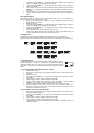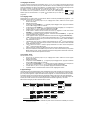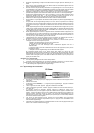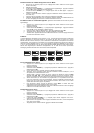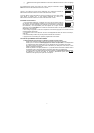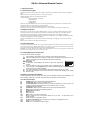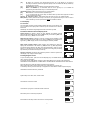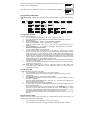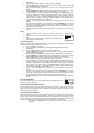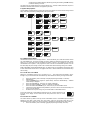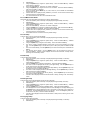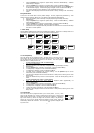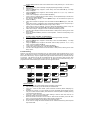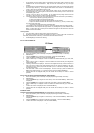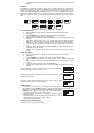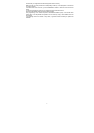- 16 -
c. Release S key
d. Press and release OK key. “SCROLL A LIST OF CODES” is displayed.
e. Using the Up/Down keys, navigate to “Search for the Codes” screen. Press and release OK
key. “SELECT A MODE KEY?” is displayed
f. Press and release desired mode key (TV, VCR, DVD, etc). “SELECT DEVICE? TV” is
displayed.
g. Using the Up/Down keys, select the device type to be programmed (TV, VCR, DVD…) . See
the note "Select Device?" above. Press and release OK key to confirm selection.
h. “To Search Press P+ or Power" is displayed. Press the Prog+ key (or Power or Play (VCR,
DVD only)) repeatedly until the device to be controlled changes channel, turns off or responds
accordingly. “Searching for:-“ will be displayed (along with the device selection) during the
search process. If the required Code is accidentally passed then press the Prog- key to
backtrack through the Library. Press Prog+ (or Power or Play) to change direction forward
again. Press and release OK key to store the Code.
i. “Success” will be displayed and the remote will exit Setup routine and return to normal
operation.
j. Point the remote in the direction of your equipment and press the POWER button. Your device
should turn off. Check other functions (for example for a DVD : FF or REW etc.). If certain
functions are not responding this indicates that the entered code is not the correct one. In that
case repeat the above procedure.
k. Repeat this procedure from step "a" for the other equipment you want to control (TV, VCR, DVD,
SAT, etc.)
Notes:
1. If the Device does not have a Prog+ key, use the Play (VCR, DVD...) or the Power keys
instead.
2. Code Search starts from the currently stored 4-digit number under that
Mode.
3. When all codes have been searched “Search End” will be displayed and
remote returns to normal operation.
5.4 Use Brand Codes
Facility to manually search specific Brands within the Code Library for a particular manufacturer. Brand
Search Library table typically consists of 30-40 codes.
a. Turn on the device to be controlled.
b. Press and hold S key until “Code Setup” is displayed (takes approximately 3 seconds).
c. Release S key.
d. Press and release the OK key. “Scroll a List of Codes” is displayed.
e. Using the Up/Down keys, navigate to “Use Brand Codes”. Press and release the OK key.
“Select a Mode Key?” is displayed.
f. Press and release desired Mode key (TV, VCR, DVD, etc.). “Select Device? TV” is displayed.
g. Using the Up/Down keys, select the Device type to be programmed (TV, VCR, DVD, etc. – See
the note "Select Device?" above). Press and release the OK key to confirm selection.
h. “Enter the Brand Key 1-8” is now displayed. Press and release the numeric key (1-8)
corresponding to desired Manufacturer from separate Brand code table.
i. “To Search Press P+ or Power” is displayed. Press the Prog+ key (or Power or Play (VCR,
DVD only)) repeatedly until the Device to be controlled changes channel, turns off or responds
accordingly. “Searching for:-” will be displayed (along with the Device selection) during the
search process. If the required Code is accidentally passed then press the Prog- key to
backtrack through the Library. Press Prog+ (or Power or Play) to change direction forward
again. Press and release OK key to store the Code.
j. “Success” will be displayed and the remote will exit Setup routine and return to normal
operation.
k. Point the remote in the direction of your equipment and press the POWER button. Your device
should turn off. Check other functions (for example for a DVD : FF or REW etc.). If certain
functions are not responding this indicates that the entered code is not the correct one. In that
case repeat the above procedure with the next corresponding code of your brand.
l. Repeat this procedure from step "a" for the other equipment you want to control (TV, VCR, DVD,
SAT, etc.)
5.5 Code Identification
Press the respective Mode key in normal operation to display programmed code for
that Mode e.g. “DVD Code 0768”.
5.6 Programming Combo Device Codes
Some Combo devices (e.g. TV/VCR, TV/DVD, DVD/VCR, etc) will require you to set up two different Mode
keys to control both parts of the Combo device. For example, if you have a TV/DVD Combo, you might
need to set up one code under the TV key to control the TV part AND a separate code (under any other
Mode key) to control the DVD part.
5.7 Controlling Combo Devices
Some Combo devices (e.g. TV/VCR, TV/DVD, DVD/VCR, etc) have separate keys on the original remote to
select the part of the Combo device to be controlled. For example, if your Combo device is a DVD/VCR
then its original remote may have separate DVD and VCR keys for selection of the Combo part you would
control. The equivalent key functions can be found on your remote by using the Mode and Setup keys.
Assuming your Combo device is a DVD/VCR and its code is programmed under DVD Mode:
- press and hold the DVD Mode key for more than one second to send the DVD key
command,