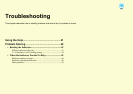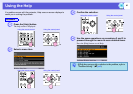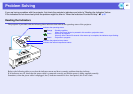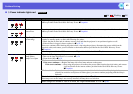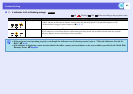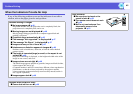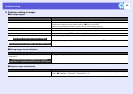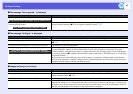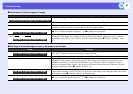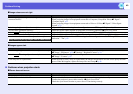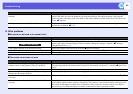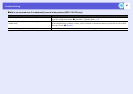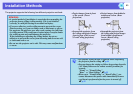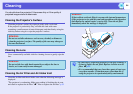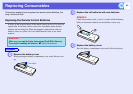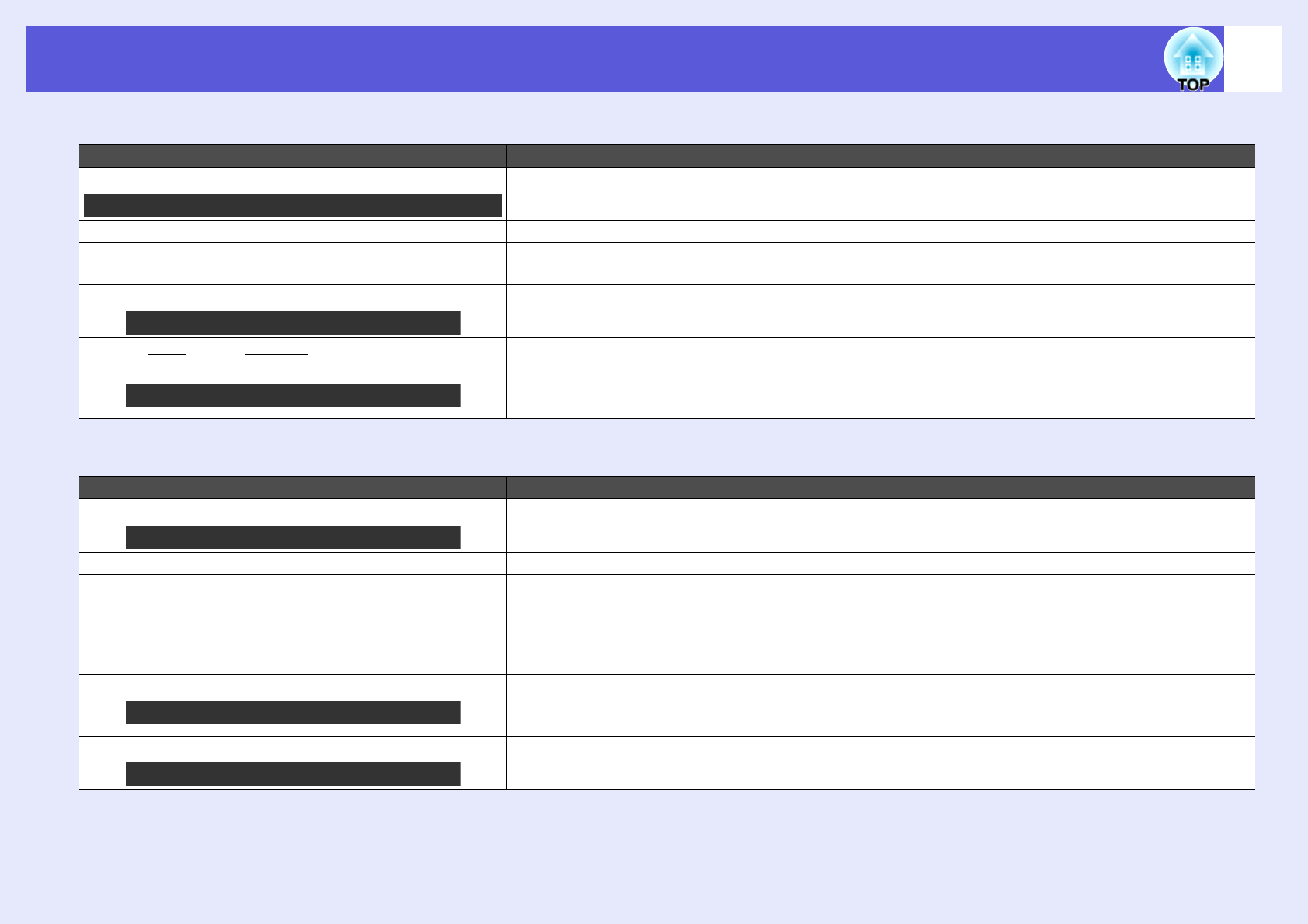
Problem Solving
48
f Interference or distortion appear in images
f The image is truncated (large) or small, or the aspect is not suitable
Check Remedy
Is the image signal format setting correct? Change the setting according to the signal for the connected equipment. s"Signal"-"Video Signal" p.33
Are the cables connected correctly? Check that all the cables required for projection are securely connected. sQuick Start Guide
Is an extension cable being used? If an extension cable is used, electrical interference may affect the signals. Use the cables supplied with the
projector to check if the cables you are using may be causing the problem.
Is the correct resolution selected? Set the computer so that the signals being output are compatible with this projector.
s "List of Supported Monitor Displays" p.70 sComputer documentation
Are the "Sync.g" and "Trackingg " settings adjusted
correctly?
Press the [Auto] button on the remote control or the [Enter] button on the control panel to perform automatic
adjustment. If the images are not adjusted correctly after using automatic adjustment, you can make the
adjustments using "Sync." and "Tracking" from the configuration menu. s"Signal"-"Tracking", "Sync."
p.33
Check Remedy
Is a wide panel computer image being projected? Press the [Resize] button on the remote control to change the aspect mode in the order of "Normal", "4:3",
and "16:9". Change the aspect mode according to the resolution.
Is the image still being enlarged by E-Zoom? Press the [Esc] button on the remote control to cancel E-Zoom. s p.19
Is "Position" adjusted correctly? Press the [Auto] button on the remote control or the [Enter] button on the control panel to perform automatic
adjustment of the computer image being projected. If the images are not adjusted correctly after using
automatic adjustment, you can make the adjustments using "Position" from the configuration menu.
Apart from computer image signals, you can adjust other signals while projecting by adjusting "Position"
from the configuration menu. s"Signal"-"Position" p.33
Is the computer set for dual display? If dual display is activated in the "Display Properties" of the computer's control panel, only about half of the
image on the computer screen is projected. To display the entire image on the computer screen, turn off the
dual display setting. sComputer video driver documentation
Is the correct resolution selected? Set the computer so that the signals being output are compatible with the projector.
s "List of Supported Monitor Displays" p.70 sComputer documentation
Only when projecting images from a video source
Only when projecting computer images
Only when projecting computer images
Only when projecting computer images
Only when projecting computer images
Only when projecting computer images