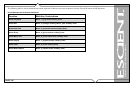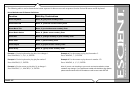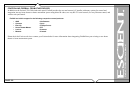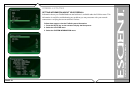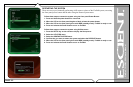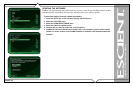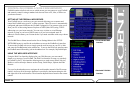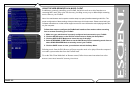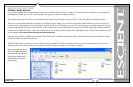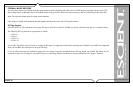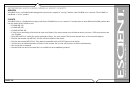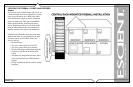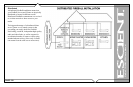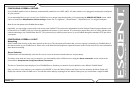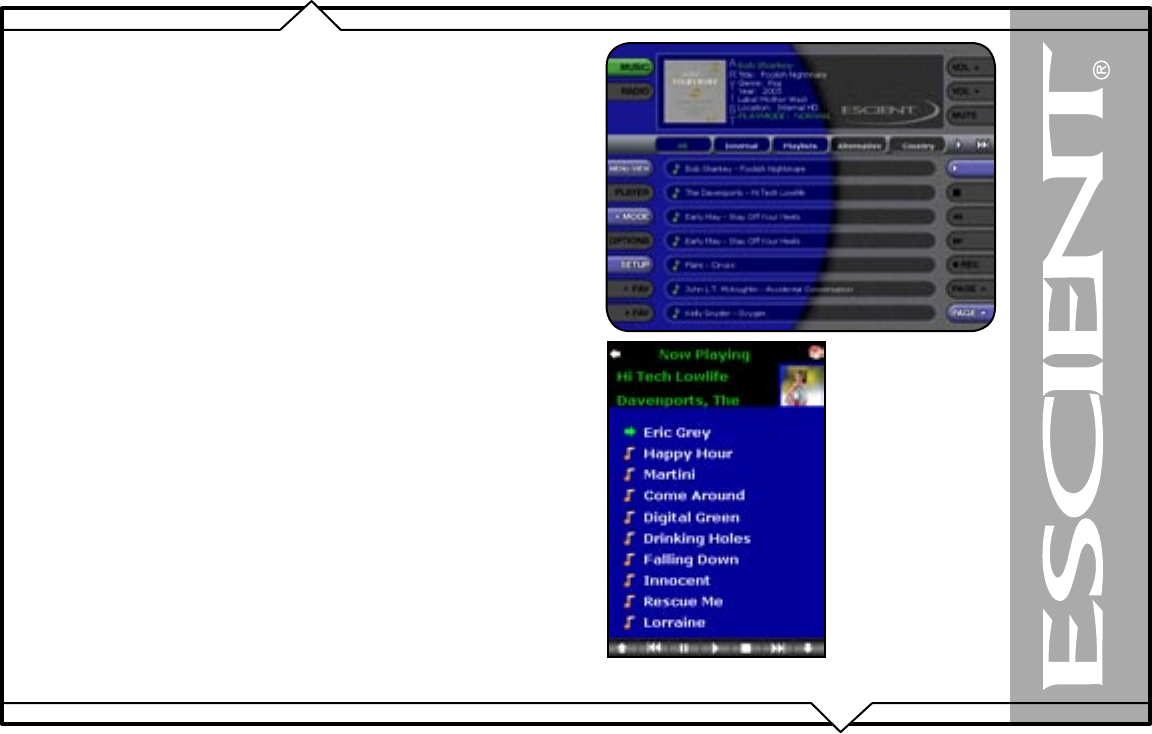
PAGE 114
FireBall™ DVDM-552 User’s Manual
CONTROLLING FIREBALL FROM A WEB BROWSER
FireBall contains a built-in web server which means you can connect to your FireBall
and remotely control it using a standard web browser from a PC, Mac, or PDA over
your home network.
SETTING UP THE FIREBALL WEB SERVER
Your FireBall acts as a web server on your network allowing you to connect and
control the FireBall using your PC or Mac computer. This web server is automatically
configured and started each time the FireBall is plugged in. You connect to the server
from your PC or Mac using Internet Explorer or Safari (Mac OSX) using TCP/IP
addressing over your home network. You can use a wireless or wired Ethernet
network, as long as you have a DHCP router or if you have assigned static IP
addresses. Please contact your Escient dealer if you need assistance with setup a home
network.
The FireBall Server Name entered on the Server Settings Menu in the SETUP/
NETWORK menus is used for the web address to access the FireBall web interface.
To access the FireBall web server simply open the web browser on your PC or Mac
and enter the FireBall name in the address bar. To access the PDA web interface enter
the FireBall name followed by /pda in the address bar. For example, MyFireBall/pda.
USING THE WEB USER INTERFACE
Using the Web User Interface displayed in your Web Browser, you can control
almost every aspect of your FireBall. The Web User Interface is setup very similarly
to FireBall’s own TV user interface allowing access to each source (Music, Movies,
Radio) as well as all major features such as Setup, Guide/Player, Options and Edit
Screens.
Use your keyboard and mouse to navigate the web interface instead of the IR remote
control. Access to all of the major functions is provided by the buttons along the left
and right side of the web interface. These buttons duplicate those found on the remote
control.
Fixed 800x600 Web
Interface
Resizable PDA Web
Interface