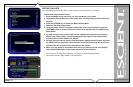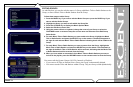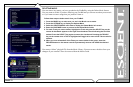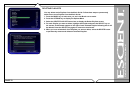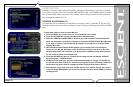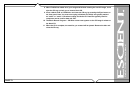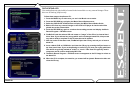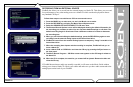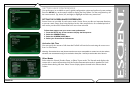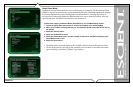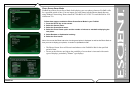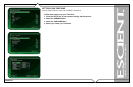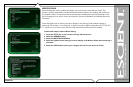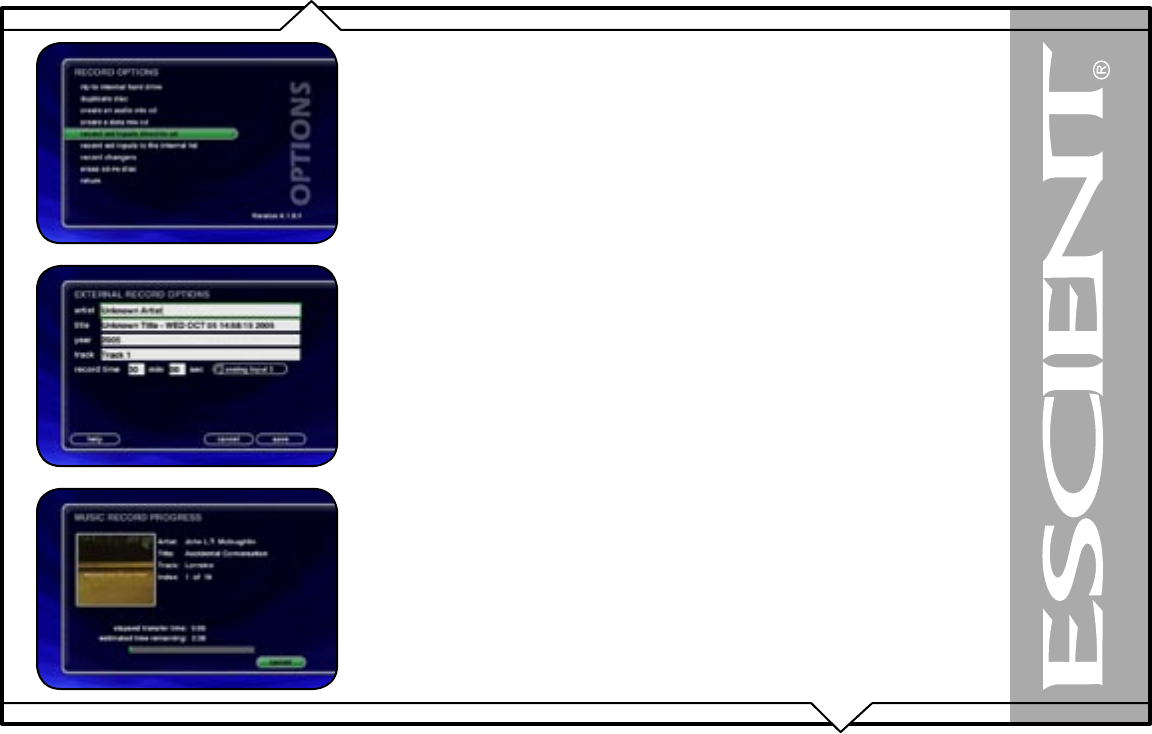
PAGE 81
FireBall™ DVDM-552 User’s Manual
RECORDING FROM AN EXTERNAL SOURCE
FireBall also allows you to record from the external inputs to a blank CD. This allows you to record
live performances or any other analog source to a blank CD which can then be played on almost
any standard CD Player..
Follow these steps to record direct to CD from an external source:
1. Press the MUSIC key to make sure you are in the Music source mode.
2. Press the RECORD key to display the Music Record Options menu.
3. Select the RECORD EXT INPUTS DIRECT TO CD
menu item.
4. The External Record Options screen will be displayed showing the default information for
the recording you are about to make. You can use these default settings or edit them. The
default recording length is 30 minutes. Enter a different number to increase or decrease
the recording time.
5. When you are finished editing the default settings, press the RECORD key again to start
recording from the external analog inputs to the internal hard drive.
6. FireBall will record from the external analog inputs to a temporary “image” recorded on it’s
internal hard drive.
7. When the recording time elapses and the recording is complete, FireBall will ask you to
insert a blank CD.
8. Insert a blank CD-R or CD-RW disc and close the CD tray by pressing the Eject button on
the front panel.
9. The Music Record Progress – CD Write screen now appears as the CD image is written to
the blank CD.
10. When the CD is complete, the new disc you created will be ejected. Remove the disc and
close the CD tray.
If FireBall detects that no audio was actually recorded, it will return to the Music Guide without
asking you to insert a blank CD. Check your cables and make sure you have audio connected to the
analog inputs on the back of your FireBall.