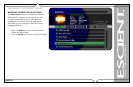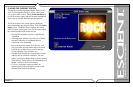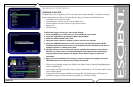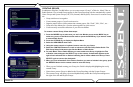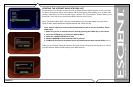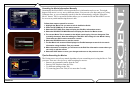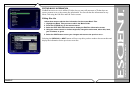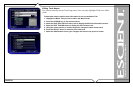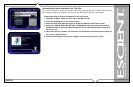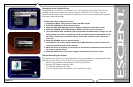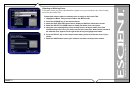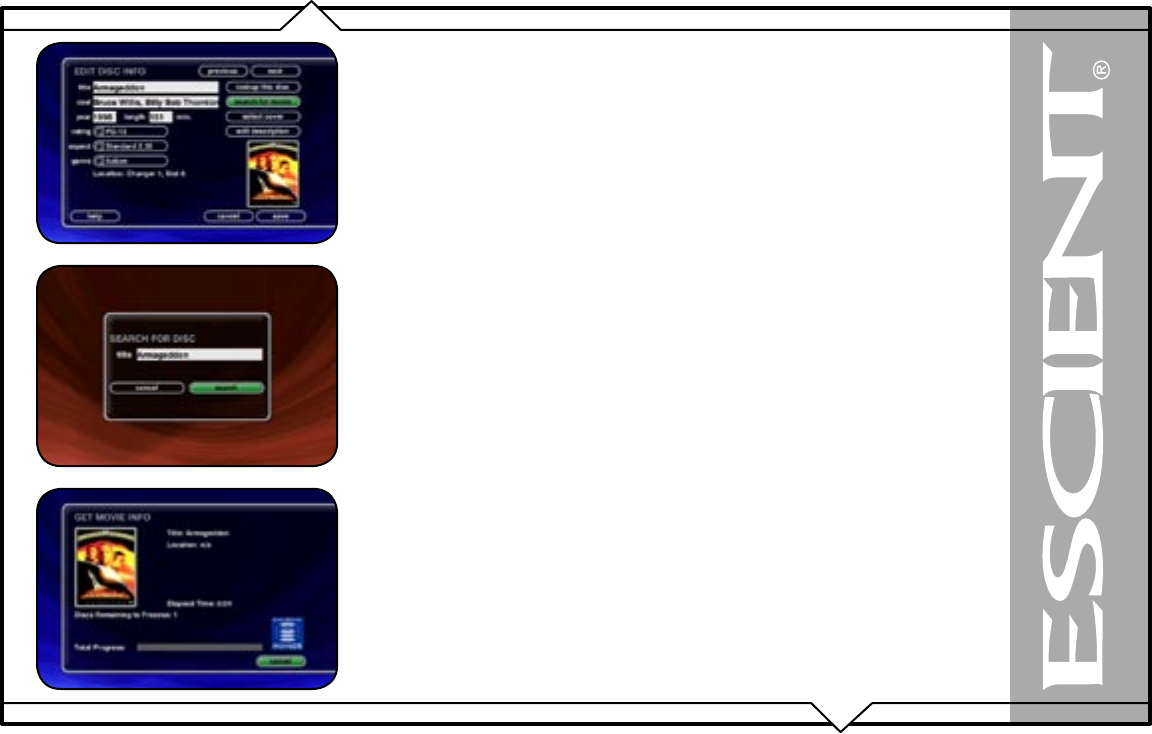
PAGE 64
FireBall™ DVDM-552 User’s Manual
Searching for Movie Information Manually
Occasionally the MovieDB™ will not return the movie information and cover art. This might
happen if the movie is a very new or different release. You can wait a few days and try to Lookup
Unknown discs, or you can manually search for the disc information by using the “Search for
Movie” feature. This is a powerful tool that allows you to search the Escient MovieDB™ servers
for an exact or partial match using the movie title.
Follow these steps to search for a cover:
1. Highlight the Movie Title you want to edit in the Movies Guide.
2. Press the OPTIONS key on the remote control.
3. Select the EDIT DISC menu item to display the Edit Disc Information screen.
4. Select the SEARCH FOR MOVIE button to display the Search for Movie screen.
5. The current Movie Title is entered as the default search string. You can change the Title
to modify the search. Note that editing the Title WILL NOT change it in the Movie Library.
These edits are ONLY used to search for a movie.
6. Select the SEARCH button to start the search.
7. The Get Movie Info screen will be displayed as FireBall attempts to search for the movie
information using the Movie Title you entered.
8. When the search is complete, you will return to the Edit Disc Information screen where you
can verify or edit the results.
9. Select the SAVE button to save your changes and return to the previous screen.
Tips for Searching for Movies
The Escient server uses a fuzzy-match algorithm to locate a matching movie using the Movie Title
you enter. There are a few tips to try when searching for movies:
• Remove any punctuation marks from the Title
• Remove Disc Numbers from the Titles
• Try different spellings in the Title
• Try removing part of the Title (if it is more than 2 words)