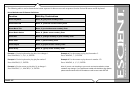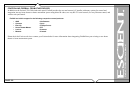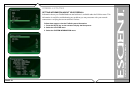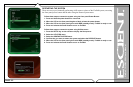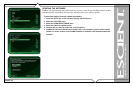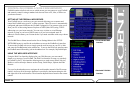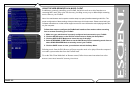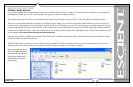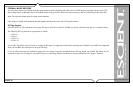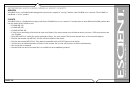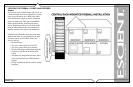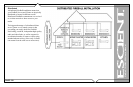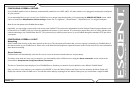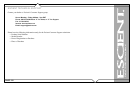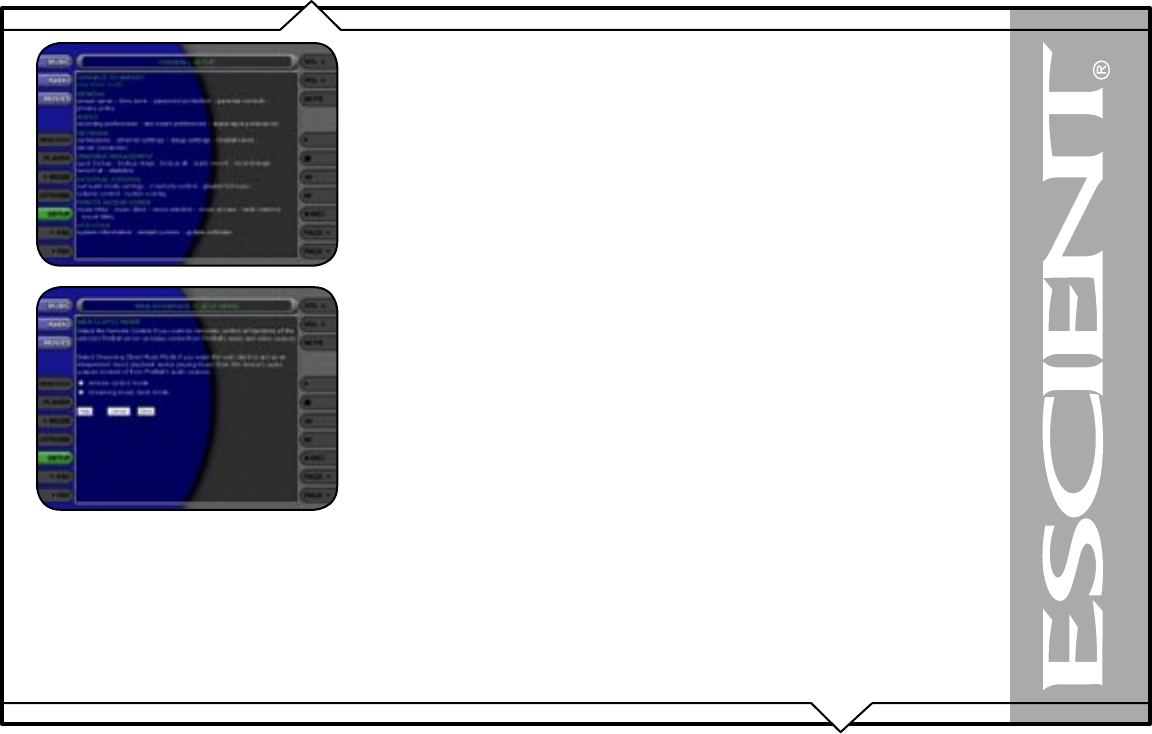
PAGE 115
FireBall™ DVDM-552 User’s Manual
USING THE WEB BROWSER AS A MUSIC CLIENT
In addition to remotely controlling your FireBall, the built-in web server also functions as a
streaming MP3 music files to the web browser, providing an easy way to add multiple streaming
music clients to your FireBall.
Note: Your web browser and computer must be setup to properly handle streaming audio files. The
proper configuration of these settings is beyond the scope of this document. Please consult with your
computer manufacturer or other online support sources for more information about playing audio files
on your computer.
Follow these steps to configure the FireBall web interface client mode to either streaming
from or remote controlling your FireBall:
1. Make sure your web browser is properly configured and connected to your FireBall.
2. Click the SETUP button on the left side of the screen to display the Setup Menu.
3. Click the
WEB CLIENT Mode menu item at the top of the page.
4. Select
STREAMING CLIENT Mode to set the Web Browser as the streaming music client or
select SYNCHRONIZED Mode to remotely control your FireBall.
5. Click the SAVE button to save your selection and exit the Setup Menu.
Selecting music from the Web Browser will now cause the music to be played from the computer’s
own audio system rather then from the FireBall itself.
To set the Web Client Mode back to Remote control, follow these same instructions but select
Remote Control Mode instead of Streaming Client Mode.