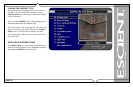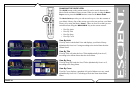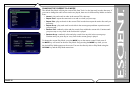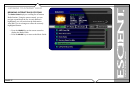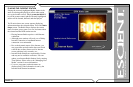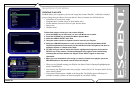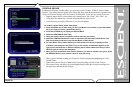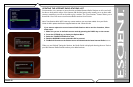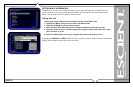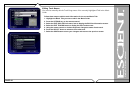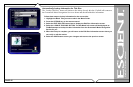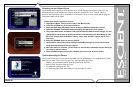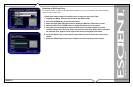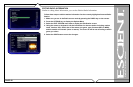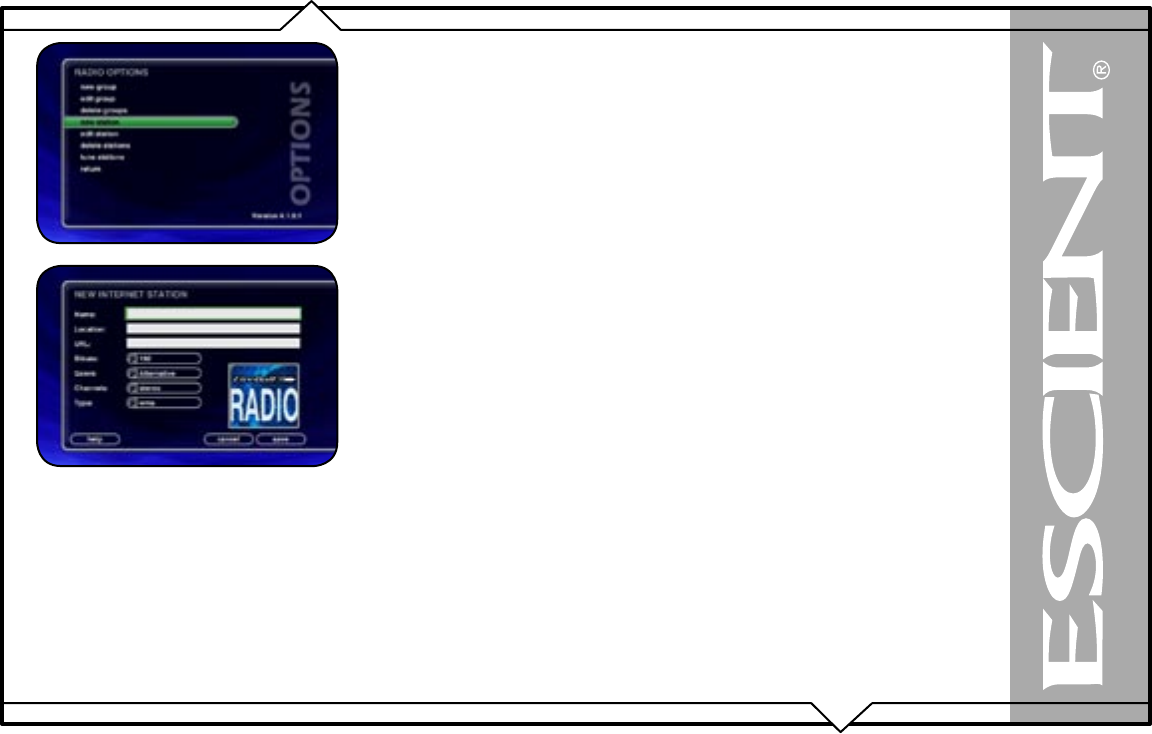
PAGE 41
FireBall™ SEi User’s Manual
ADDING INTERNET RADIO STATIONS
FireBall comes preloaded with several high quality streaming Internet Radio Stations from around
the world, but that may not be enough for you, so FireBall also let’s you add your own Internet
Radio Stations.
Internet Radio stations must conform to these specifications:
• Windows Media WMA or MPEG II layer 3 streams.
• Windows Media 9 or earlier.
To add your own Internet Radio Stations, you will need to obtain the URL or Internet Link to the
stream using your PC.
Assuming you have a valid URL for a station, follow these steps to add your own Internet
Radio Station to the Radio Guide:
1. Make sure you are in the Radio source mode by pressing the RADIO key on the remote.
2. Press the OPTIONS key to display the Options Menu
3. Select the NEW STATION
menu item.
4. Using the remote or keyboard, enter information for the new station including: station
name, location, URL, the bit rate of the stream, the genre, the stream type (MP3 or WMA),
and the number of channels (mono or stereo). The default cover art will be set according to
which genre you select.
5. Select the SAVE button to save the new station.
• When you are finished creating your new station, the Radio Guide is displayed highlighting
the newly created Station.
• You can play the station just like any other Internet Radio station.