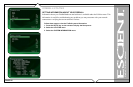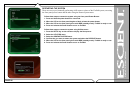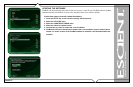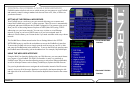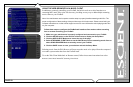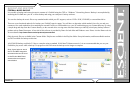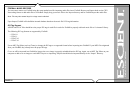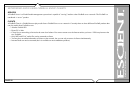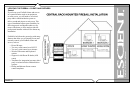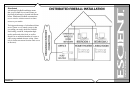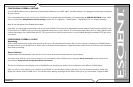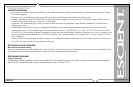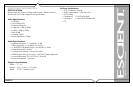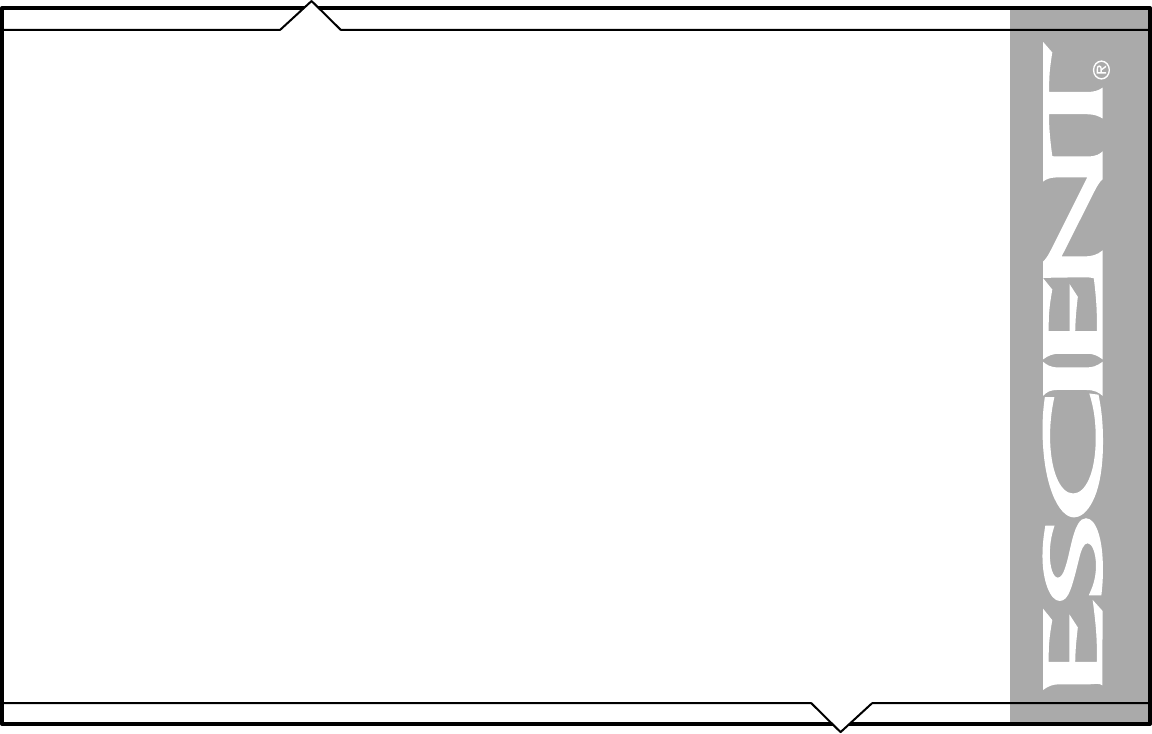
PAGE 95
FireBall™ SEi User’s Manual
CONFIGURING A FIREBALL SERVER
Every FireBall capable of server functions is automatically enabled to serve MP3 and FLAC audio whenever it is plugged in and properly configured
for your network.
It is recommended that you give each of your FireBall servers a unique name that describes it’s location using the SERVER SETTINGS screen which
can be accessed from Setup/Network /Server Settings. Names like “LivingRoom”, “HomeTheater”, “MyMusicServer” are all good examples.
Note: Do not use spaces in the FireBall Server Name.
Optionally, you can assign a password for web access to the FireBall. This password is independent from the Parental Controls password and is used
to limit access to FireBall’s web server from any standard web browser on your network. If a password is entered here, the user will be asked to enter
it when connecting to the FireBall from their PC. This password is provided to protect access to your FireBall through the standard HTTP port 80 on
your subnet.
CONFIGURING A FIREBALL CLIENT
Networking
Each FireBall client must be on the same network as the server. This document will assume that you have properly connected your FireBall client to
the same network as your FireBall server. Please refer to the HomeNetworkingPrimer support document on the Escient web site for more information
about home networking.
Server Selection
FireBall clients will automatically select the first server it sees on the network and connect to it upon startup.
If you have more than one server on your network, you can manually select a different server using the Server Connection screen which can be
accessed from Setup/Internet Configuration/Server Connection.
The Server Connection screen displays a list of FireBall Servers found on your network by their default or user defined “FireBall Name”.
Once you select a server and save your selection, press MUSIC to view the Music Guide on the client. In a few moments, the Music Guide will
display the contents of the FireBall server. You can then select and play anything from the Music Guide just as you would from a single FireBall.