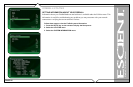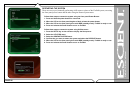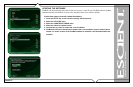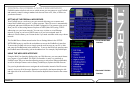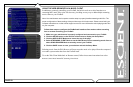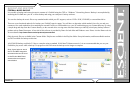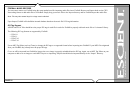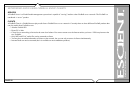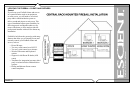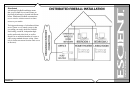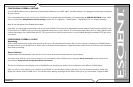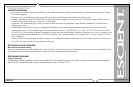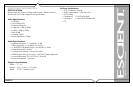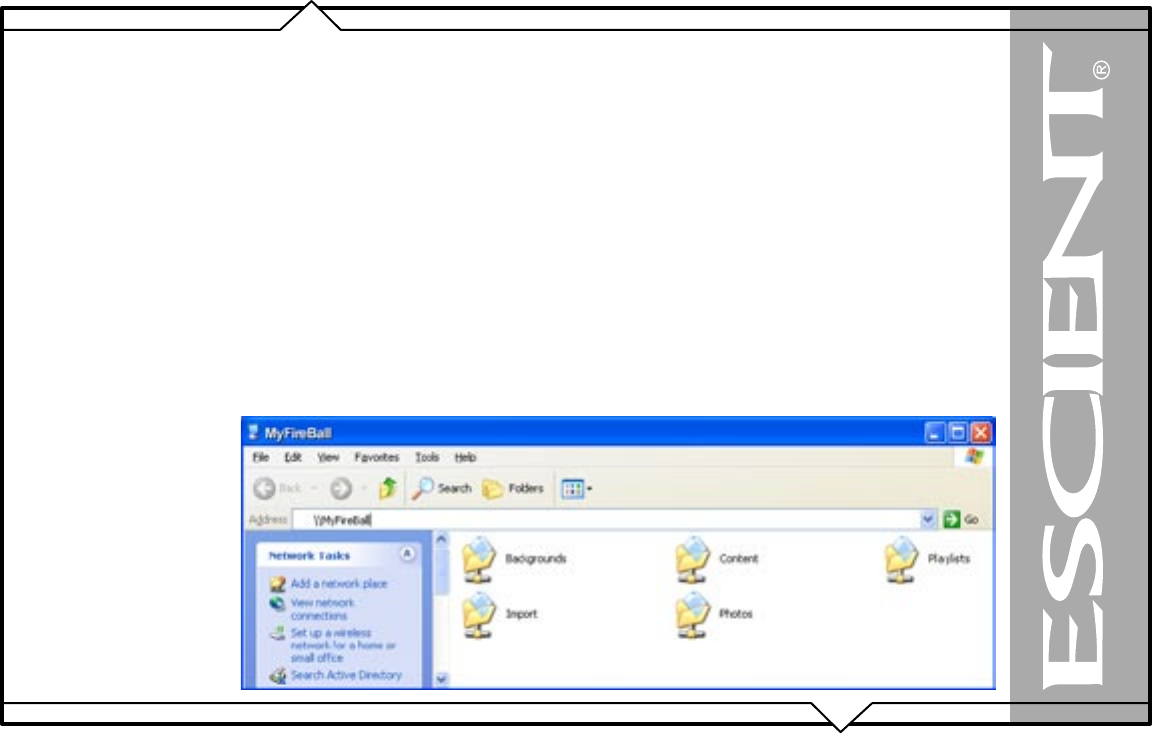
PAGE 90
FireBall™ SEi User’s Manual
BACKUP AND RESTORE
FIREBALL MUSIC BACKUP
It is possible to backup and restore the music contents of a FireBall using the CIFS or “Windows” Networking feature. Backup is accomplished by
mounting the FireBall onto your PC or Mac desktop and using your computer’s backup software.
You can also backup the music files to any standard media which your PC supports, such as: DVD+/-R/W, CD-R/RW, or external hard drive.
There are several methods and tools for backup your FireBall’s music content. You will have to determine which method is best for you and your
customers. One such method involves attaching an external FireWire or USB hard drive to your PC and backing up your Content directory by using
a simple drag and drop from the Content directory to the external drive or using more elaborate features provided by a third party backup software
product such as Dantz Retrospect. A free trial of this software is provided by Dantz for both Mac and Windows users. Please visit the Dantz web site
for more details: http://www.dantz.com/en/products/personal.dtml
Only the music files are available in the Content folder. Playlists are available in the Playlists folder. Setup information, and Internet Radio stations
are NOT available for backup at this time.
A full 500 GB backup could take 2.5 days to complete using a standard 10/100 baseT Ethernet network. It is not recommended that you use your
FireBall to play music while a backup is in progress as this will cause the backup to take longer to complete.
Note: A good place to start is
the PC and MAC Integration
documents that can be found
on the Escient Web Site at
www.escient.com/support/
manualsdocs.