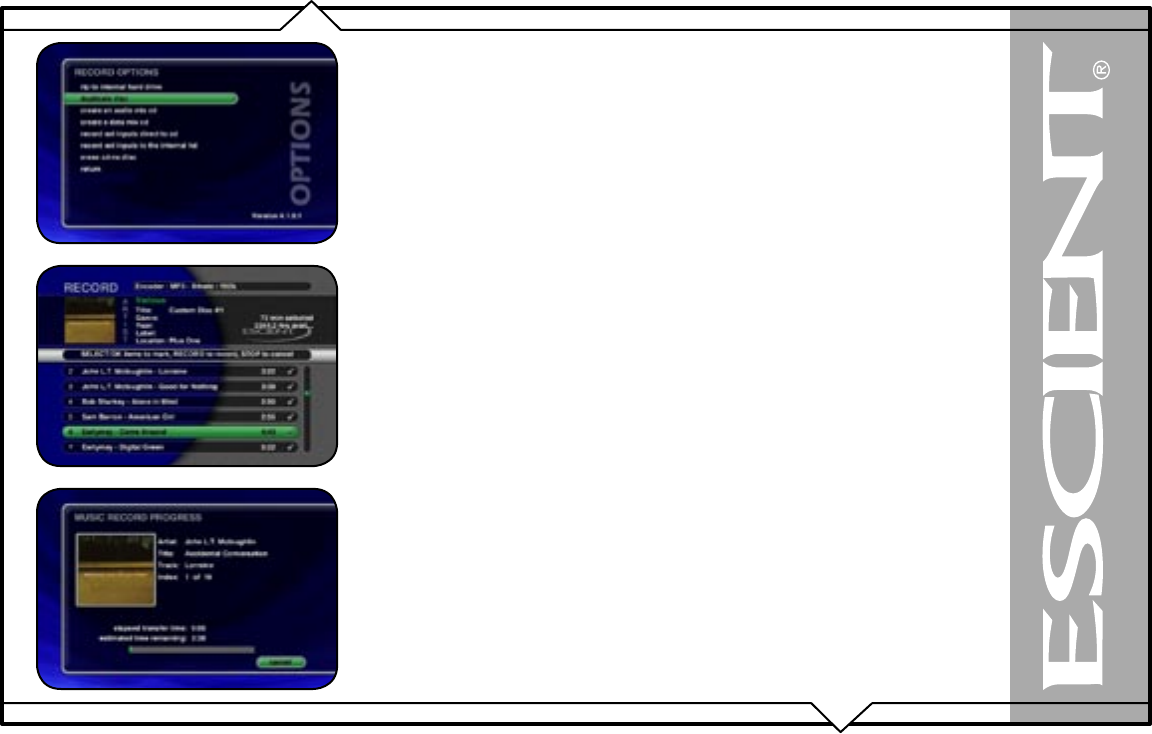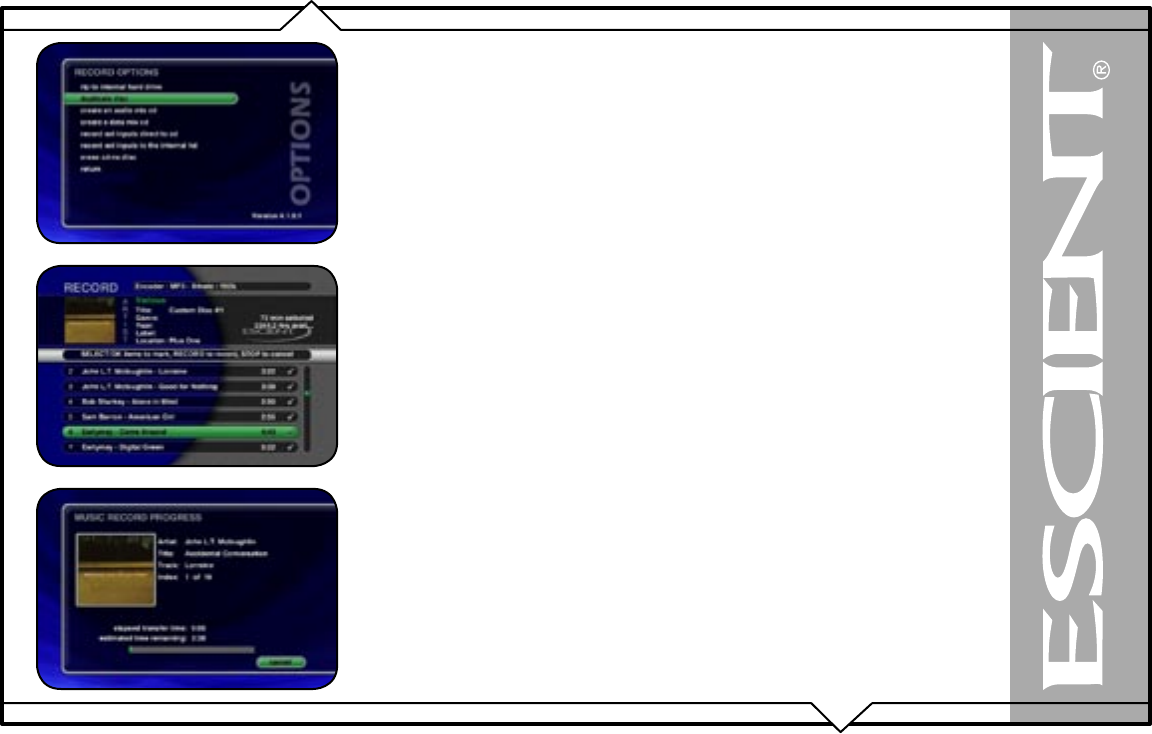
PAGE 56
FireBall™ SEi User’s Manual
DUPLICATING A CD
You can duplicate any physical disc located in the internal drive. These discs are for backup
purposes only.
Follow these steps to duplicate a CD:
1. Press the MUSIC key to make sure you are in the Music source mode.
2. Press the RECORD key to display the Music Record Options menu.
3. Select the DUPLICATE A DISC
button to display the Music Record Select Guide.
4. Select a CD from the built-in CD player. A check mark will be placed next to the selected
disc.
5. Press the RECORD key again to continue the recording process and display the Music
Record Progress - CD Read screen.
6. FireBall will read the selected CD and create an “image” of the CD on it’s internal hard
drive.
7. After the entire CD has been read, FireBall will eject the CD tray and ask you to insert a
blank CD.
8. Insert a blank CD-R or CD-RW disc and close the CD tray by pressing the Eject button on
the front panel. Note: If you are duplicating an audio CD, you must use royalty paid blank
CDs which are typically marked as “audio” or “music” CDs. Data CDs typically used in
computers can be used for duplicating MP3 CDs.
9. The Music Record Progress - CD Write screen now appears as the CD image is written to
the blank CD.
10. When the CD is complete, the new disc you created will be ejected. Remove the disc and
close the CD tray.