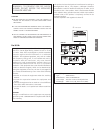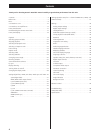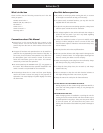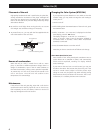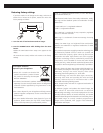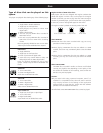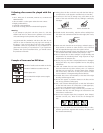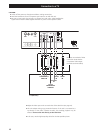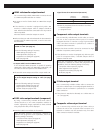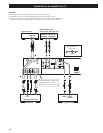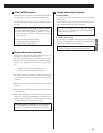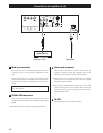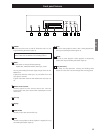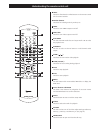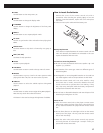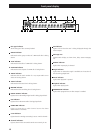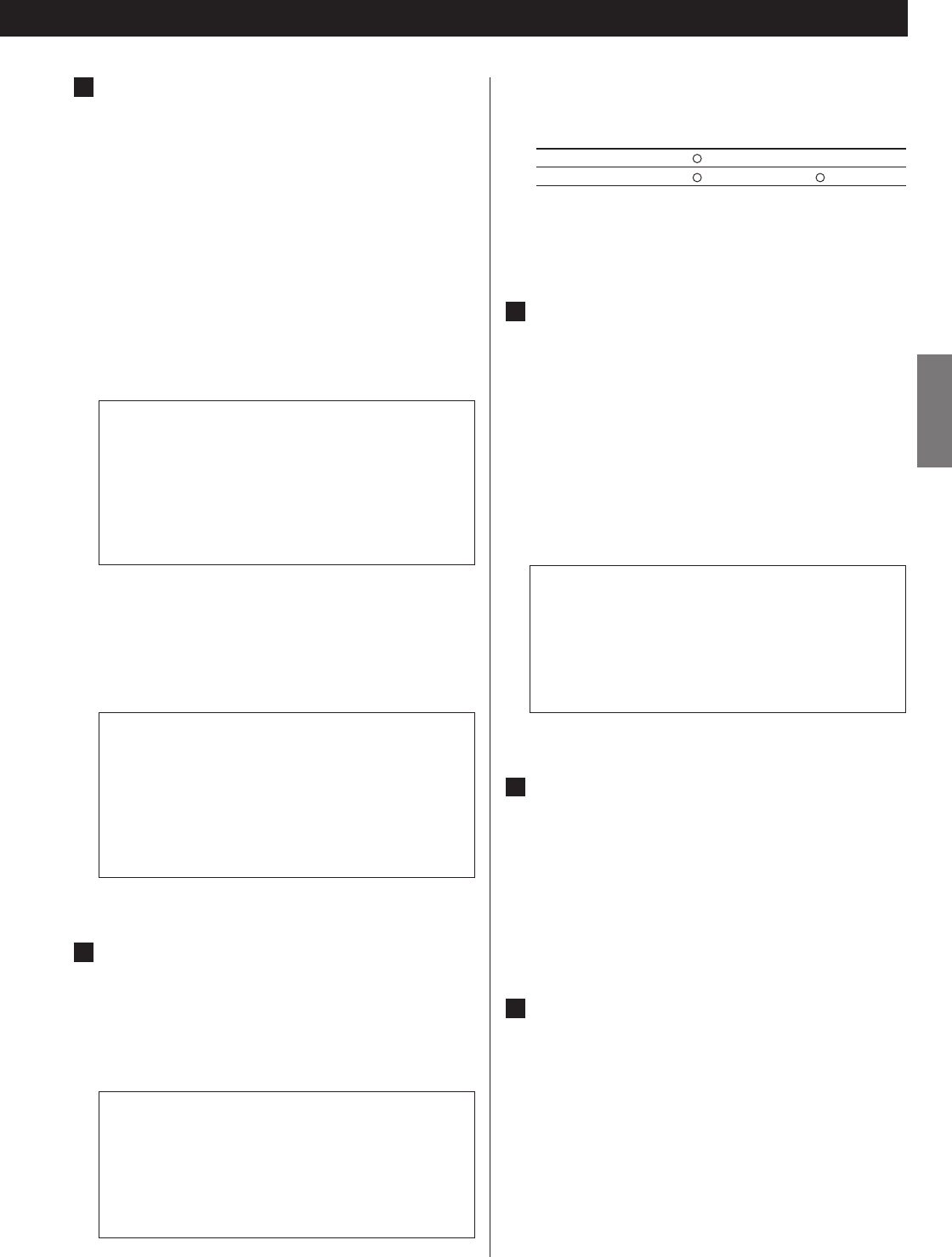
11
ENGLISH
Component video output terminals
Use commercially available BNC coaxial cables to connect
the unit to the component video inputs of a suitably
equipped television or monitor to enjoy high resolution
video. Use these terminals in preference to S-Video or
composite video connections.
<
Note that these terminals cannot be connected to high
definition component (Y/P
B/PR) terminals.
< If the television or monitor is equipped only with RCA (pin)
jacks for component video, a suitable adaptor cable or
adaptors should be used.
S-Video output terminal
Use a commercially available S-Video cable to connect the
unit to the S-Video input of a suitably equipped television or
monitor. Use this connection in preference to a composite
video connection.
<
If the picture is stretched or distorted, set “S-Video Out” to
“S1” (see page 44).
Composite video output terminal
Use a commercially available RCA (pin) video cable to
connect the unit to the composite video connector of a
television or monitor. Use this connection only if no other
video connection method is available.
E
D
When the component video output terminals are
connected to a television or monitor with progressive scan
capabilities, check the following settings if necessary:
Component video output (see page 45)
Video adjustment (see page 37)
Progressive scan setting (see page 38)
DCDi (see page 38)
C
HDMI video/audio output terminal
Use a commercially available HDMI cable to connect the unit
to a HDMI compatible television or monitor.
< See pages 31-32 for further details on HDMI video output
formats.
< If the television or monitor is equipped only with a DVI
terminal, a suitable adaptor cable or adaptors should be
used. Note that the television connected in this way must be
HDCP compatible.
Also note that this connection outputs no sound.
<
Make sure that you read and understand the documentation
provided with the HDMI component, as well as this unit’s
documentation.
To output audio from the HDMI terminal
If the connected HDMI component is capable of inputting
HDMI audio, digital audio from DVD-Video, DVD-Audio, CD
and video CD can be output from the HDMI terminal.
< This terminal cannot output sound from a Super Audio CD.
D1/D2 video output terminals (component)
By using a commercially available D terminal cable to
connect the unit to a “D1 or D2 compatible” television or
monitor, high-quality images, equivalent to those achieved
using component video, will be displayed.
< D terminal cable is not available in all countries.
When the D1/D2 terminal is connected to a television or
monitor with progressive scan capabilities, check the
following settings if necessary:
Component video output (see page 45)
Video adjustment (see page 37)
Progressive scan setting (see page 38)
DCDi (see page 38)
B
To output audio from the HDMI terminal, make sure
to set the Digital Output setting to “ON” (see page
35).
Check the following settings if necessary:
Analog output settings (see page 35)
Digital output formats (see page 43)
Speaker setup (see pages 41-43)
When using the HDMI terminal, make sure to set
“HDMI" to “ON” (see page 31).
Check the following settings if necessary:
HDMI settings (see pages 31-32)
Video adjustment (see page 37)
Progressive scan setting (see page 38)
DCDi (see page 38)
A
Signal format of D1/D2 terminal (NTSC/PAL)
480i/576i 480p/576p
(525i/625i) (525p/625p)
D1 terminal
X
D2 terminal
Numbers in parentheses show the number of scan lines
i = interlace (flyback)
p = progressive scan