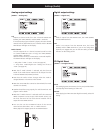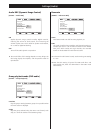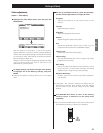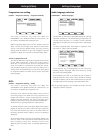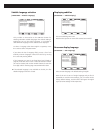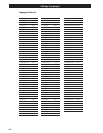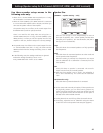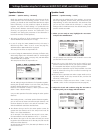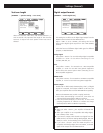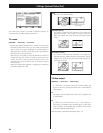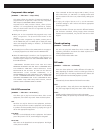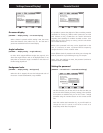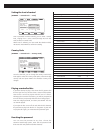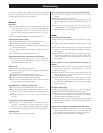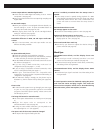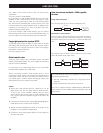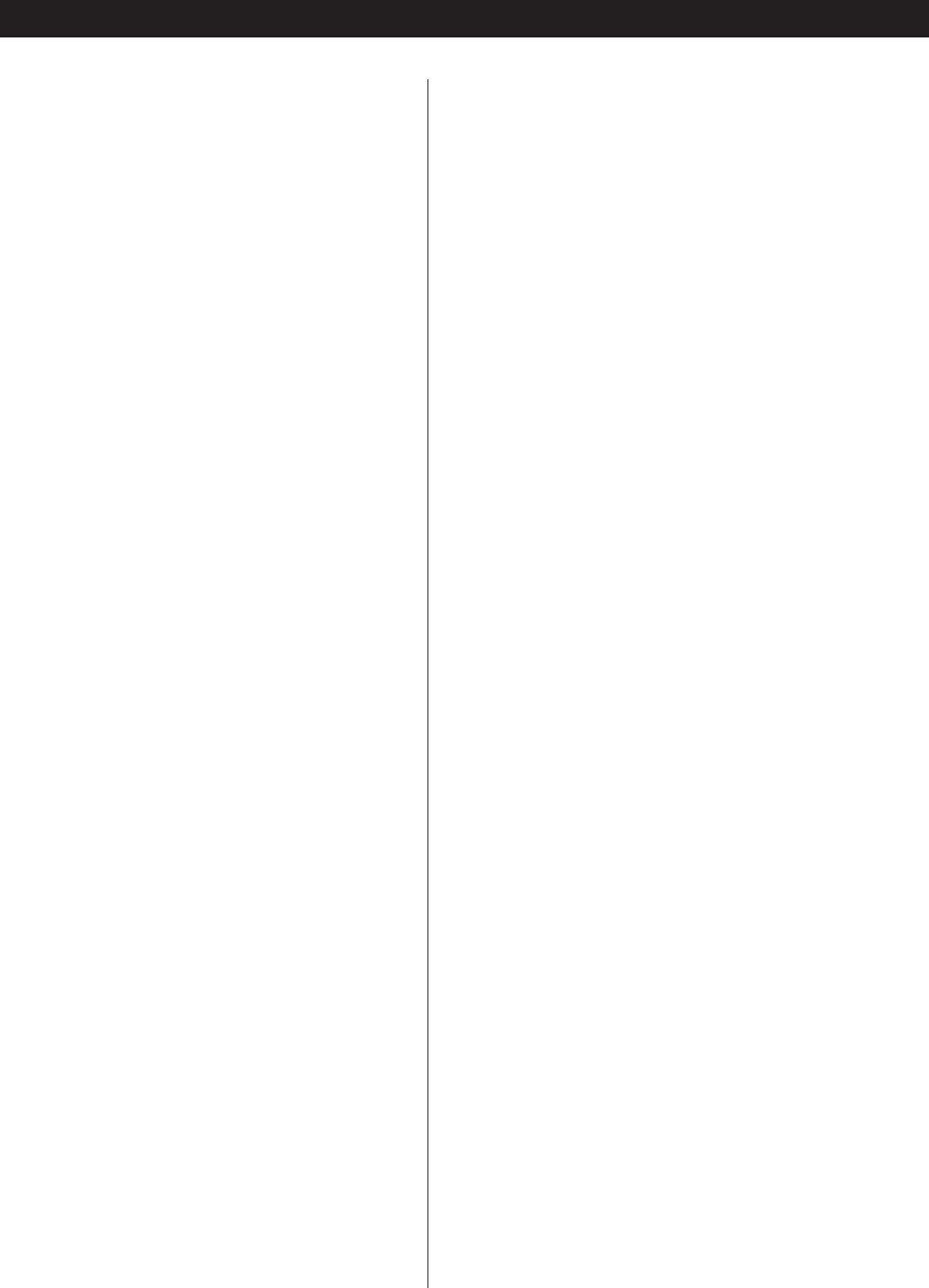
48
Troubleshooting
In case you experience any problem with this unit, please take
the time to look through this chart and see if you can solve the
problem yourself before you call your dealer.
General
No power
eCheck the connection to the AC power supply. Check and
make sure the AC source is not a switched outlet and that,
if it is, the switch is turned on. Make sure there is power to
the AC outlet by plugging another item such as a lamp or
fan.
e
Press the POWER button of the main unit to turn it on.
Remote control doesn’t work.
ePress the POWER button of the main unit to turn it on.
eIf the batteries are dead, change the batteries.
eUse remote control unit within the range (7m/23ft) and
point at the front panel.
eClear obstacles between the remote control unit and the
main unit.
eIf a strong light is near the unit, turn it off.
Other units with remote controls operate incorrectly.
eNote that other units with remote controls may operate
incorrectly because of infrared light “overspill” when you
operate the remote control unit.
Will not play.
eReload the disc with the label side UP.
eThis unit cannot play such discs as CD-ROMs. Use a playable
disc (see page 8).
eIf the disc is dirty, clean the surface of the disc.
eA blank disc has been loaded. Load a prerecorded disc.
eCheck the region code of the DVD (see page 8).
eIf the unit is condensed, leave the unit for one or two hours
with the power turned on (see page 6).
PROHIBIT mark “A” appears on the screen.
eThe operation is not permitted by the disc or the unit.
eNote that during playback of a title part (cautions, software
maker’s logo, etc.), most operations are prohibited by the
disc.
eIf another operation is still in process, wait a moment and
try again.
Cannot access some setup menu items.
eAlthough it is possible to enter the setup screen while
playback is continuing (or in resume mode), not all menu
functions will be available. Expand the number of available
functions by pressing the STOP button twice (see page 34).
Scanning stops.
eScanning does not work within menus.
There is no sound or only a very low-level sound is heard.
eCheck that the amplifier and speakers are connected
securely.
eCheck the operation of the amplifier.
eThe required settings must be made depending on the
terminals used. Check for the correct settings (see pages 10-
14).
e
The sound is muted during pause, slow-motion, fast
forward/reverse, and stepping playback. Press the PLAY
button to resume normal playback.
Audio
No 5.1-channel audio output.
eSet the Analog Output setting to “Multi Channel” (see page
35).
eChange the speaker configuration if necessary (see page
41).
eFor digital multi-channel output, you must use a surround
amplifier, and set the Audio Digital Out settings to “Stream”
(see page 43).
e
Super Audio CD and DVD audio discs may have more than
one group or playback area, not all of which contain multi-
channel audio data. Choose another group or playback area
(see page 22).
Overall volume is low, or balance between speakers is
strange.
eA speaker’s level (or that of a pair of speakers) has been set
up too low or too high in the speaker setup. Correct the
levels (see page 42).
e
When the unit is downmixing multi-channel audio, the
volume differs from the non-downmixed level. Use the
amplifier to adjust the volume.
e
When configuring speaker sizes, making “small” and “off”
settings on speakers other than the subwoofer can affect
the subwoofer volume. Adjust the level on the subwoofer
itself (see page 41).
No digital audio output.
e
Check that the Digital Out setting is set to “ON” (see page 35).
eSome DVD-Audio discs prohibit digital audio output.
eDigital audio from a Super Audio CD cannot be output from
the HDMI and the DIGITAL OUT (OPTICAL or COAXIAL)
terminals. Use the i.LINK (AUDIO) terminal.
e
No digital audio is output from the DIGITAL OUT terminals
when playing DVD-Audio in multi-channel (other than Dolby
Digital or DTS).
Digital audio recording is not possible on another device.
eCheck that the Digital Out setting is set to “ON”. And the
digital output format must be set to “PCM” (see pages 35,
43). Set the Analog Output setting to “2ch” (see page 35).
e
Copy-prohibit material cannot be copied digitally.