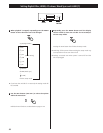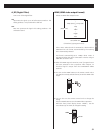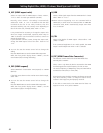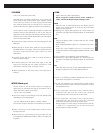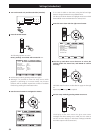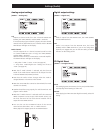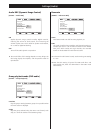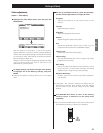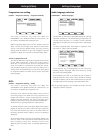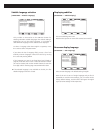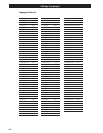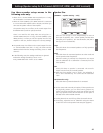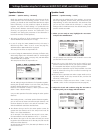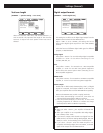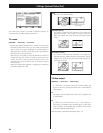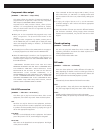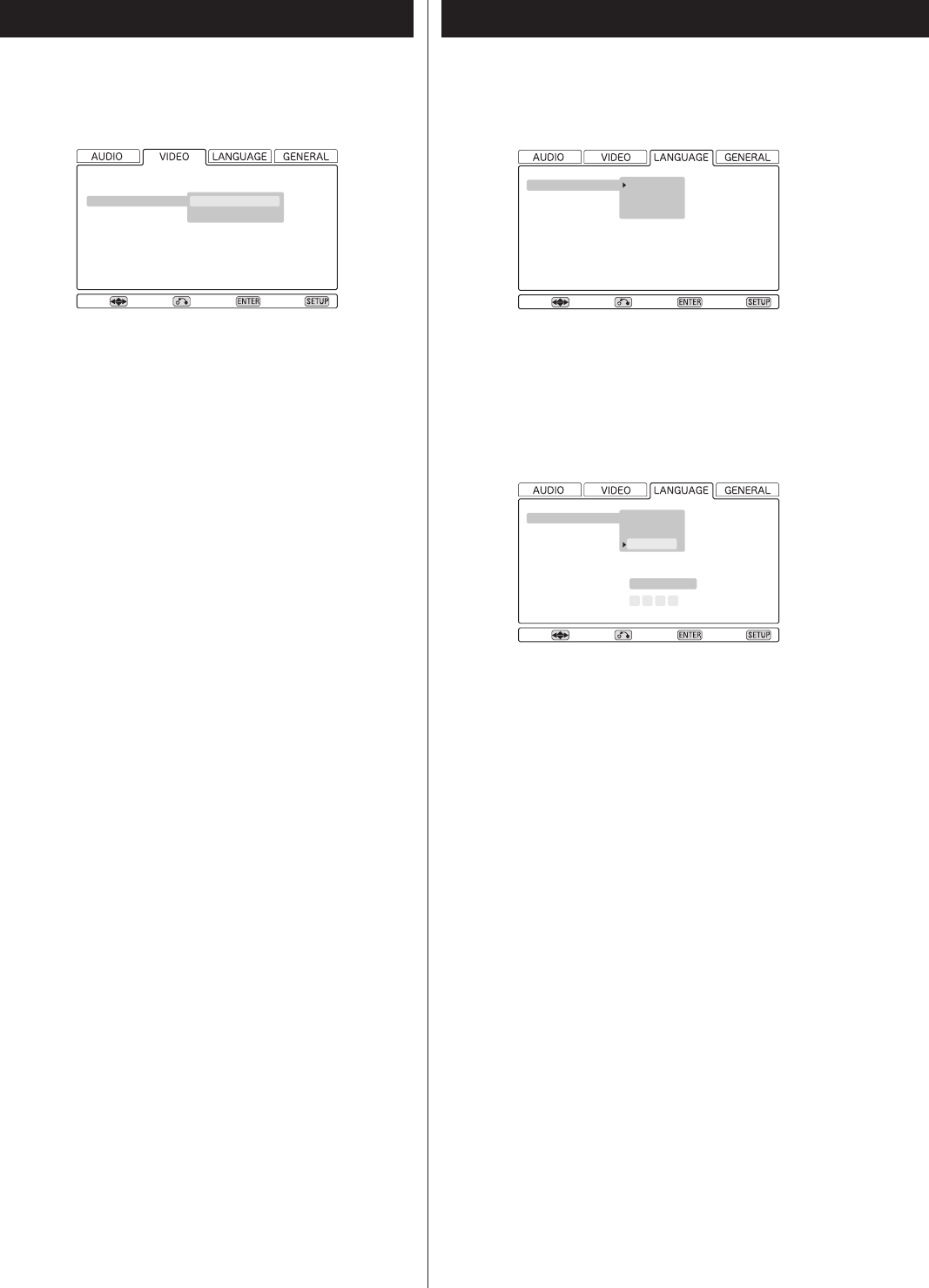
38
Audio language selection
[LANGUAGE q Audio Language]
This provides an alternative to the AUDIO button for selecting
alternative soundtracks. The default setting is English but you
can also select Japanese, or a number of other different
languages as the audio track to be played from a multi-lingual
disc.
To select a language other than English or Japanese, move
the cursor to “Other” and press ENTER.
Move Return Select Exit
Audio Language
Subtitle Language
Subtitle Display
OSD Language
English *
Japanese
Other
If you select the List of Language field, you see a list of ten
relatively common languages. Select from this list by moving
the cursor and pressing ENTER.
If the language you want is not listed here, but is listed on
page 40, move the cursor to the Code (0-9) field (all numbers
are reset as dashes) and use the number buttons to enter the
four-digit code for that language. Press ENTER when done.
< If the selected language is not available on the disc, the first
language of the disc is played.
Move Return Select Exit
Audio Language
Subtitle Language
Subtitle Display
OSD Language
List of Language
Code (0
~
9)
English *
Japanese
Other
en : English
0514
Progressive scan setting
[VIDEO q Progressive Setting q Progressive Mode]
This setup is necessary only when the HDMI, the
COMPONENT or the D1/D2 terminals are connected to a TV
(or monitor) compatible with progressive-scan.
Within Progressive Mode, there are two settings: Auto and
Video. Use the left and right cursor buttons to select these
choices, and press the ENTER button. Typically, the Auto
setting should be used but in the case of jagged or blurred
playback of a DVD, you may want to select the Video option.
A note on progressive-scan
The video on DVD discs may be either originally shot on video
or film. Video material has a frame rate of 30 fps (NTSC)
while film is at 24 frames per second. In progressive-scan
mode, film material is converted to 60 frames per second,
and the player adjust the picture match the quality from a
cinema screen. As mentioned above, Auto is the usual setting
for Progressive Mode, but Video may be used if the picture
appears jagged.
DCDi
[VIDEO q Progressive Setting q DCDi]
This setup is necessary only when the HDMI, the
COMPONENT or the D1/D2 terminals are connected to a TV
(or monitor) compatible with progressive-scan.
The DCDi circuit, which smoothes edges in the process of
converting images from DVD discs into progressive-scan
images and promises a natural image projection, has three
settings: ON, OFF and AUTO. Use the left and right cursor
buttons to select these choices, and press the ENTER button.
The DCDi circuit is typically effective for video material.
Try setting the DCDi circuit to ON when diagonal lines appear
jagged on playing back video material through progressive
scan. With film material also, there are occasions when the
ON setting produces better images in terms of smoothness
and depth.
At the AUTO setting, the DCDi circuit detects whether the
source is video or film and switches itself between ON and
OFF accordingly. Please note, however, that this auto
switching does not always work as expected depending on
discs.
Move
Video Adjust
Progressive Setting
Progressive Mode
DCDi
Return Select Exit
Settings (Video) Settings (Language)