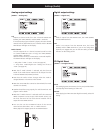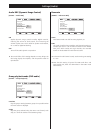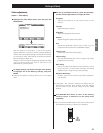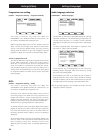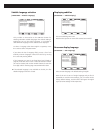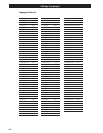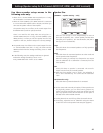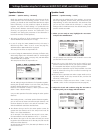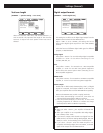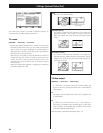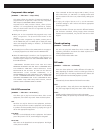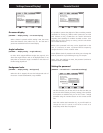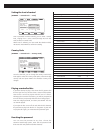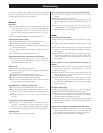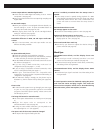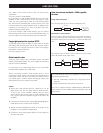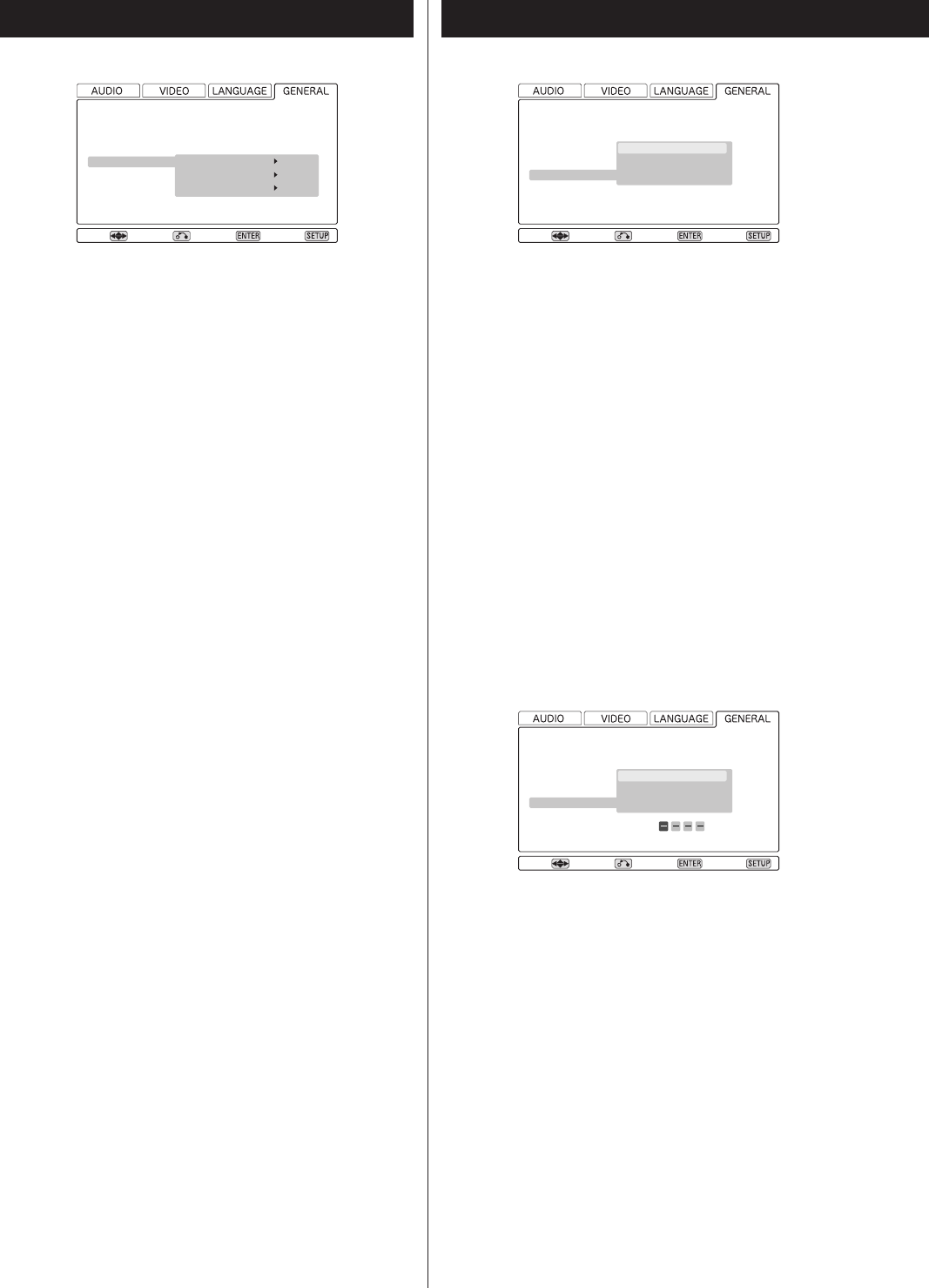
46
Settings (General/Display)
On-screen display
[GENERAL q Display Setting q On Screen Display]
When a button is pressed and this setting is ON, the screen
shows that button’s name and/or icon, etc. Turn this OFF if
you do not need this kind of on-screen display.
Angle indication
[GENERAL q Display Setting q Angle Indicator]
For discs which support different angles (see page 25), this
allows the angle indicator mark to be displayed (ON) or not
(OFF) when an alternative angle is available on the section of
the disc being played back.
Background color
[GENERAL q Display Setting q Background]
When the disc is stopped, this sets the background color of
the screen. Choose between Black, Gray and Blue.
Parental Control
It is possible to protect the playback of discs containing material
unsuitable for viewing by children which parents do not wish
their children to view, as DVD discs can contain information
regarding their suitability for children recorded on them. Such
levels may vary from country to country, and this unit allows
such variable restrictions .
Before a disc protected in this way can be played back on the
unit, it is necessary to enter a password which temporarily
changes the level to a more “relaxed” value.
These different levels of protection also allow you to change the
levels of protection as your children grow up, for example.
NOTE: If the user settings are reset, the password (and hence
parental control) is disabled.
Setting the password
[GENERAL q Parental Lock q Password Set/Change]
Move
Speaker Setting
Audio Digital Out
Video Out
Display Setting
Parental Lock
On Screen Display
Angle Indicator
Background
ON *
ON *
Black *
Return Select Exit
Move
Speaker Setting
Audio Digital Out
Video Out
Display Setting
Parental Lock
Password
Level
Country Code
Set/Change
OFF
us
Return Select Exit
The first time that you use the unit (or the first time that you
use the unit after resetting to factory settings), other parental
lock options are disabled. All you can do is enter a 4-digit
password using the number buttons on the remote control
unit.
Enter this number (and remember it!), as you will need it to
change the level of control in the future as well as to
temporarily unlock discs for playback.
Move
Speaker Setting
Audio Digital Out
Video Out
Display Setting
Parental Lock
Password
Level
Country Code
Password Set
Set/Change
OFF
us
Return Select Exit