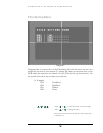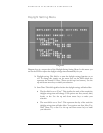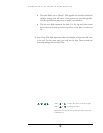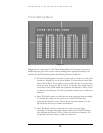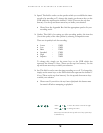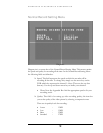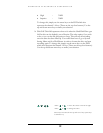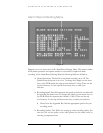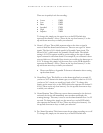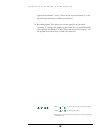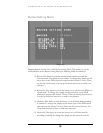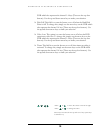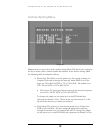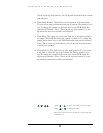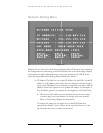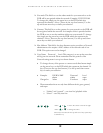EVERFOCUS ELECTRONICS CORPORATION
22
There are six quality levels for recording:
Lower : 15KB
Low : 19KB
Basic : 23KB
Standard : 27KB
High : 31KB
Superior : 35KB
To change this, simply use the arrow keys on the DVR which also
represent the channel 1-4 keys (These are the top four buttons). Use the
up and down arrow keys to make your selection.
¾ Alarm 1-4 Types: These fields represent what to do when a signal is
received from the alarm board connector. There are two types of alarm
signals. The first is N.O. which stands for Normally Open circuit. The
Second is N.C. which stands for Normally Closed circuit. The default
setting is N.O. This option would be set according to the type of alarm
input connected to the alarm board. For example if you connected a door
sensor which was a Normally Open circuit you would set the alarm type to
N.O. To change this, simply use the arrow keys on the DVR which also
represent the channel 1-4 keys (These are the top four buttons). Use the
up and down arrow keys to make your selection.
Please note: Refer to Appendix D for more information about setting
up the alarm board.
¾ Alarm Reset Type: This field is to set the alarm signal back to normal. If
you have a N.O. alarm in the alarm types you would set it back to N.O. If
you have a N.C. circuit you would set it back to N.C. To change this,
simply use the arrow keys on the DVR which also represent the channel 1-
4 keys (These are the top four buttons). Use the up and down arrow keys
to make your selection.
¾ Alarm Duration Time: When any sensor alarm connected to the device is
activated, the device will immediately react an alarm and display the
warning message. This entry is used to set the alarm duration from 1 to 99
seconds. To change this, simply use the arrow keys on the DVR which
also represent the channel 1-4 keys (These are the top four buttons). Use
the up and down arrow keys to make your selection.
¾ Pre-Alarm Operation: This feature turns the pre-alarm recording on or off.
To change this, simply use the arrow keys on the DVR which also