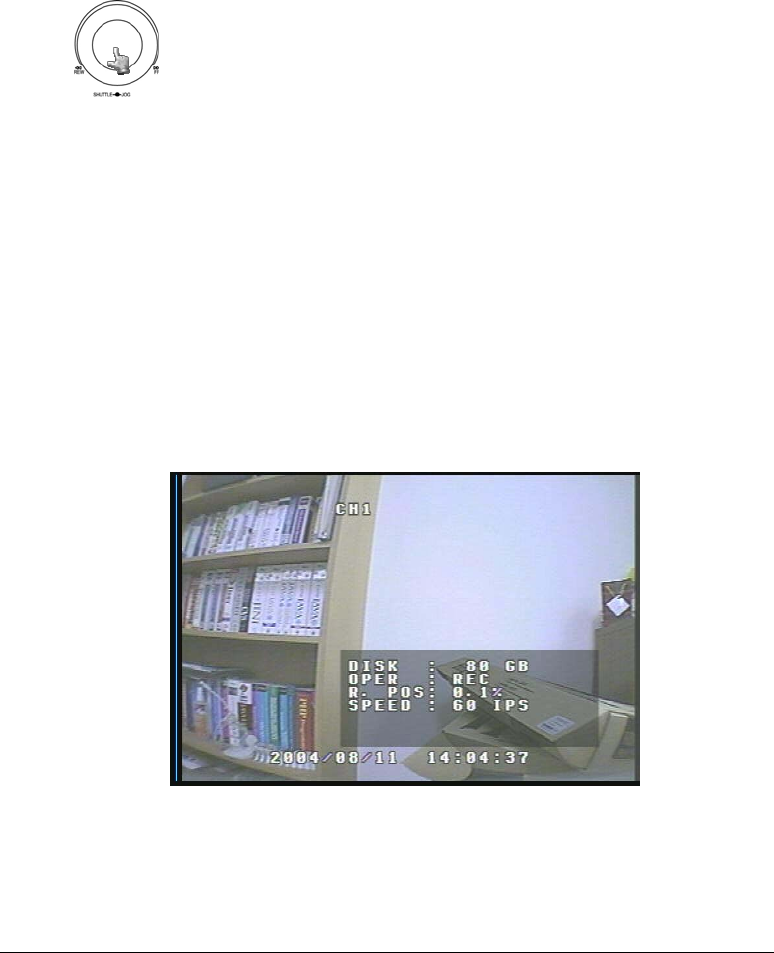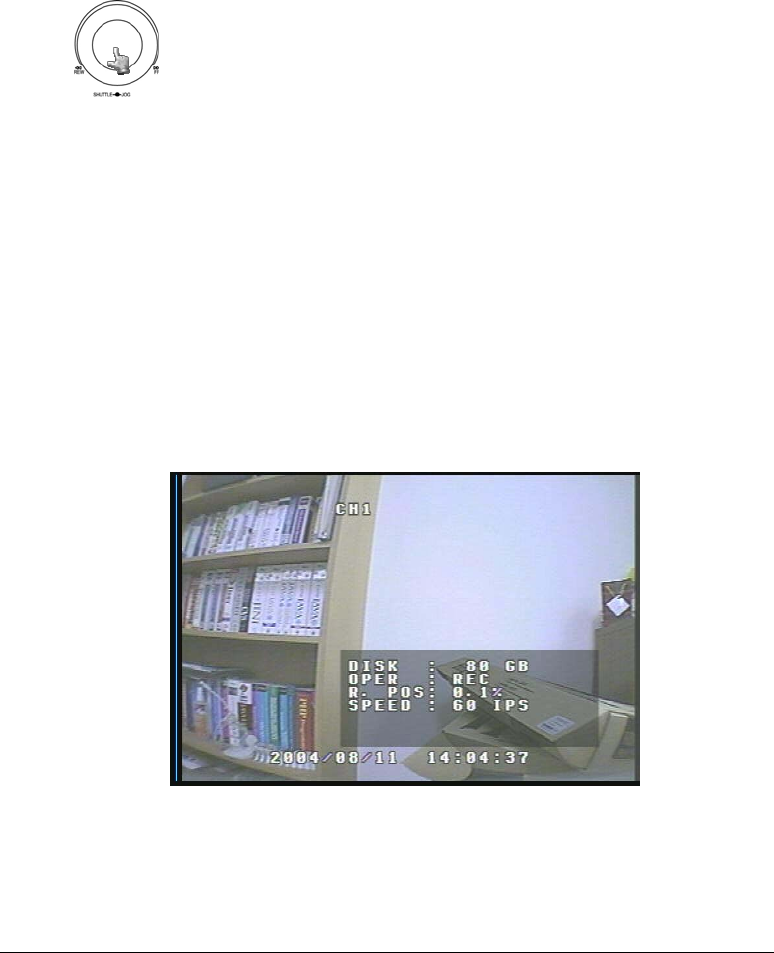
EVERFOCUS ELECTRONICS CORPORATION
41
¾ To stop recording simply press the Stop button.
Please Note: When the Hard Drive is full, the DVR will either stop
recording automatically or overwrite from the beginning of the hard drive.
This is all dependent on what was set in the normal record setting (see
page 19).
Timer Recording Setup
¾ Assuming you have completed the setup options in Chapter 1 and 2. Log into
the DVR menu by pressing the Menu button.
¾ Once You Reach the Normal Record Setting Menu (See Page 19) change the
Recording speed and quality that best fits your application.
Please Note: See Appendix B to find the appropriate speed to fit your
recording needs.
¾ Use the jog dial after completing the previous step and go to Timer Record
Setting menu (See Page 17). Setup a timer for your application and exit the
menu by pressing the Menu button. Once you have exited the menu the DVR
will go into record mode.
¾ To view the operating display (diagram 19), press the Display button.
Diagram 19
¾ To stop recording simply press the Stop button.
Turning the jog dial clockwise or counter clockwise will allow
you to scroll through the different menu setup option pages.