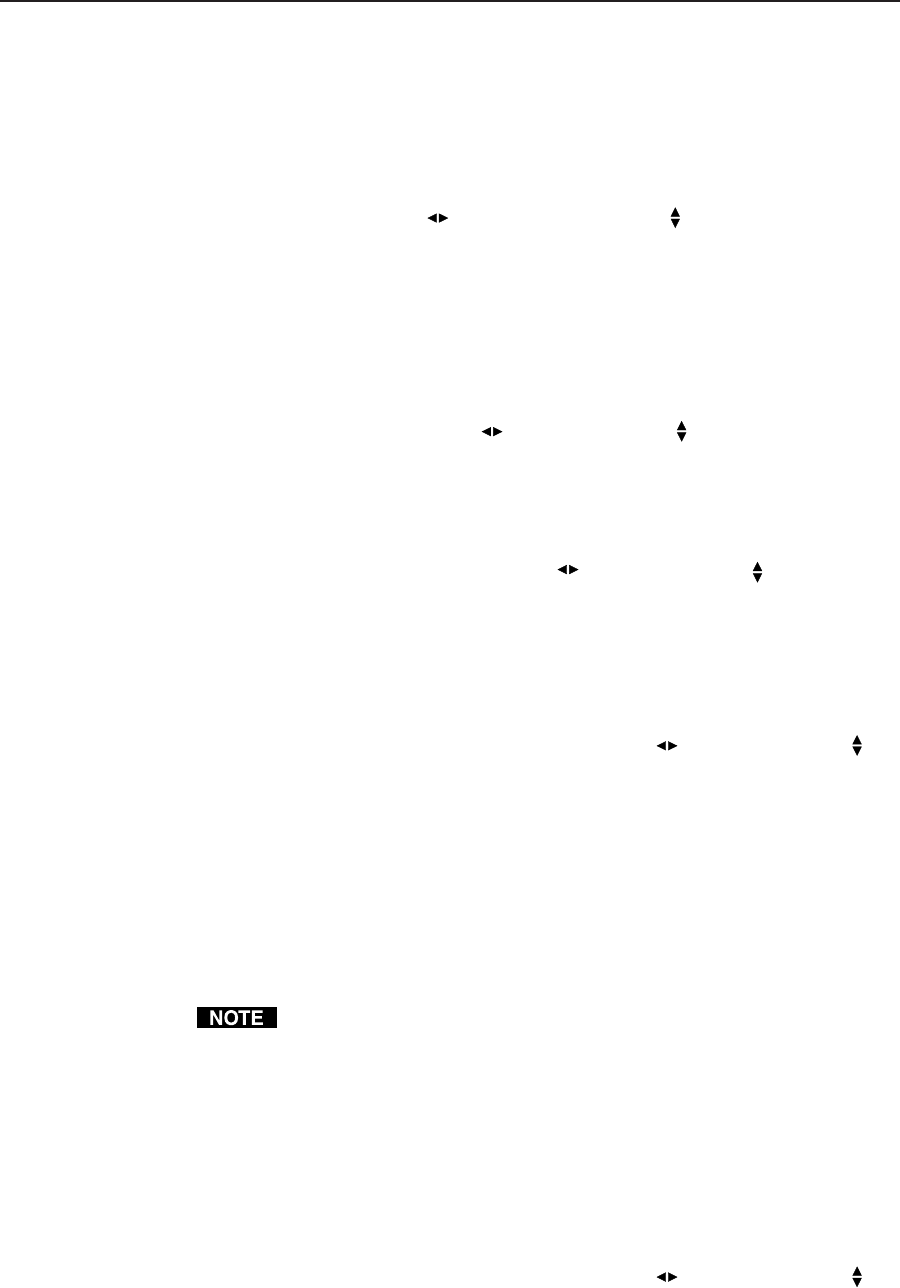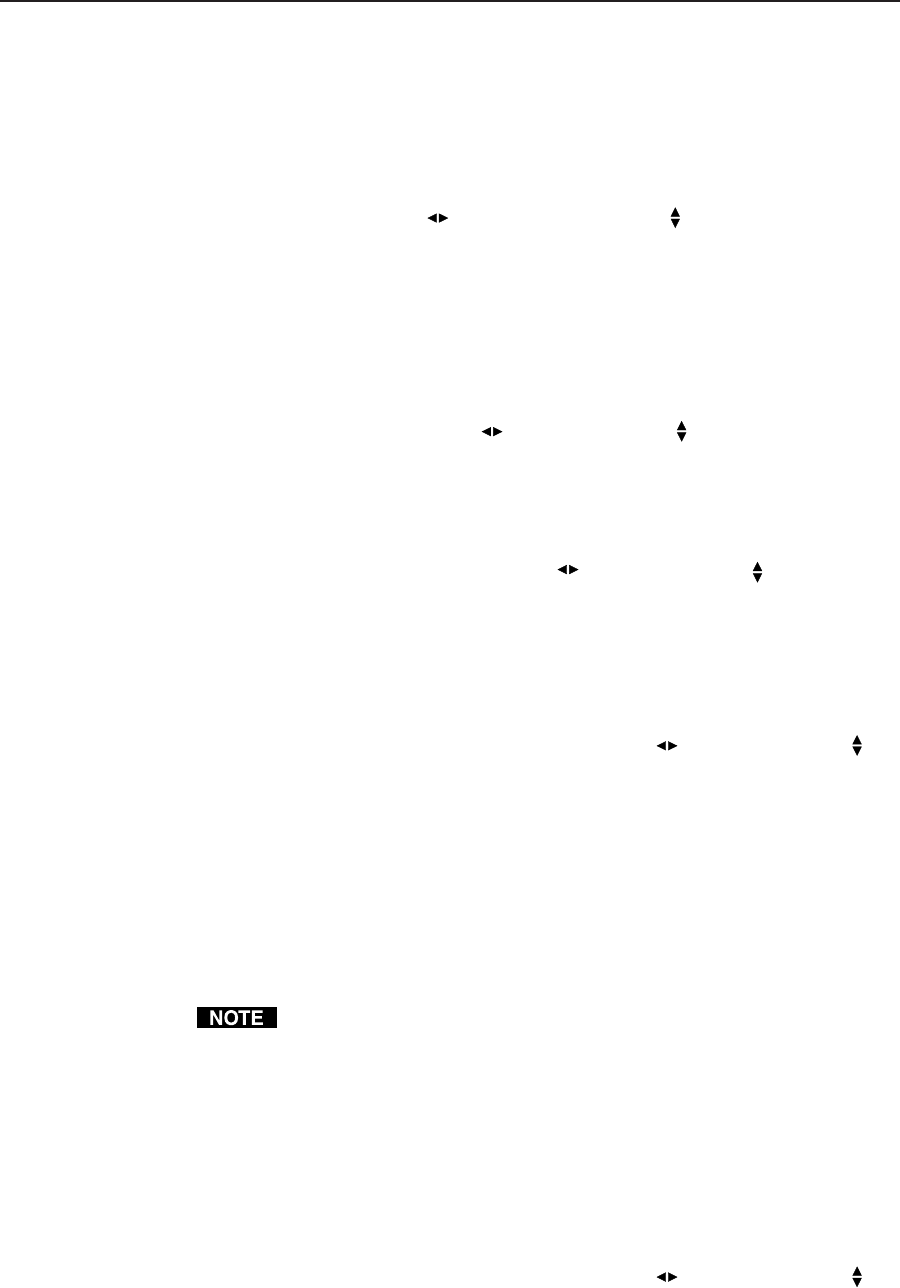
Installation and Operation, cont’d
DVS 406 • Installation and Operation2-16
RGB delay (Triple-Action Switching)
With Triple-Action Switching, the DVS 406 switches to the new sync signal
before switching RGB (video) signals. That allows the display device to adjust to
the new sync timing after a brief delay (during which the display is blanked)
before displaying the new picture, which will appear without glitches. Triple-
Action Switching is also known as video mute switching.
Use the horizontal Adjust (
) knob or vertical Adjust ( ) knob to select the
blanking period (RGB delay time) from 0 seconds (default) to 5 seconds in 0.5
second steps.
Switch mode
From this submenu, the input switching method may be selected. The two
choices are Take (default), which requires the Take button to be pressed to initiate
the switch, and Auto, which causes the switch to occur as soon as the selected
input button is pressed.
Use either the horizontal Adjust (
) or vertical Adjust ( ) knob to specify the
switch mode.
Blue mode
To aid in setup of the scaler’s color and tint, the Blue mode can be set from this
submenu to “On” so that only sync and blue video signals will be passed to the
display. Use either the horizontal Adjust (
) or vertical Adjust ( ) knob to
specify this mode. The default is “Off”.
Key mode
Key mode allows input 1 to be displayed simultaneously with any other selected
input. The effect resembles two images being displayed in a one-over-the-other
fashion.
From this submenu, use either the horizontal Adjust (
) or vertical Adjust ( )
knob to specify this mode as “On” or “Off”. The default is “Off”. Key mode
allows two inputs to be displayed simultaneously, one over the other.
After setting the Key mode to “On”, initiate the Key mode effect by doing the
following:
1. Select the input button of the image which will displayed with input 1, then
set the output resolution as locked to input 1. See the “Output
Configuration” section in this chapter for instructions on locking the
resolution.
2. Select the Take button.
The previously described Switch mode must be set to Take in order for the
Take button to be enabled.
3. Select the input 1 button twice. The Key mode effect will now occur.
4. To escape from the Key mode effect, press any input button.
Enhanced mode
When the Enhanced mode is set “On”, automatic gain control of the video input
signal is enabled. If the input signal level is too weak, the signal gain will be
increased, and if the input signal level is excessive, the signal gain will be
decreased.
From this submenu, use either the horizontal Adjust (
) or vertical Adjust ( )
knob to specify this mode as “On” or “Off”. The default is “Off”.