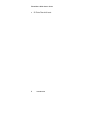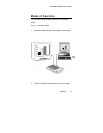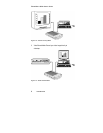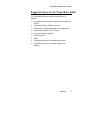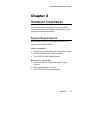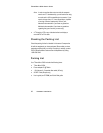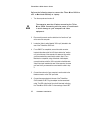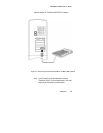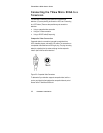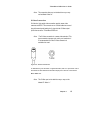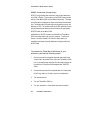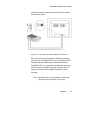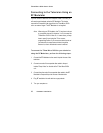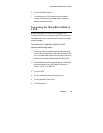TView Micro SXGA User’s Guide
Hardware Installation
12
Perform the following steps to connect the TView Micro SXGA to
a PC or Macintosh Desktop or Laptop:
1. Turn the computer and monitor off.
The computer must be off when connecting the TView
Micro SXGA .Connecting with the power on could result
in static damage to your computer and video
equipment.
2. Disconnect the current monitor cable from the "monitor out" port
at the rear of the computer.
3. Locate the Video In cable (labeled “VGA Input”) attached to the
rear of the TView Micro SXGA unit.
4. For an IBM PC or compatible, connect the cable connector
located at the other end of the VGA Input cable to the "monitor
out" port at the rear of the computer, the same port from which
you disconnected the current monitor cable in step 2. For a
Macintosh or compatible, using a Macintosh video adapter,
connect the other end of the VGA Input cable to the Macintosh
Video Output port located at the rear of the computer, the same
port from which you removed the current monitor cable in step
2.
5. Connect the male end of your computer’s monitor cable to the
female connector on the VGA input cable.
6. Connect the power adapter to the rear of the TView Micro
SXGA, labeled 5V DC. Plug the adapter into the nearest wall
outlet. The LED at the front of the unit will illuminate; indicating
the TView Micro SXGA is ON. For the meanings of each LED