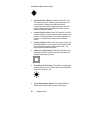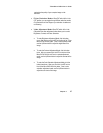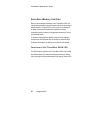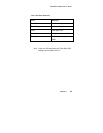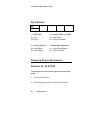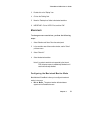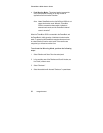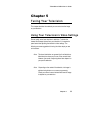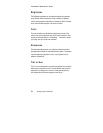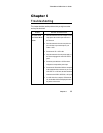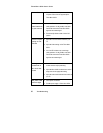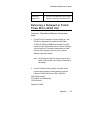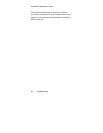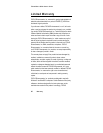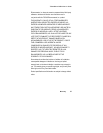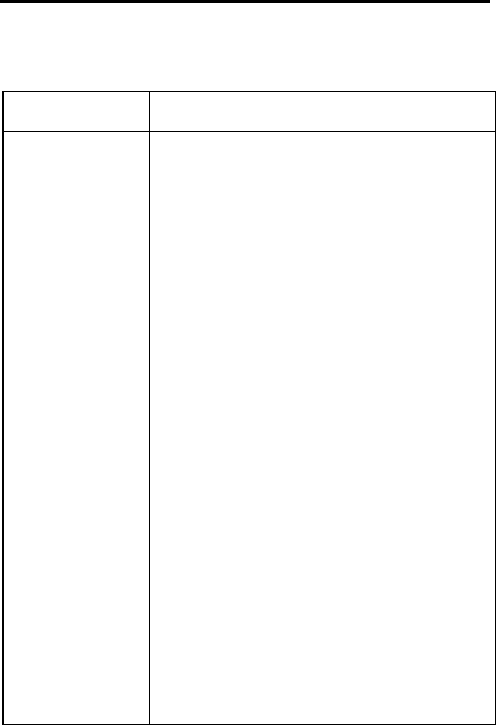
TView Micro SXGA User’s Guide
Chapter 6
35
Chapter 6
Troubleshooting
This chapter describes possible problems that you might encounter
and ways to solve them.
Problem Possible Causes/Solutions
No video from
the TView Micro
SXGA
• Check the connection from the computer’s video
output port to the monitor in port at the rear of
the TView unit.
• Check the connection from the comp video out
port or S-Video out port to the input on your
monitor or VCR.
• Ensure that the TV or VCR is ON.
• Check the connection from the power supply. Is
the TView unit plugged in? Is the LED ON and
green?
• Ensure that your television or VCR has been
configured to accept auxiliary video input.
• Ensure that the TView Micro SXGA is connected
to the appropriate video connector on your TV or
VCR. At the TV or VCR end, the cable should be
connected to the VIDEO, VIDEO IN, or AUX port.
• If no VGA Video from computer, LED should be
red, and the Micro SXGA will display the built-in
test pattern on the screen.