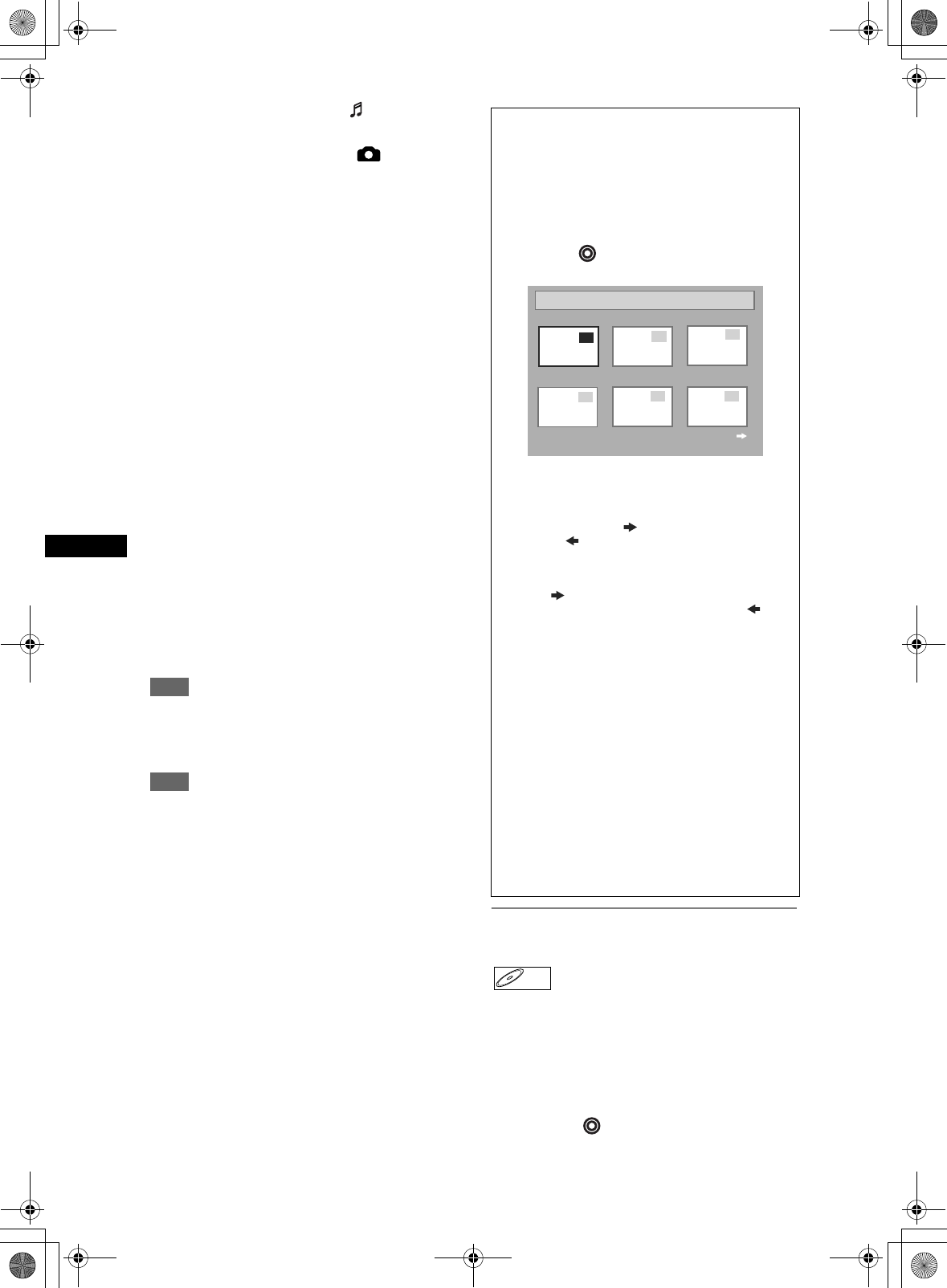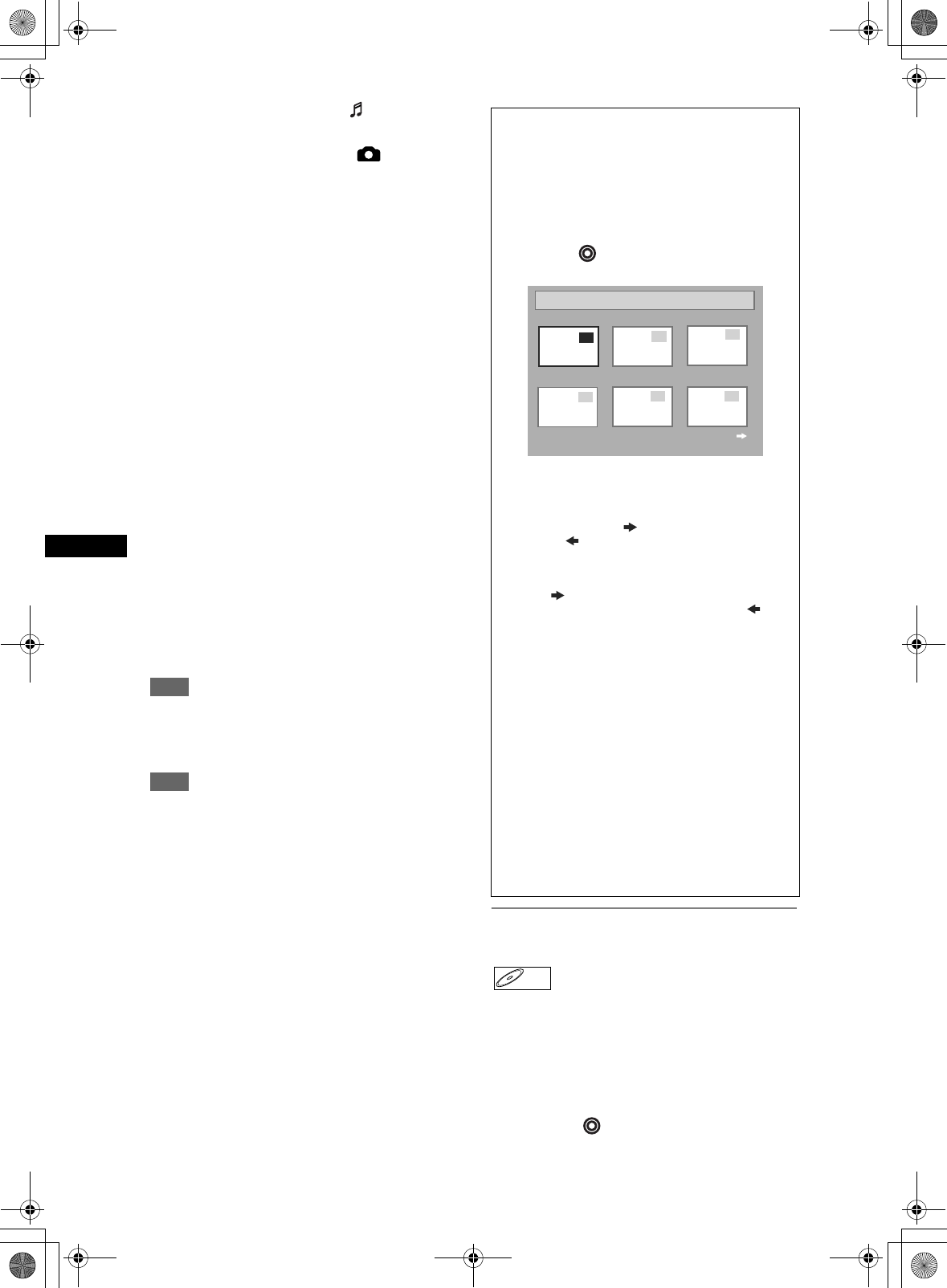
38
Playing back discs
EN
• MP3 files are shown with the icon.
Playback will start from the selected track and
continue with each one after.
• JPEG files are shown with the icon.
• The unit can recognize up to 255 groups (or
folders) and up to 255 tracks.
• The name of each group and track can be
displayed using up to 29 characters.
Unrecognisable characters are replaced with
asterisks.
• Unplayable groups and tracks may be displayed
depending on the recording conditions.
• For MP3 file recorded in Variable Bit Rate
(VBR), the unit may not display the actual
elapsed time.
• If there are no files in the folder, “No Files” is
displayed.
• High resolution or large-size JPEG files take a
few moments to be displayed.
• It is not possible to play back progressive
JPEGs (JPEG files saved in progressive format)
on this unit.
• It is not possible to play back JPEG files of 2.2
MB or more.
It is recommended that files to be played back in
this unit are recorded under the following
specifications:
[MP3]
• Sampling frequency: 44.1 kHz or 48 kHz.
• Constant Bit Rate: 112 kbps to 320 kbps.
[JPEG] Size of picture
• Upper limit: 6300 x 5100 dots
• Lower limit: 32 x 32 dots
• Capacity limit: less than 2.2 MB
Hint
• During JPEG playback, press [Cursor P] or
[Cursor L] to rotate a picture 90 degrees clockwise
or counterclockwise respectively. (Not available
when the display menu appears.)
Note
• MP3 files cannot be recorded as digital sound using
an MD or DAT deck.
• Files with extensions other than “.mp3 (MP3)” or
“.jpg / .jpeg (JPEG)” will not be listed in the File List.
• Some folders or tracks listed in the File List may be
unplayable due to their recording status.
• The File List displays only up to 8 folder and file
names.
Playing back discs using the disc
menu
A DVD contains a disc menu, which lists the contents
and enables you to customize playback. The menu
may offer choices for subtitle languages, special
features, and chapter selection. Usually this
information appears automatically when you start
playback, but sometimes you need to press
[MENU / LIST] to display the menu.
Press [DVD ] first.
Kodak Picture CD
The Picture CD is a service to convert photographs
taken by a conventional film camera into digital data
and write the data on a CD. You can enjoy picture
images on the TV set by playing back the Picture
CDs.
For details of Kodak Picture CD, contact a shop that
provides developing service of Kodak Inc.
Press [DVD ] first.
1 Press [TOP MENU].
• To exit the Picture CD thumbnail List, press
[TOP MENU] again or press [STOP
S].
If all menu items cannot be displayed in the
screen scope, the
appear at the right bottom
and the appear at the left bottom of the
screen and you can view other items on the next
or previous page. The track number of the items
currently played back is highlighted.
If the is shown at the right bottom, use
[Cursor P] to view the next page. If the is
shown at the left bottom, use [Cursor L] to view
the previous page.
It may take some time until all menu items are
displayed on the menu screen.
2 Press [Cursor U / D / L / P] to select a
desired track to be played back, then
press [PLAY
P] or [ENTER].
An image will be played back from the selected
track and go to the next one in turn.
3 Press [STOP S] to stop playback.
Notes on JPEG and Kodak Picture CD:
After track is displayed for 5 seconds or 10
seconds (set in the “Slide Show”) the display
moves to the next track.
During JPEG or Kodak Picture CD playback,
press [Cursor P] or [Cursor L] to rotate a
picture 90 degrees clockwise or
counterclockwise respectively. (Not available
when the display menu appears.)
Title List
P8 EP
1
2
3
4
5
6
Picture CD
1
2
3
4
5
6
DVD-VDVD-V
DRV_B2737_B2734.book Page 38 Thursday, March 31, 2005 10:04 PM